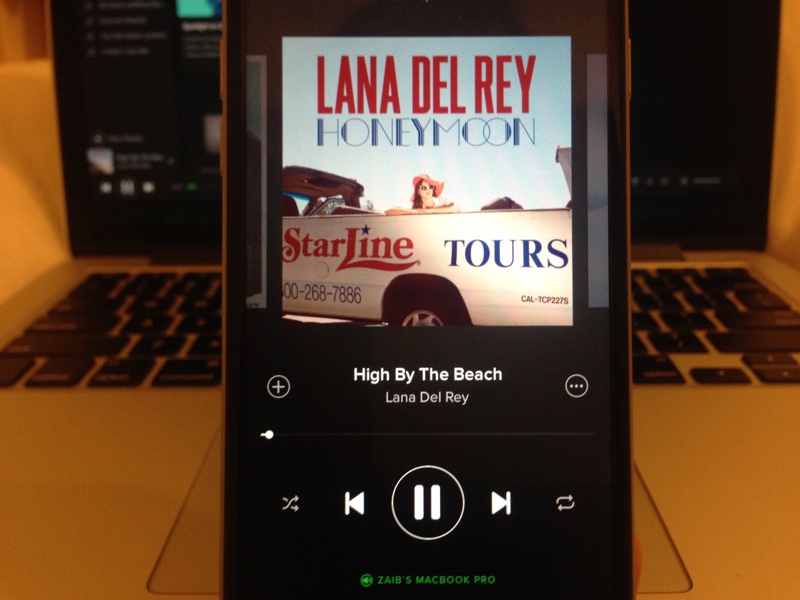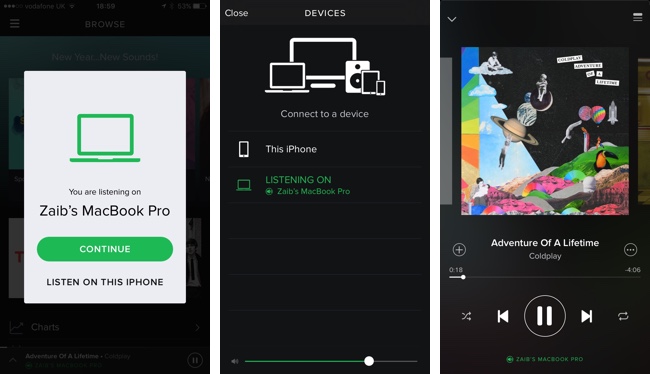If you like to stream music and are not an Apple Music user, then chances are you are part of the team Spotify. Spotify for many reasons is one of the best music streaming service out there, and its apps offer some really cool features that make it a viable choice. Do you know you can use your iPhone, iPad or iPod touch as a remote to control songs playing on Spotify running on your Mac or Windows PC. Using the mobile device you can play, pause, shuffle, repeat, control volume or play a different playlist on your computer. This is super useful when you are using your Mac to play songs on your speakers while sitting in another room. This is also great during parties and other events.
Using an iPhone as Spotify remote is extremely simple, all you have to do is download the Spotify app on your computer and also on your iOS device. Once you have both running, iOS app will prompt you to ask if you would like to control Spotify running on your computer using the app, or if you want to just use the mobile app on its own. Once you choose to use it as a remote, you can then control the Spotify running on your computer.
You can also switch between devices by tapping on the green device title at the bottom. From the ‘Devices’ menu you can tap on ‘This iPhone’ to stop the remote control feature and use Spotify on your iPhone itself.
To use this feature all your devices should be running on the same Spotify account.