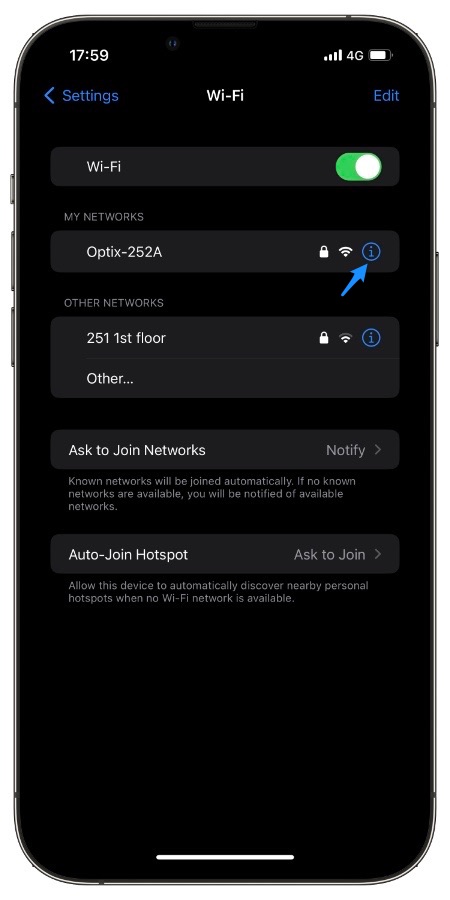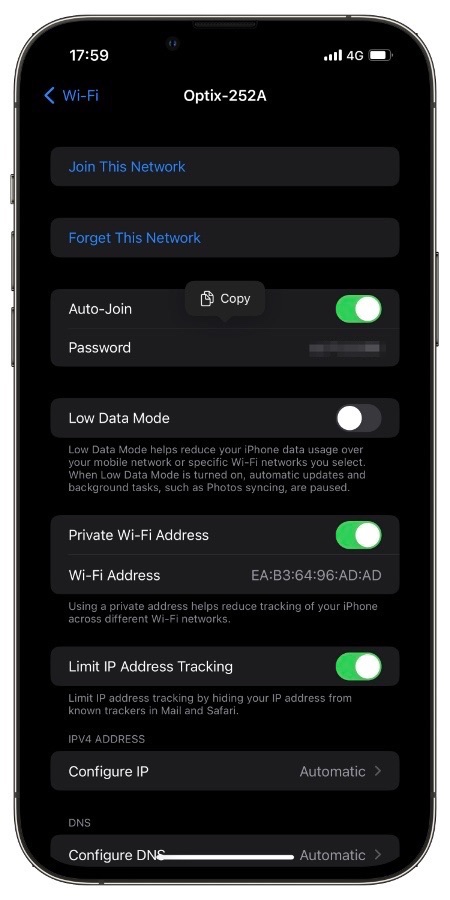On devices that are running iOS 16 or later Apple has finally allowed users to view password of Wi-Fi networks on iPhone or iPad that were at some point connected to their device.
With this handy little feature you can see the password of previously connected Wi-Fi networks right on your iOS device and share them with others. This feature can also be useful if you have forgotten the password of a Wi-Fi network and want to connect it to another device.
By extracting the Wi-Fi’s password you can then connect that network on other devices.
This is of course different from iOS 15 or earlier versions of iOS as users did not have the ability to view Wi-Fi passwords. While they could use password sharing feature to share the password with other Apple device users, they could not see it themselves or share passwords with non-Apple device users. The new feature makes the whole process more convenient for the users.
See Wi-Fi password on iPhone
Follow the steps below to see the password of a Wi-Fi network that was previously connected to your device.
Step 1. On an iPhone running iOS 16 or later open Settings and go to Wi-Fi section.
Step 2. Make sure you are in the range of the Wi-Fi network you want to see password of. Under ‘My Networks‘ look for that Wi-Fi network and tap on the ‘i‘ button located next to it.
Step 3. On the next screen look for the ‘Password‘ field and tap on it.
Step 4. Now your iPhone will perform a Face ID or Touch ID scan. After this you will be able to see the password.
You can copy the password by tapping on the ‘Copy‘ button or make a note of it.
Frequently Asked Questions
Question: Can I see passwords of Wi-Fi networks I have never connected to?
Answer: No you cannot see the password of a Wi-Fi network you have not previously connected your iPhone or iPad to.
Question: Can I see password of a Wi-Fi network whose password has been changed on iPhone?
Answer: No you cannot see the Wi-Fi password of a network whose password has been changed, until you enter its new password to your iPhone. Only then you will be able to see its password.
Question: Can I share the Wi-Fi password that I have previously connected to?
Answer: Yes you can share it. Just see the password by following the steps outlined above and tap on the password field. Then tap on Copy button that appears.
That’s it, this is how you can view Wi-Fi password of networks that were previously connected to your device.