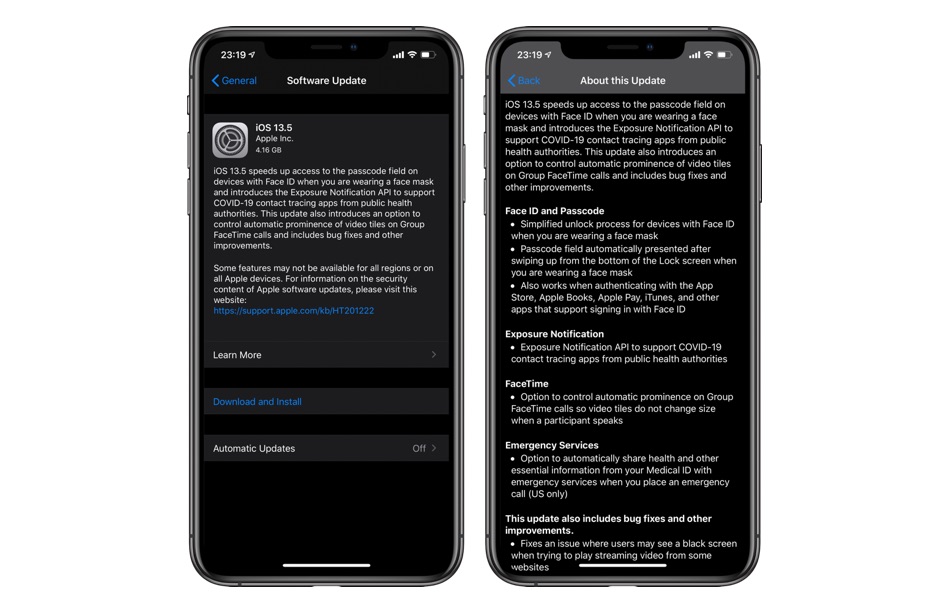Apple has released iOS 13.5 and iPadOS 13.5 software update for all users and it is now available for download on all compatible devices.
iOS 13.5 is available for download over-the-air, can be installed via iTunes/Finder and through direct IPSW download links, which we have shared below.
We have detailed features of iOS 13.5 and iPadOS 13.5 multiple times over previous posts. Here is a quick recap.
- iOS 13.5 enables Apple’s support for Exposure Notification API to support COVID-19 contact tracing apps.
- It allows users to quickly unlock their iPhone with Face ID when wearing a mask. When mask is detected iPhone will ask for passcode directly. This also works for Apple Pay, iTunes payments, App Store payments and more.
- FaceTime now allows users to disable prominence feature in Group FaceTime video calls.
- Users in the US can now enable the option to automatically share health and other information from Medical ID with emergency services when they place an emergency call.
- Bug fixes and improvements.
You can download iOS 13.5 and iPadOS 13.5 direct IPSW and use it to make a clean installation on your device using Finder and iTunes from below.
Later in the article you will also find steps on how to clean install iOS 13.5 on your device using iTunes or Finder.
Download iOS 13.5 IPSW from these links
- iPhone 11 Pro Max
- iPhone 11 Pro
- iPhone 11
- iPhone SE (2nd-generation)
- iPhone XS Max
- iPhone XS
- iPhone XR
- iPhone X
- iPhone 8 Plus
- iPhone 8
- iPhone 7 Plus
- iPhone 7
- iPhone SE
- iPhone 6s
- iPhone 6s Plus
- iPod touch (7th-generation)
Download iPadOS 13.5 IPSW from these links
- iPad Pro 12.9-inch 4th generation)
- iPad Pro 12.9-inch 3rd generation
- iPad Pro 12.9-inch 2nd generation
- iPad Pro 12.9-inch 1st generation
- iPad Pro 11-inch 2020
- iPad Pro 11-inch 2018
- iPad Pro (10.5-inch)
- iPad 7 (10.2-inch – 2019)
- iPad 5 (9.7-inch – 2017)
- iPad 6 (9.7-inch – 2018)
- iPad Air 3 (2019)
- iPad Air 2
- iPad mini 5 (2019)
- iPad mini 4
- iPad Pro (9.7‑inch)
Once you have downloaded iOS 13.5 IPSW on your device, you can use it to do a clean install on your iPhone, iPad or iPod touch.
A clean iOS install is recommended for users who want to have a fresh start with their device, want to sell or giveaway the device or those who are interested in a jailbreak.
How To Clean Install iOS 13.5 or iPadOS 13.5
Here’s how you can clean install iOS 13.5 or iPadOS 13.5 on your device.
- Download the iOS 13 IPSW file from links above.
- On your iPhone or iPad make sure Find My iPhone service is disabled by going to Settings -> Apple ID -> iCloud -> Find My -> Find My iPhone -> Off.
- Connect your iPhone or iPad to your computer and launch Finder or iTunes. Now click on the iPhone/iPad button to access the Summary screen.
- Now press and hold the Option key (Shift key in case of Windows) and click on the ‘Restore iPhone’ button.
- Select the iOS 13.5 IPSW file you have downloaded earlier and let iTunes install iOS 13.5 on your device.