
If you have an iPhone 11 and are looking for information on how to turn off iPhone 11 or turn it back on, then you are in the right place. In this article you will also learn how to force restart iPhone 11 in case it is stuck, frozen or unresponsive.
These guides are a must know for any iPhone 11 user out there as knowing these tricks can help you better take advantage of your device and solve many of its problems without needing expert help.
How To Turn Off iPhone 11
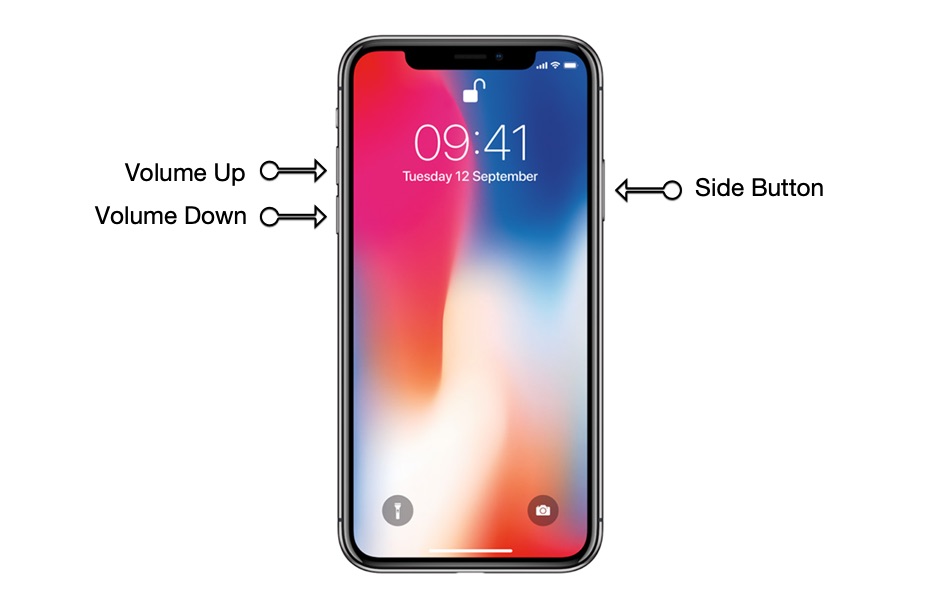
You can turn off iPhone 11 in just a few simple steps. The process is same as previous iPhone models.
Step 1: Press and hold the Side button and Volume Up button simultaneously until the power off menu appears.
Step 2: Release the buttons and slide on the ‘Slide to power off’ slider to turn off iPhone 11.
Turn On iPhone 11
You can easily turn on your iPhone 11 by pressing the side/power button until the Apple logo appears.
How to force restart an iPhone 11 Stuck On Apple Logo Or App
If you are experiencing the issue in which you iPhone 11 is stuck, frozen or unresponsive then we are here to help. While iPhones have become very stable over the past few years there are instances when even the most powerful smartphone out there is having a bad day.
We have been in situations when we have an iPhone 11 stuck in an app and wouldn’t respond to any actions. In these situations the best course of action is to force restart or reboot it. Good thing about force reboot is that you don’t need to be an expert to perform this action and it ends up solving most issues including when iPhone 11 is stuck, frozen or unresponsive.
You also don’t need any extra tools or connect your iPhone 11 to computer in order to force reboot it.
Step 1: Press and release the Volume Up button.
Step 2: Press and release the Volume Down button.
Step 3: Press and hold the Side button. Keep holding this button until your iPhone’s screen turns off and you see the Apple logo.
Once the Apple logo has appeared on your iPhone’s screen it should boot up like normal and you will get access to your device, hopefully without it being stuck, frozen or unresponsive.
So there you go folks, these are the steps that allow users to perform actions like force reboot, turn on and turn off on iPhone 11. If you have any questions, then feel free to let us know in the comments below.








I tried the turn on directions with no results. I then tried the forced reboot with no results. What do I try next. Any help will be appreciated.