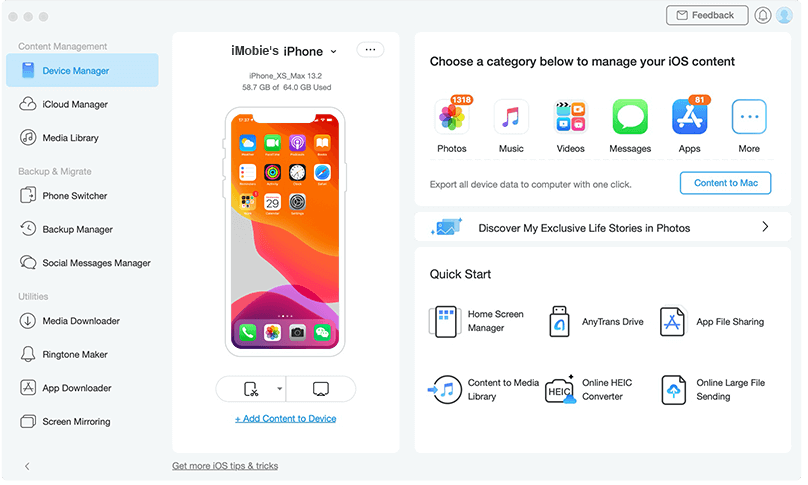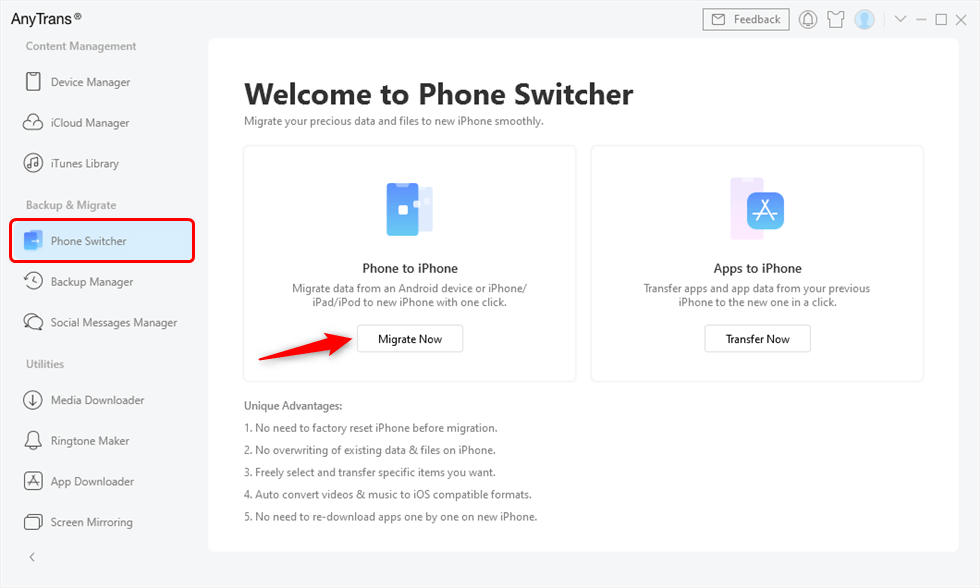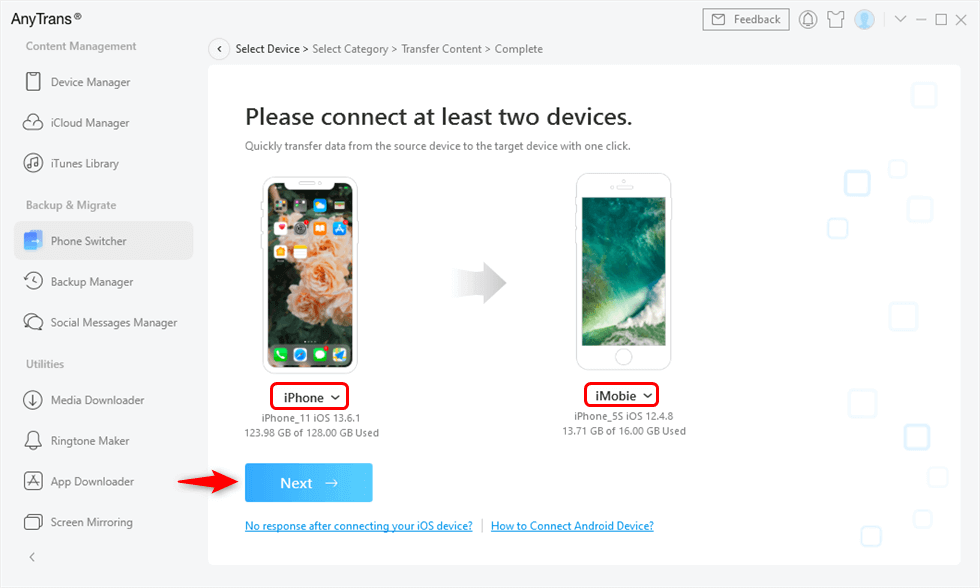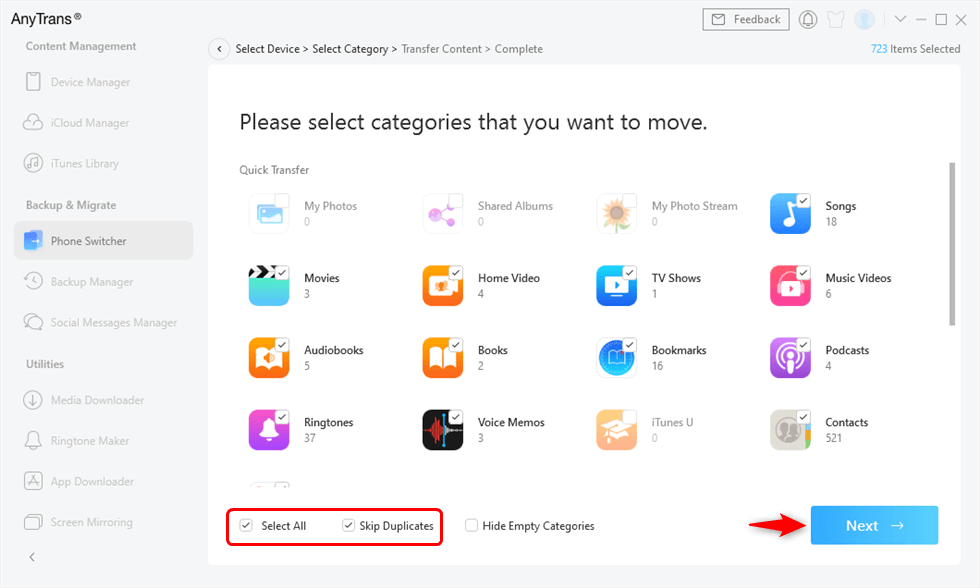With the release of the brand new iPhone 13 models you could be looking to transfer data from old iPhone to new iPhone 13. Moving your data from an old device to new iPhone is a sensitive process, as you want to be very careful during the transfer process since you don’t want to lose precious data in the transfer process.
When it comes to transferring old iPhone data to new iPhone 13, Apple offers a quick transfer feature that makes it possible for users to transfer data from their old device to new device.
Using Quick Start feature to set up your new iPhone 13 and transferring data from old device to the new one is quite easy. You can do this by following the steps given below.
Step 1. Turn on your new iPhone 13 and place it near your old iPhone.
Step 2. On your old iPhone a screen will appear that shows your Apple ID. Make sure it is the Apple ID you want to set up your new device with and tap on Continue.
Step 3. On your new device an animation will appear, when it does hold your old iPhone over the new iPhone 13 in order to center the animation in the viewfinder.
Step 4. On old iPhone a message that says Finish on new iPhone should appear. When asked enter your old iPhone’s passcode on your new iPhone 13.
Step 5. Now set up Face ID on your iPhone 13 and then tap on Continue when you see Transfer data screen.
Now data transfer between your old iPhone and new iPhone 13 will begin. During the transfer process make sure both devices are close to each other and are connected to power.
As you may have noted in the steps above the steps for transferring data with Quick Start is quite easy, however it does have its weaknesses. For example, with this method you cannot choose which data you want to transfer and which data you want to keep out of the transfer process.
It also does not transfer everything such as music that you haven’t purchased from Apple Music.
Another issue with this method is that it can only be used on a new device or an iPhone that has been reset.
AnyTrans makes transferring data to iPhone 13 easier
Thankfully you can get around the weaknesses of the Apple Quick Start transfer method with the help of iMobie AnyTrans app.
With AnyTrans you can transfer everything that is stored on your iPhone including non-purchased music. In addition to that users get the option to transfer everything on their iPhone with 1-click or selectively choose files that they want to transfer, giving them more control and flexibility over the transfer process.
If you already have data on new iPhone 13 then AnyTrans will let you transfer certain data from old iPhone, without deleting existing content on new iPhone or creating duplicates.
AnyTrans also offers the ability to merge content, as it allows users to merge WhatsApp chats from same person in one thread.
You can use AnyTrans Phone Switcher feature that makes transferring data from old iPhone to new iPhone 13 way more convenient.
Step 1. Download and launch AnyTrans application on your computer. Then click on Phone Switcher from the side pane and then choose Phone to iPhone option by clicking on Migrate Now button.
Step 2. Connect your old and new iPhone to computer and make sure both devices show up in AnyTrans. After selecting both devices click on Next button.
Step 3. Now you will see a list of data categories that can be transferred. Select the ones that you want to transfer to new iPhone 13 and uncheck those that you don’t want to transfer. Then click on the Next button to proceed.
Wait for your selected data to transfer from your old iPhone to iPhone 13 before unplugging your devices.
While we have focused on AnyTrans Phone Switcher feature in this guide this powerful tool offers a bunch of other useful features that make it a useful iPhone manager and an iTunes alternative for users.
With AnyTrans users can also create backups of their device, manage iPhone apps, download online videos, create ringtones, mirror iPhone screen to computer and much more. This makes it a must have app for every iPhone user out there.
You can download AnyTrans tool from its official website for free for both Windows and Mac. To unlock all of its features you have to buy a yearly license for $39.99.