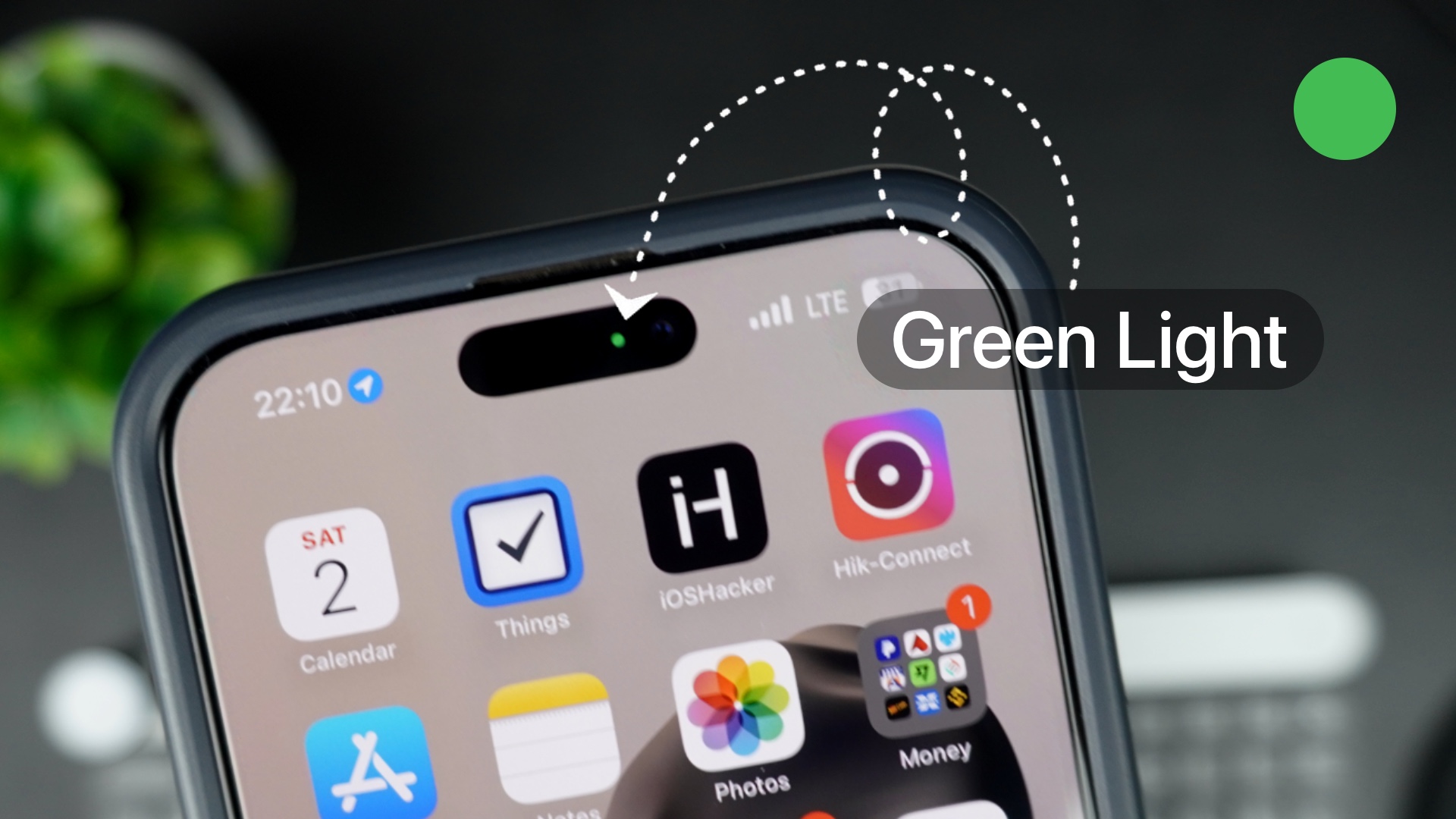Have you ever noticed a green dot indicator that appears near the status bar of your iPhone? The green light or indicator has puzzled many users who are left wondering why their iPhone displays a green dot at the top for no apparent reason.
In this article, we’ll explain what the green light indicator means, how it functions, and what to do if you see it.
What is the Green Light Indicator on iPhone?
The green light indicator or green dot is an iOS privacy feature designed to let the user know whenever his or her iPhone’s camera is on. Whenever you see the green dot in the status bar, it means your iPhone or iPad’s camera is currently active. This lets you know that an app is using the camera. This includes both front and rear cameras of the device.
For example, if you open your iPhone’s stock Camera app, you’ll notice the green light appear as soon as you launch it. Once you exit the Camera app, the green light disappears. The same thing happens with other apps that access your camera, like Snapchat or Instagram. The green indicator will appear while the app is open and will go away as soon as you close it.
What is an orange indicator?
The orange dot or orange indicator also appears in the same place as the green indicator. The orange light indicator tells the user when the device’s microphone is in use.
Check Which App Is Using the Camera or Microphone
If you’re unsure which app is accessing your camera or microphone, you can find this information by following these steps.
- Swipe down from the top-right corner of your iPhone’s screen to access Control Center
- Tap on where it says ‘Controls’. This will reveal a privacy section with a list of all the apps that are currently using your device’s camera or microphone.
Turn Off the Green or Orange Indicator
You can’t directly turn off these indicators as they are built into iOS for your security. However, if you want to get rid of the indicator temporarily, you can simply close the app that is using your camera or microphone.