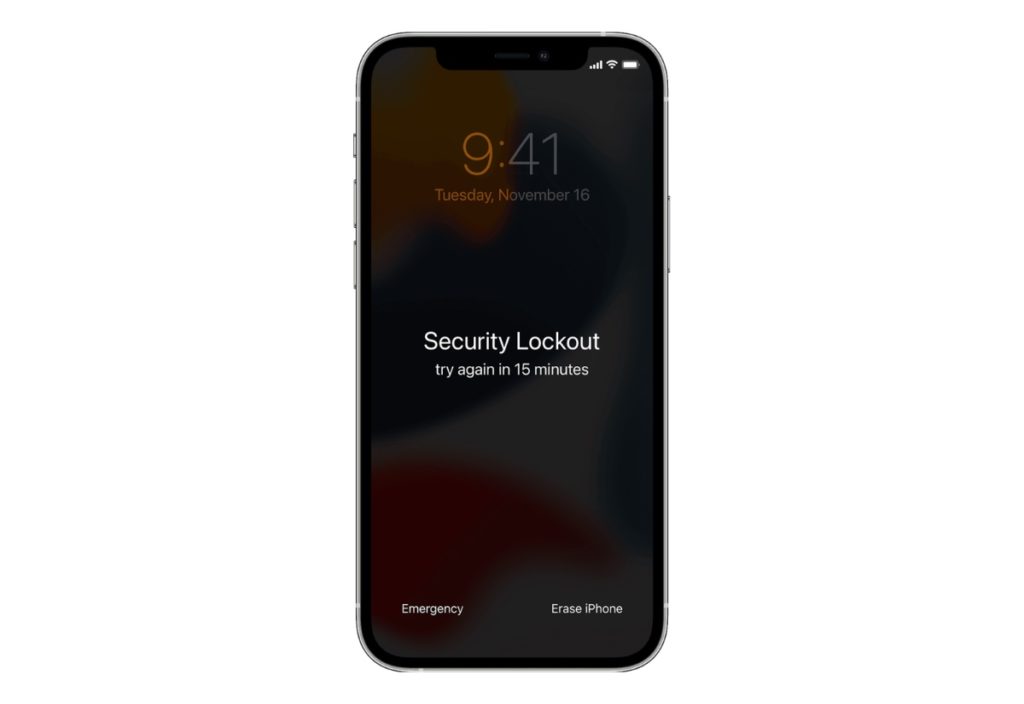
Most of you know that you can easily reset an iPhone or iPad through the Settings app. However things aren’t as simple when it came to resetting or erasing an iOS device that is locked with a passcode.
That changes now as with iOS 15.2 Apple has made it possible for iPhone and iPad users to reset the device when it is locked with a passcode without requiring the user to connect it to a computer with a USB cable.
Previously if a locked device needed to be resetted or erased the user was required to put it in DFU mode and then plug it into a Mac or a Windows PC. Only after this it was possible for users to reset a locked iPhone.
The new feature brings iPhone resetting to the modern age where users are not required to have a computer in order to perform a task that can be achieved without one.
This new ability to reset or erase a locked iPhone or iPad will help users who have forgotten the passcode of a device and wish to reset it.
How it works
When you enter a wrong passcode too many times you will see the new ‘Security Lockout’ screen, which replaces the old iPhone is disabled screen. On the Security Lockout screen users will see a new ‘Erase iPhone’ option. They can simply tap on this option in order to reset the device without a computer and then set it up again with their Apple ID credentials.
In order to reset an iPhone the device needs to be connected to the internet, which can be cellular or Wi-Fi network. In case the device is not connected to an Internet connection, then you will need to perform the old method of resetting iPhone with the computer.
It goes without saying the new iPhone erase without computer feature only works with iOS 15.2 and iPadOS 15.2 or later.







