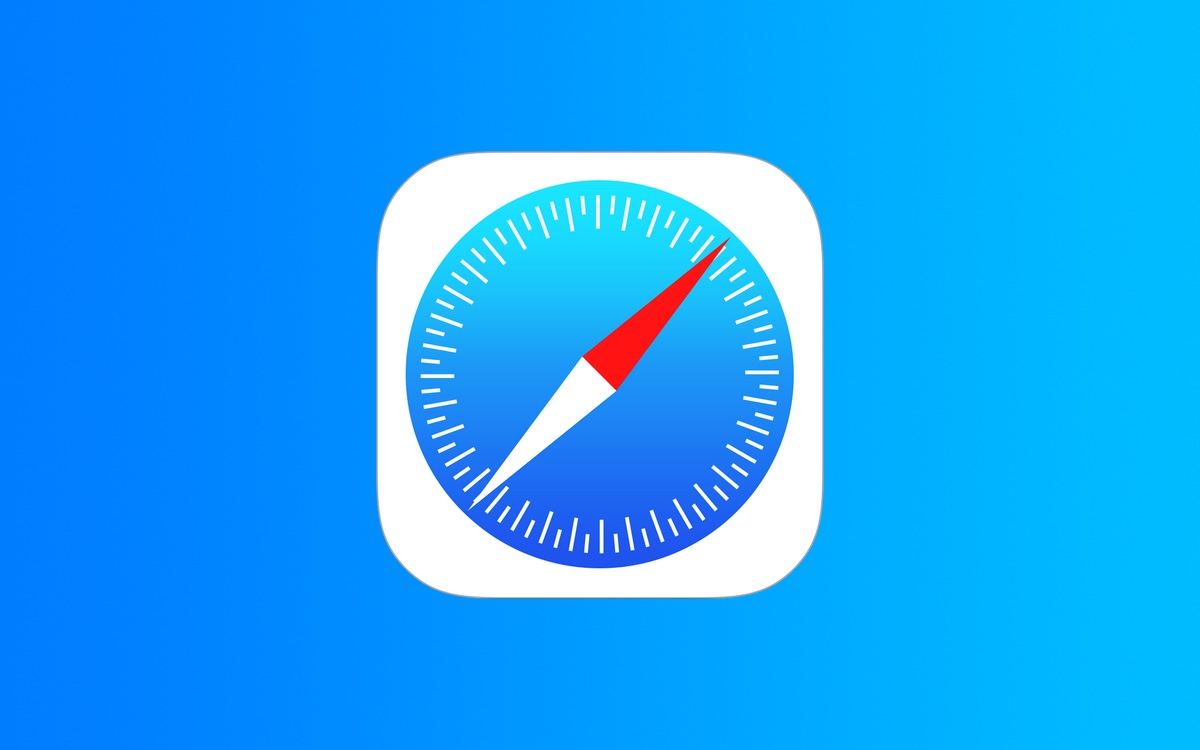Are you looking for easy steps on how you can clear cookies on Safari for Mac? If yes, then this article is for you. Here you will learn the steps that let you clear cookies along with why it is important to clear Mac cookies.
For those unfamiliar, cookies are small text files that websites send to your web browser. These files are stored on your computer and play a crucial role in enhancing your online experience. Cookies allow websites to remember important details about your visit, such as usernames, passwords, and preferences, making your browsing smoother and more personalized.
Clearing cookies on the Mac has many benefits. You can reduce tracking by clearing cookies, make web browsers faster by deleting data, and protect your privacy.
Clear Cookies on Mac
You can easily clear cookies in Safari for Mac by following the simple steps below.
- Launch Safari browser.
- Click on the ‘Safari‘ from the top menu bar.
- Click on the Settings option.
- Choose the Privacy tab from the top.
- Click on the Manage Website Data… button.
- Click on the Remove All option to remove cookies for all websites. Select the websites you want to remove cookies for and then click on the Remove button.
With these steps you can clear cookies and web browser history of the Safari browser on your Mac.