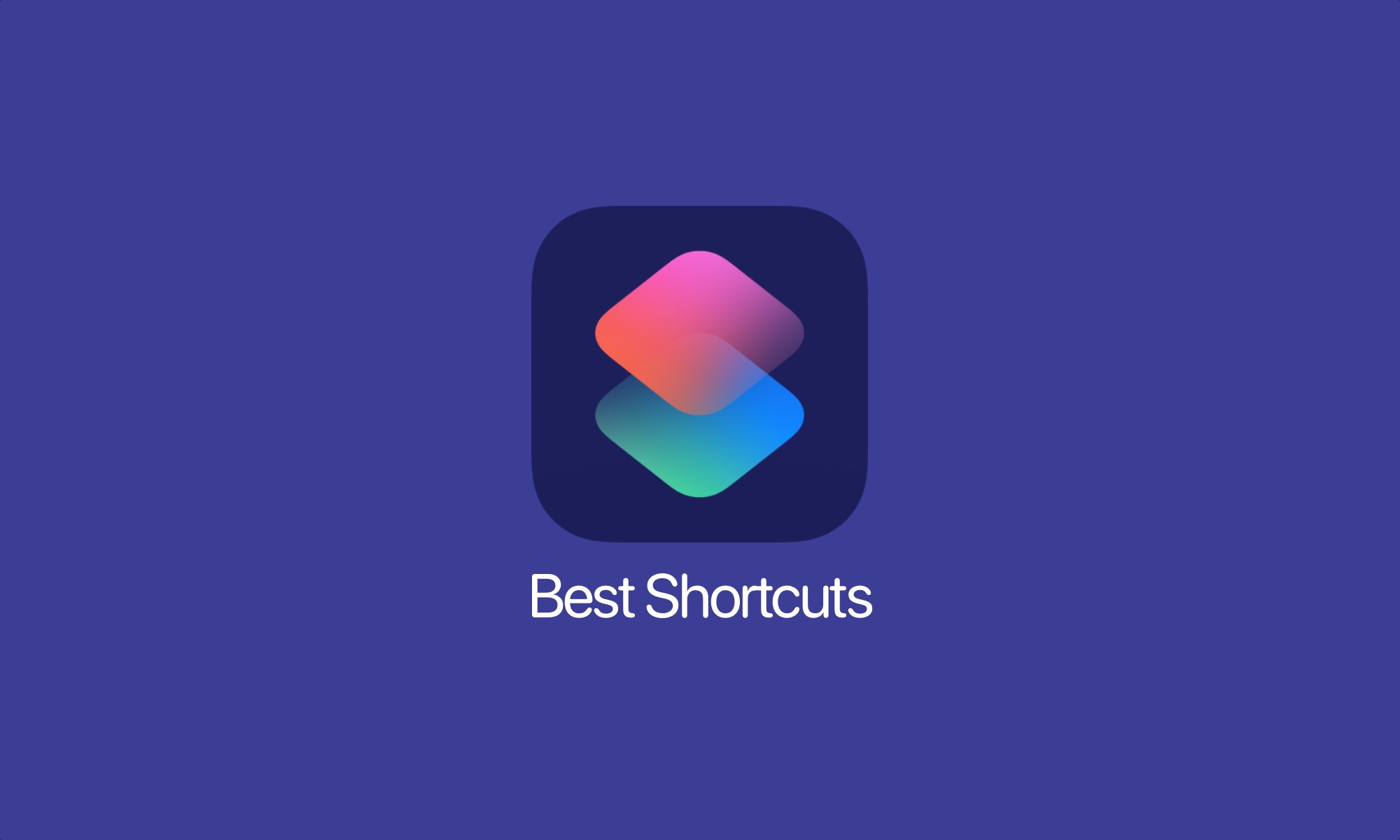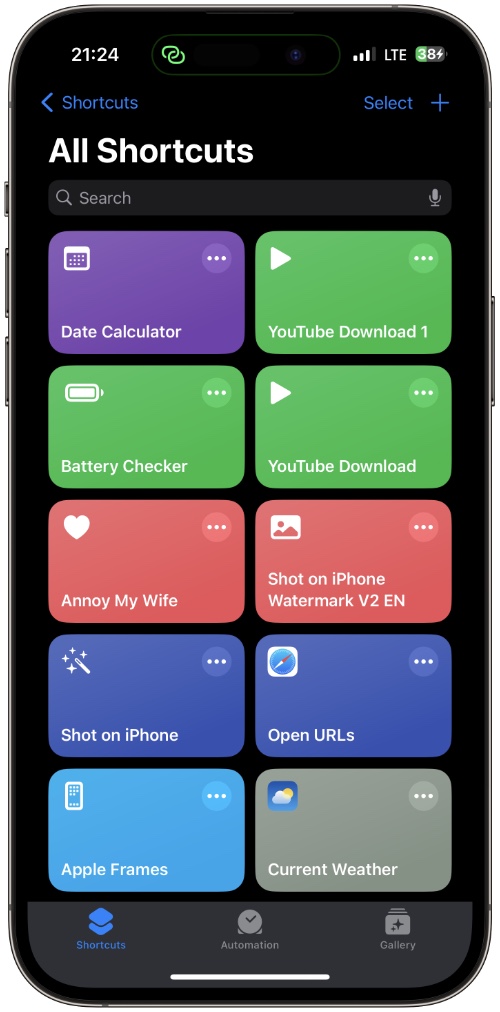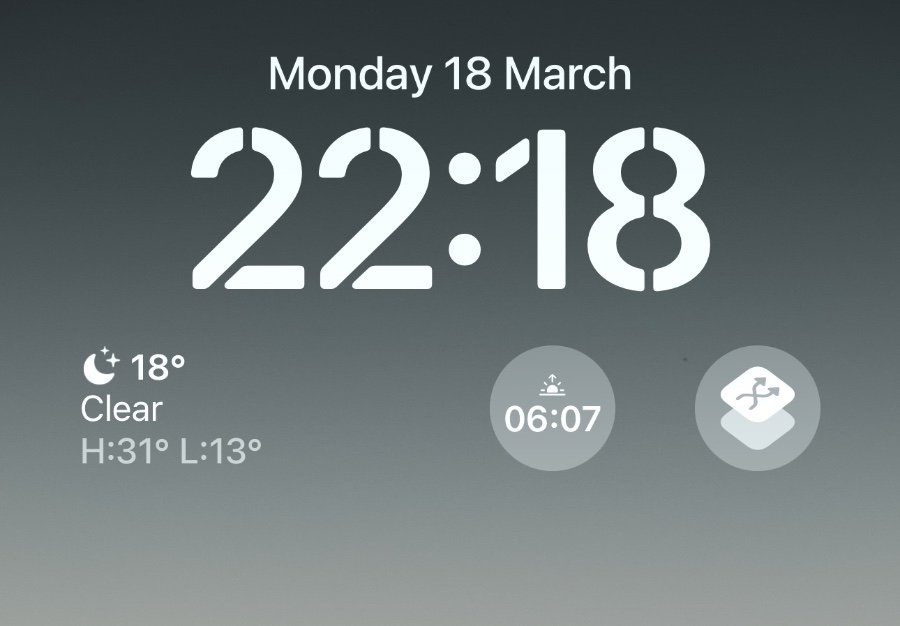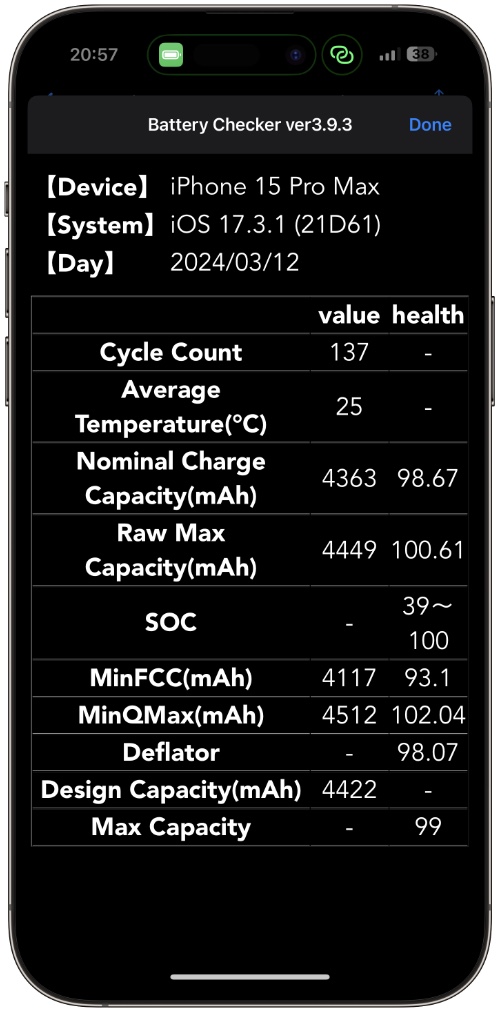In this article, we have shared 10 of the best iPhone and iPad Shortcuts that you can download on your device right now. These amazing Shortcuts add new functionalities to your iOS device enabling you to perform actions that you thought were impossible, all while making your life easier.
Table of Contents
Key takeaways:
- iOS Shortcuts make life easier. Here are 10 shortcuts that you should download.
- Here you will find useful shortcuts for downloading YouTube videos, adding device frames to screenshots, downloading MP3s for songs identified with Shazam, and many more.
- All shortcuts are free and can be triggered through the Shortcuts app or by adding a widget for your favorite shortcut on the Home Screen and Lock Screen.
Best Shortcuts for iPhone and iPad
1. Utilities Menu
Utilities Menu is an all-in-one sort of shortcut that lets you do a bunch of things from a single shortcut. With this shortcut, you get access to around 100 utilities related to text and numbers, media utilities that let you create pdf, edit photos, and upload images to Imgur, and web utilities that let you download files, save articles for later reading, check how a website looked in the past with wayback machine, and more.
The Utilities Menu shortcut also has an entertainment section that gives you quick access to information like IMDB ratings, sound gallery, games, and more. The other stuff section of the shortcut gives you access to useful tools like clipboard, countdown, water eject feature, and more.
Download the Utilities Menu shortcut here.
2. Apple Frames
The Apple Frames shortcut makes your iPhone, iPad, and even Apple Watch screenshots look more fancy by adding the device’s frame around it. For example, if you took a screenshot on your iPhone 15, the shortcut will add an iPhone 15 frame around the screenshot.
This makes the screenshots look more professional when used online on a website or for sharing with other people.
Using this shortcut is very easy, you can run it from the Shortcuts app and select the screenshot that you want to add a frame to. The shortcut automatically detects on which device the screenshot was taken based on the resolution of the screenshot image.
You can use Apple Frames to screenshot a single screenshot, or you can select multiple screenshots and create an image containing all of the selected screenshots.
You can download Apple Frames screenshots here.
3. Shazam to MP3
Shazam to MP3 is a fun and useful iPhone shortcut that lets you download a song in MP3 format that you have just identified with Shazam. You can simply run this this shortcut when a song is playing and it will identify the song for you.
After the song has been identified you will be able to download that song on your iPhone in MP3 format. Once the song has downloaded you can save it on your iPhone or iCloud.
You can download the Shazam to MP3 shortcut on your iPhone here.
4. Shuffle all Spotify Liked Songs
The Shuffle All Spotify Like Songs shortcut for iPhone and iPad makes it possible for iPhone users to play a shuffled playlist of Spotify songs that they have liked in their Spotify account. As soon as you run this shortcut, it will start playing a playlist of your favorite Spotify songs that you have liked within the app and shuffle them. This brings back the memories of Apple’s iPod Shuffle from the past.
You can download the Shuffle All Spotify Liked Songs shortcut here.
If you are an Apple Music subscriber, then you can download the Shuffle Music shortcut instead, as it offers similar functionality but for Apple Music.
5. All Media Downloader
All Media Downloader is a powerful shortcut that lets users download media files from all of the popular social media apps. Using this shortcut you can download photos, videos, and audio from social media platforms like Instagram, YouTube, Facebook, TikTok, Reddit, Twitter, and more.
With this shortcut is very easy. You can tap on the shortcut from the share menu and then select All Media Downloader to initiate the download. The downloaded media files are stored in your iPhone’s Photos app.
Download the All Media Downloader shortcut here.
6. Auto Message
One feature that the Messages app lacks is the ability to send scheduled messages. However, that is certainly not the only missing feature as the app cannot also send mass messages, similar to WhatsApp broadcast messages.
The Auto Message shortcut for iPhone solves this issue by bringing a user-friendly way of scheduling messages to individual chats and group chats. You can also use this app to send messages to several contacts and groups at once.
What makes scheduling messages with Auto Message great is that it lets you set up a message for a later time and forget about it. Then when it’s time to send the message you get a reminder that it’s time to send your message.
In addition to the Messages app, Auto Message also features full support for WhatsApp, which makes this shortcut even more useful.
Get Auto Message shortcut on your iPhone and iPad here.
7. Calculate driving costs to Maps destination
Created by Reddit user WellSaltedWound this shortcut allows users to calculate driving costs from one location to another. Users can select two locations in the Maps app and easily calculate how much would it cost to complete that trip. This is a useful shortcut for anyone who regularly goes on a long road trip or likes to calculate travel costs before leaving the house.
You can download this shortcut from iCloud here.
8. Zinc
With the Zinc shortcut, you can conserve the battery of your iPhone for a longer period. This shortcut lets you create presets to enable or disable different iPhone features that can help maximize iPhone’s battery life. This includes disabling Wi-Fi, Bluetooth, and Cellular Data, enabling Reduce Motion, setting a specific screen brightness level, enabling low power mode, and more.
You can download the Zinc Shortcut on your iPhone and iPad from here.
9. Battery Checker
The Battery Checker shortcut for iPhone is a useful shortcut that fetches and displays battery information to the user. With this shortcut you can get useful data like battery cycle count, average temperature of the battery, charge capacity, design capacity, and more on the screen. The shortcut reads this data from your device’s analytics data and displays it on an easy-to-read screen.
Download the Battery Checker shortcut from here.
10. Date Calculator
This handy iPhone shortcut lets you add or subtract several days between two dates. You can also use it to calculate the total working days between two dates while specifying your weekend days.
You can download the Date Calculator shortcut here.
What are iOS Shortcuts?
For those who are unfamiliar, here’s what iOS Shortcuts are…
iOS Shortcuts give users access to powerful automation features that were unimaginable on iPhone and iPad before. By launching a shortcut you can quickly perform one or multiple tasks and automatically go through multiple steps with just a single tap.
iOS Shortcut feature gives users the ability to quickly execute different actions and sequences within apps or on the web. While users can create their own iOS shortcuts through the Shortcuts app, you can also download your favorite Shortcuts online or they can be shared with you by a friend.
After a Shortcut has been added to your device’s Shortcuts app, you can launch it through the Shortcuts app or add shortcut to Lock Screen and trigger it through a lock screen widget. Similarly, shortcuts can be added to home screen and quickly launched through widgets.