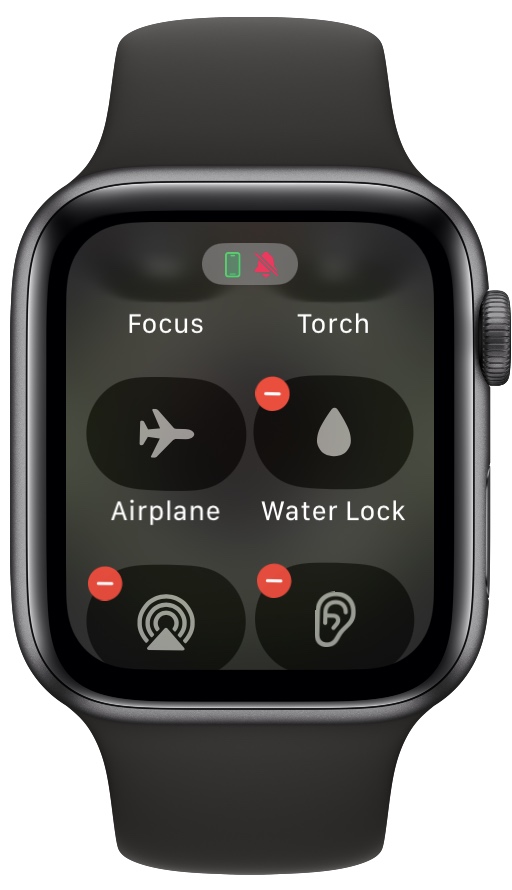In this guide, you will learn how you can access the Apple Watch Control Center and customize it to change its layout.
The first order of business is to learn how to get to the Control Center on Apple Watch.
Here’s how you access Control Center on Apple Watch
On any watchOS screen tap on the side button to access Control Center.
To dismiss the watchOS Control Center tap on the side button once again.
Customize the Control Center
Now that you know how to get to Control Center on Apple Watch, it’s time to customize it so it works the best for you.
You can easily customize the Control Center by accessing it, scrolling down, and tapping on the ‘Edit‘ button.
When you have entered the editing mode scroll up and tap on the ‘+‘ button to add a module to the Control Center and tap on the ‘–‘ button to remove it.
You also have the ability to rearrange Control Center items on the Apple Watch. To do this tap and hold on the module you want to move and then slide your finger to the position where you want to add it.
That’s it, after you are done customizing the Control Center exit by tapping on the Done button or by pressing the side button.