Apple Watch won’t turn on? In this tech SOS blog, we discuss a series of simple, user-friendly fixes that might just revive your Apple Watch.
Like all tech, Apple Watches are incredible devices until they decide to go on a little hiatus. This is probably your first time finding yourself staring at a blank screen asking, “Why is my Apple Watch not turning on?”
The frustration is real, but the good news is that the solution might just be a few clicks away. Before we go finding solutions for when you cannot turn on Apple Watch, it’s best to rule out some usual suspects. Let’s get on with it then, shall we?
Today’s issue that we will fix: Apple Watch Won’t Turn On
From charging conundrums to mysterious software glitches, let’s sift through the possibilities behind why your Apple Watch Series 9 is not turning on.
Is it Low Charging? Let’s Find Out.
So, your Apple Watch won’t turn on? Don’t hit the panic button just yet, it might be as simple as a charging hiccup. Here’s how you can know for sure. When your Apple Watch is hooked up to its charging cable and power source, keep an eagle eye on the screen. A lightning bolt should make an appearance signaling that your watch is in the process of getting that much-needed energy boost. Once charged, it should open up.
Now, onto the second test – Low Power Mode. If you own watchOS 9 or a later version, check to see if everything on the screen is in yellow. By everything, we mean the icons, time, day, and the whole shebang. If so, it indicates your iPhone is in Low Power Mode. To turn it off, navigate to your settings, scroll down to Battery, find the Low Power Mode, and slide OFF.
If your Watch is not on Low Power Mode, check to see if there’s a red lightning bolt on the screen. If your Apple Watch is running on empty and desperately needs a recharge, a vivid red lightning bolt will pop up on the screen.
Is it the Charging Setup? Let’s Find Out
If you’ve figured out that your Apple Watch won’t turn on fix is charging then this is the second step you need to take. Do note that this step is for those who have tried charging but for some reason, the Apple Watch still isn’t turning on.
For this, you need to ensure you’re using the right charging equipment and that everything is properly connected:
1. Use the Right Cable: Are you using the Apple Magnetic Charging Cable or the USB-C Magnetic Fast Charging Cable that came with your Apple Watch? We’ve all been there, cables mingling in the chaos of our tech drawers. So, it’s better to double-check.
2. Plug it in Right: Look, it’s all about the perfect plug-and-play. Ensure the charging cable is connected to the USB Power Adapter, then slide that adapter securely into a power outlet. If you’re using magnetic charging, ensure that the back of your watch is snug on the charger. There shouldn’t be any loose ends here, folks.
3. Beware of Third-Party Troubles: Using a third-party charging stand? That’s not a problem as long as you stick to the cable that shipped with your Apple Watch.
4. Unwrap it Properly: No, seriously. Ensure no clingy plastic wrap playing hide and seek with your charger. If so, peel it off from both sides and let the seamless charging unfold.
5. Switch It Up: Try a different Apple Watch Magnetic Charging Cable or USB-C Magnetic Fast Charging Cable. And hey, don’t forget to swap out the USB Power Adapter for a different one. Sometimes, a quick change is the easiest solution.
Is it a Hardware Issue? Let’s Find Out
Look, if it’s not a charging issue, your Apple Watch won’t turn on because there might be a fault with the hardware of your Apple Watch. This isn’t a must though, there’s a slight chance that this could be the reason why your Apple Watch is not turning on.
Remember that unfortunate encounter your watch had with the floor or that swimming session it accidentally joined? Yeah, those moments might be the culprits behind the silent treatment. So, to confirm if it’s a hardware issue, recall any mishaps that might have happened recently.
If yes, head straight to the Apple Store for professional assistance. Sure, cheaper alternatives or DIY solutions might seem tempting, but they can end up doing more harm than good.
Solutions: Fix Apple Watch Not Turning On
Okay, if you’ve confirmed there are no charging or hardware issues, then it’s time to fix the Apple Watch SE not turning on. In this section of the guide, we’ll walk you through step-by-step solutions to address the issue of an unresponsive Apple Watch. Let’s discuss the four solutions to fix an Apple Watch that won’t turn on.
Solution # 1. Force Restart Apple Watch
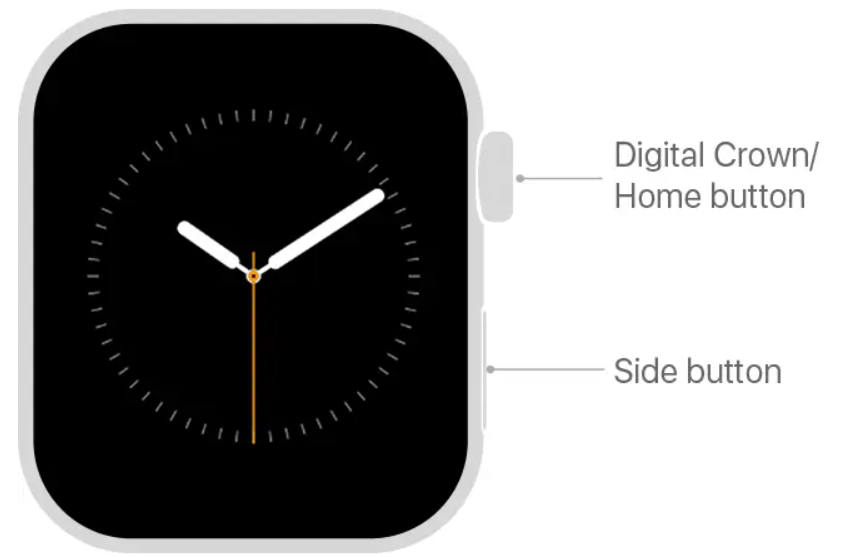
Our first move in the arsenal of fixes for the Apple Watch won’t turn on conundrum is the Force Restart. This one’s a handy trick that could potentially breathe life back into your seemingly lifeless Apple Watch. No worries, though this won’t wipe out your precious data or favorite apps. We’re keeping it drama-free with this step.
So, here’s the lowdown on how to restart your Apple Watch:
- Press and hold the Digital Crown and the Side button simultaneously. Hold onto those buttons for about 10 seconds. As soon as you see the Apple logo on the screen, that’s your cue to let go of the buttons.
- Now, in most cases, your Apple Watch should wake up within 10 seconds. But if it doesn’t, give it a moment, sometimes, it can take up to 30 seconds to a minute.
Solution # 2. Disable Power Reserve Mode
Let’s discuss a sneaky but mighty culprit, probably the reason why your Apple Watch won’t turn on: Power Reserve Mode. So, Power Reserve Mode is the ultra-extreme version of Low Power Mode. When activated, your Apple Watch goes dark, showcasing only the time, leaving you in the dark about everything else.
You see, as soon as your battery hits the 10 percent mark, Power Reserve swoops in uninvited. You can also manually enable it through the Control Center by tapping the Battery icon and selecting Power Reserve. Now, here’s the game plan to disable the Power Reserve Mode on your Apple Watch and bring it back to life. Press and hold that Side button until the Apple logo appears on your screen. If you cannot see the logo, it means you need a quick charge.
Solution # 3. Disable Voiceover and Screen Curtain
If your Apple Watch won’t turn on, the culprit might be lurking in the accessibility features, namely, Voiceover and Screen Curtain. These features are designed with the visually impaired in mind and allow users to navigate their Apple Watch using voice commands instead of sight. Pretty nifty, right? Well, it is until you accidentally trigger it and find yourself facing an Apple Watch that won’t turn on, even if it’s fully charged.
So, here’s the quick fix to disable Voiceover and Screen Curtain, just follow these steps:
- Grab your iPhone and open up the Watch app.
- Head to the MyWatch tab and scroll down to the Accessibility section.
- Spot “Voiceover” and if it says “On,” give it a gentle tap.
- Then turn off the slider to “Screen Curtain” as well.
Solution # 4. Clean the Watch and Charger
It’s time to talk cleanliness, not your kitchen counter this time, but the back of your Apple Watch and its charger. If your Apple Watch won’t turn on, the culprit might just be a little dirt party going on behind the scenes. So, grab your cleaning gear, and let’s get into action.
Step 1: The Back of Your Apple Watch
Take a peek at the back of your Apple Watch. Is it looking all pristine, or does it seem like it’s been on a mud run? If it’s the latter, grab a cotton swab or an alcohol wipe and give those charging points a gentle but thorough wipe-down.
Step 2: Pins on Your Charging Cable
Turn your attention to the pins on your charging cable. These little champs can accumulate gunk over time, hindering charging. Take another cotton swab, dip it in rubbing alcohol, and delicately clean those pins.
Closing the Case
You’re now armed with a handy arsenal of fixes to breathe life back into your Apple Watch. We’ve covered the basics, from charging quirks to force restart. Yet, if all else fails, and none of these Apple Watch Ultra not turning on fixes work, it’s time to bring in the big guns. Apple Support tech gurus are wizards in their own right, armed with the knowledge to tackle the trickiest of issues. Don’t hesitate to reach out!










