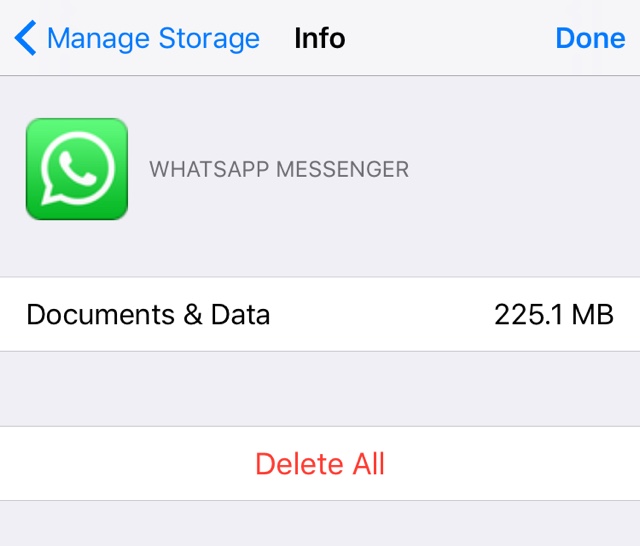
If you are a WhatsApp user who wants to permanently delete WhatsApp backups from iCloud, then you have come to the right place. As WhatsApp is the most popular messaging app and for a lot of people it is the most important app on their iPhone, many users struggle when they want to delete the chat backups this app creates on the cloud. Sure you can easily turn off automatic backups from being created by going to app’s Settings, however deleting the ones that have already been created isn’t as simple. That is exactly what we are going to show you in this post. Read on to learn how to permanently delete WhatsApp backups from iCloud.
Permanently delete WhatsApp backups from iCloud
Section 1: Turning off WhatsApp auto backups
First lets turn off automatic backups for your account. If this is already done on your device, then move to the next section.
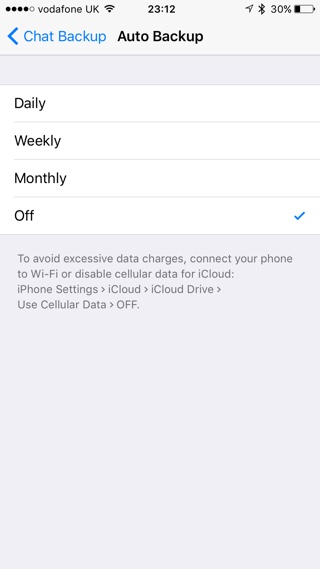
- On your iPhone launch the WhatsApp application and tap on the ‘Settings‘ button from the button bar.
- Now tap on ‘Chats‘ option from the menu.
- Next tap on ‘Chat Backup‘ option.
- On the next page tap on ‘Auto Backup‘ option and select ‘Off‘ from the next page.
Now WhatsApp will not create any new backups of your chats, however you still need to delete the ones that are already create, so move on to section 2.
Also read: How to back up your WhatsApp chats and delete your account on iPhone
Section 2: Deleting WhatsApp backups from iCloud account
Now it is time to delete WhatsApp backups from the iCloud account.
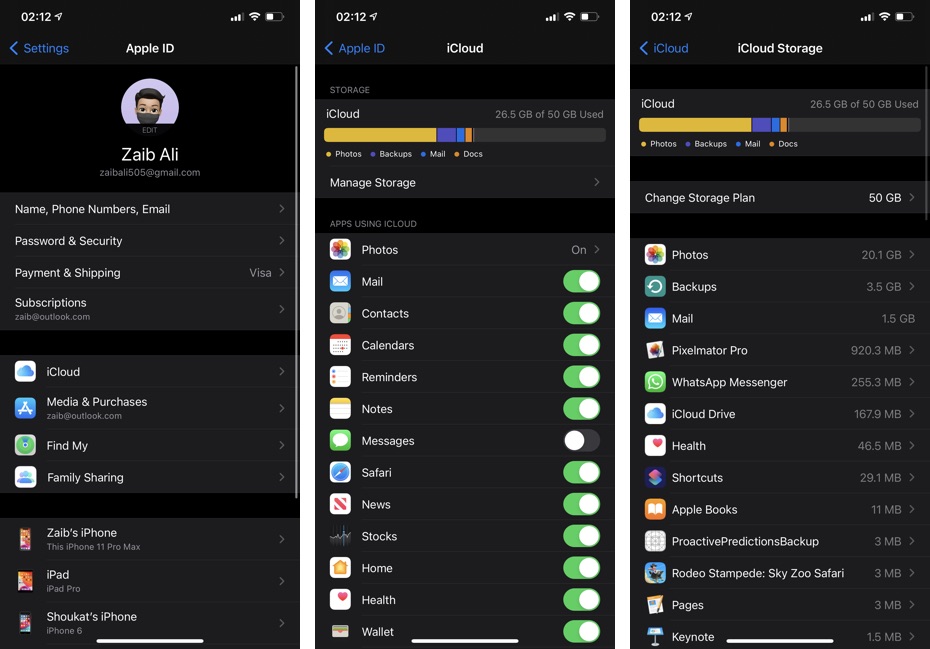
- Open Settings app and tap on your name from the top to access Apple ID settings.
- Tap on iCloud option.
- Next tap on ‘Manage Storage‘ option and then from the next page tap on ‘WhatsApp Messenger‘.
- Finally tap on ‘Edit‘ button from top right corner of the screen and then hit ‘Delete Data‘ button.
Doing so will delete all your WhatsApp documents, photos, videos and chats from iCloud.






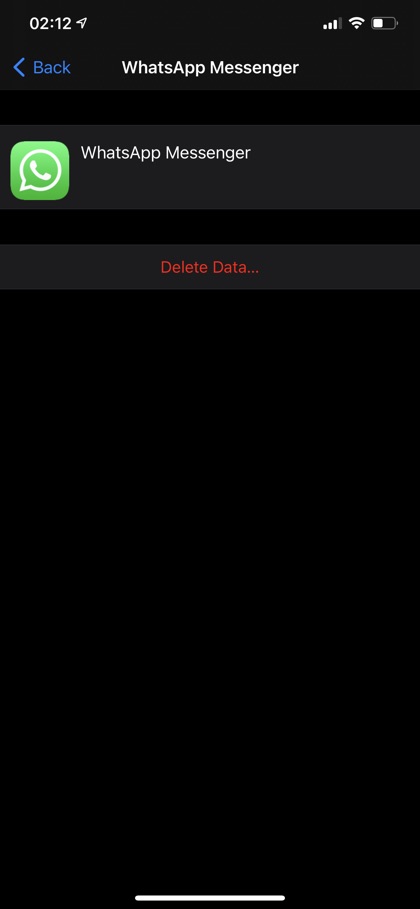


Nice sharing!
Thanks for the info! Unfortunately, here I cannot complete step 2.
My Whatsapp backup is listed, but when I touch, it refuses to go to the next step where I can delete it.
Same here. Delete Data is there but nothing happens after touching that. Disabled I guess.
This also deleted all data on my phone, not just on the iCloud server. I just lost all my chats and data in WhatsApp. Thanks for not mentioning that.