iOS 11 makes web browsing in Safari a lot more convenient by adding a simple shortcut to it. Opening a link within a webpage hasn’t always been simple on iOS however Apple has made changes to iOS in recent years to make the process a lot simpler. Many years ago users were required to tap and hold on a link and then tap on the ‘Open in New Tab’ option in order to open the webpage in a separate tab.
Other ways to open links in a new tab include force tapping on the link if you have a 3D Touch enabled device or simply dragging and dropping the link on the ‘+’ button if you have an iPad running iOS 11. While these ways are also still present in iOS 11, there’s also another convenient way of performing the same task.
When you are browsing the web on iOS 11 powered iPhone or iPad in Safari, you can simply tap on a link with two fingers. Once you do it will automatically open in a separate tab without interfering with the current webpage that you are viewing. When tapping with two fingers make sure you hit the link with both fingers at the same time for this shortcut to work.
This feature is more useful on devices that are not iPads and don’t have 3D Touch functionality. This simple Safari shortcut makes web browsing experience much better and saves user a lot of time.






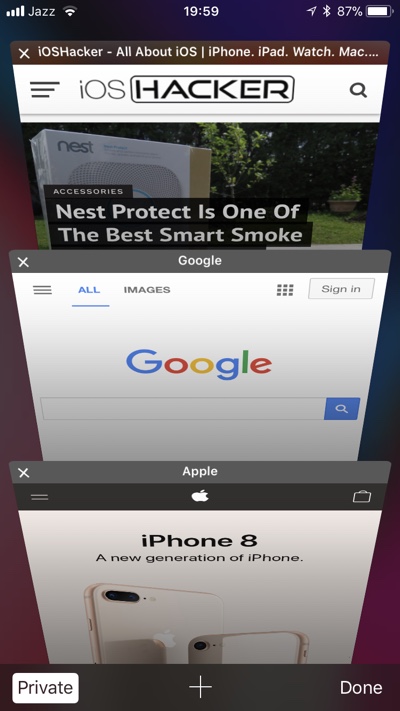




Why is there no video on how to do this?
Apple is becoming like Microsoft in making smart things dumber. So I either put up with the two second delay for the context menu, or I move my whole arm to drag the link to the new tab spot, or I try to hit a small link with two fingers at the same time, which I haven’t done successfully yet in two attempts. I think I’ll go back to iOS 10. For the second time.
Ok, I just discovered a quicker way. When you press the link, as soon as the bubble appears lift your finger off, then the context menu appears immediately. This speeds things up considerably. So I guess I’ll keep iOS 11. Thanks to MacRumors forum for this tip.