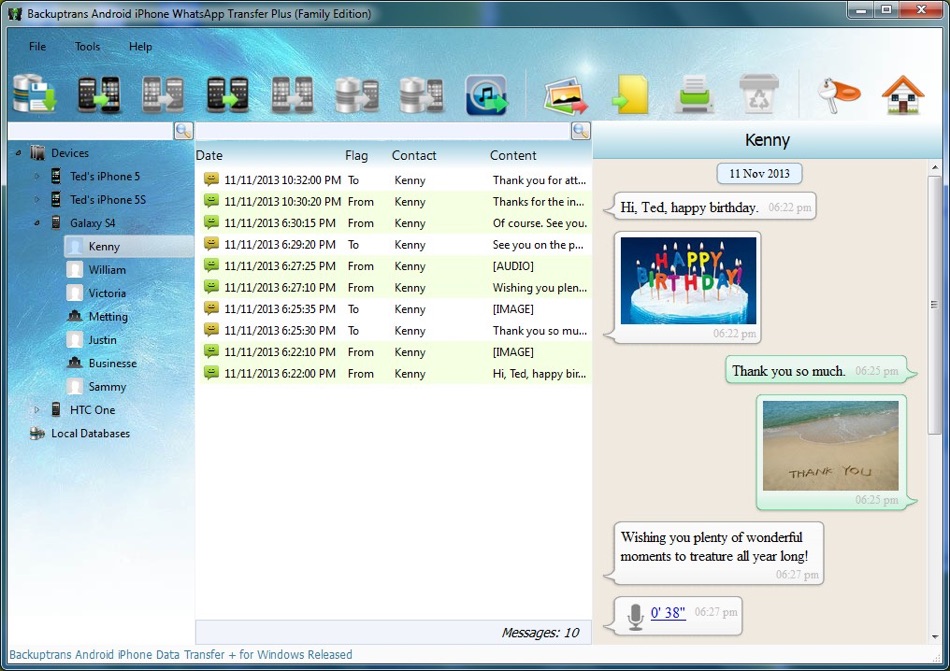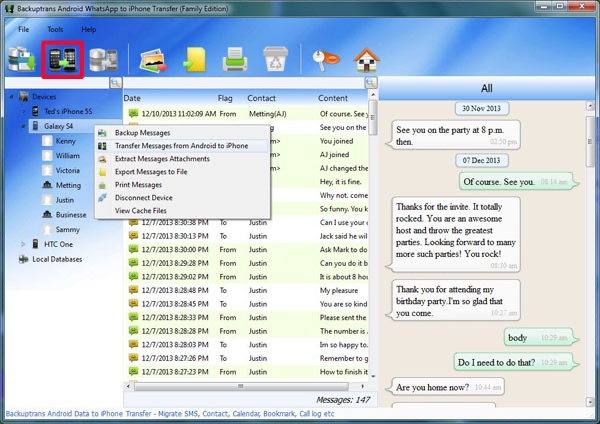Even though we’re living in 2020 WhatsApp has yet to make it easier for its users to switch from iPhone to Android and vice versa. While you can easily switch to a new iPhone thanks to WhatsApp’s iCloud integration, that same iCloud integration makes things harder if you are coming from or moving to an Android device.
There are a few good tools that can be used for making a smooth WhatsApp transfer between the two mobile platforms. One of the best ones out there is called BackupTrans. This handy tool allows users to transfer their WhatsApp data that includes messages, chat history, documents, videos, audios and more to their new device with the least possible hassle.
In addition to offering smooth transfers between various platforms Backuptrans tool can also be used as an all-in-one WhatsApp Messages manager. As it allows users to copy and share WhatsApp chat messages for Android or iPhone to computer directly. This feature can be helpful for making backups of WhatsApp chat history from any iPhone or Android device on a computer. Once you have created a PC backup of your WhatsApp chats you can easily restore them to your iPhone.
With Backuptrans you can also export documents and chats stored in your WhatsApp account. You can export the files as Txt, CSV, Doc, HTML and PDF. This makes sharing documents and chats a lot convenient since you can then use mediums like email to send them to other people. Another useful feature lest you print out the WhatsApp messages from a computer.
Backuptrans supports a wide range of devices including iPhone, Samsung, HTC, Motorola, Sony Ericsson, LG, Huawei and others.
How to transfer WhatsAp data from Android to iPhone
Using Backuptrans to transfer WhatsApp from Android to iPhone quite simple, and you can do so by following the simple instructions below.
- Make sure your computer is running the latest version of iTunes.
- Now backup your messages from your Android device to computer using the Backuptrans tool.
- Once the messages have been backed up you can use the Backuptrans tool to view them.
- Now choose the Android device that you want to transfer the messages from.
- Then click on the top toolbar and then click on Transfer Message from Android to iPhone. You can also go to File -> Transfer Messages from Android to iPhone.
- Make sure you close the WhatsApp application on your iPhone by going to App Switcher screen and swiping up on its app card.
- Now select the target iPhone where you want to transfer WhatsApp data.
There you have it, this is how you can use the Backuptrans tool to move your Android WhatsApp data to an iPhone.
You can download the Backuptrans tool on your Windows or Mac computer from tool’s official website here. It works with iOS 13 on all iPhone models and supports Android 10 or later.