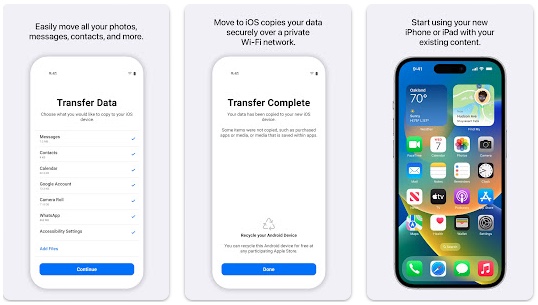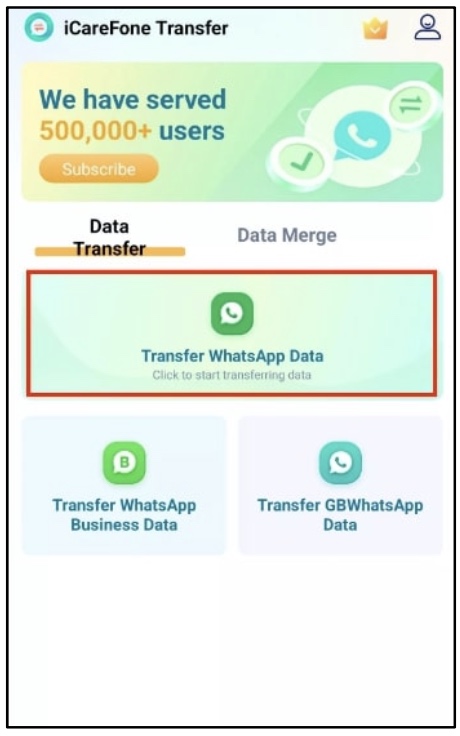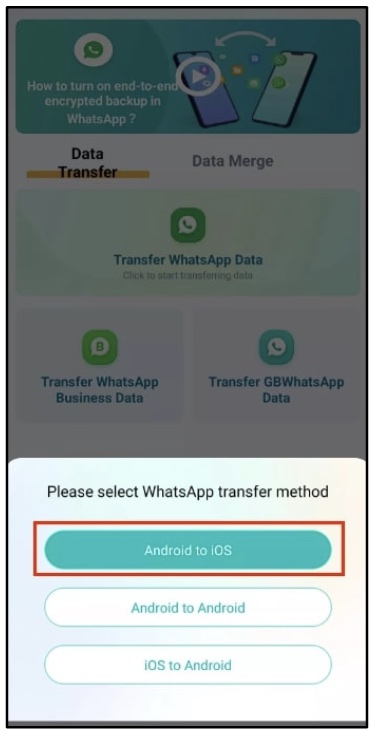When switching from Android to iPhone, one of the most difficult tasks is to transfer data from an older device to a newer one. As WhatsApp stands among the most used apps for messaging and media sharing, many people search for how to move WhatsApp to a new phone without losing chat history and data.
Table of Contents
- Can You Transfer WhatsApp from Android to iPhone 16 Without a PC?
- 3 Best Ways to Move Your WhatsApp Messages to A New iPhone without PC [FREE]
- Method 1. Transfer WhatsApp Android to iPhone 16 Without PC with Move to iOS App
- Method 2. Transfer WhatsApp from Android to iPhone 16 with the iCareFone Transfer App
- Steps to Transfer Messages from iPhone to iPhone 16 with the iCareFone Transfer App
- Method 3. Transfer WhatsApp from Android to iPhone 16 for Free without PC via email
- Part 3. Conclusion
- Part 4. FAQs
Undoubtedly, you can do this easily while upgrading your Android device. However, switching from Android to iPhone may be hard because of different operating systems. If you are also looking to transfer WhatsApp messages to a new phone, you have come to the right page.
From here, you will learn the best ways to transfer your messages from an Android device to your iPhone without using a PC.
Can You Transfer WhatsApp from Android to iPhone 16 Without a PC?
Yes, you can transfer WhatsApp to your iPhone 16 and keep every message you have shared using your old device. But it isn’t how you share files between these devices. To complete the migration of WhatsApp from Android to iPhone, you may have to use third-party applications.
The reason behind these app’s usage is the incompatibility between the Android and iOS operating systems. In this blog, we will help you learn how you can make both your devices compatible for quick sharing of WhatsApp data.
3 Best Ways to Move Your WhatsApp Messages to A New iPhone without PC [FREE]
When it comes to migrating WhatsApp to the new iPhone 16, you may be finding paid methods on the internet. For your convenience, we have listed the 3 best methods that you can use for free without facing complications. You should read these methods and follow them as you understand.
Method 1. Transfer WhatsApp Android to iPhone 16 Without PC with Move to iOS App
One of the best ways to move WhatsApp to the new iPhone is by using the Move to iOS app. It is a particular application that enables you to transfer any data from your Android device to your iPhone. The application has been made with a simple interface that everyone can use for data transfer.
Additionally, this data transfer application isn’t heavy like other mobile apps. You can easily install it on your Android device without checking its space. Another major advantage of using this method is that it is free and works without advertisements.
Unlike other apps, it will not ask you to watch video ads to share data from Android to iPhone devices. This function will help you transfer your data without being distracted or facing inappropriate ads.
Pros:
- No wired connection is needed
- User-friendly interface for everyone’s usage
- Suitable for any type of data transfer
- No advertisements
Cons:
- Take much time to process
- Suitable for new iPhone devices only
Method 2. Transfer WhatsApp from Android to iPhone 16 with the iCareFone Transfer App
Another effective way to move WhatsApp to a new phone is through the iCareFone application. It is one of the best solutions available to transfer WhatsApp from iPhone to iPhone, Android to iPhone, and Android to Android.
Let us share with you why you should choose this application over others and how to transfer data using it.
Why transfer WhatsApp with the iCareFone Transfer App?
iCareFone Transfer application has multiple functions that make it better than many other data-sharing apps. Some of those features are mentioned below that will help you know why you should use this application instead of others.
Quick Transfer
Unlike other data transfer apps, it will not take hours to complete the transfer. You can easily move WhatsApp to a new phone within a short time. Undoubtedly, it depends on the backup file size, but this app has a fast-working algorithm that allows quick transfers.
No OS Limitations
Doesn’t matter whether you are looking to transfer data from Android to iPhone or within the same operating system, iCareFone Transfer will help you in every task. You will not find any operating system limitations while using it.
Secured Transfer
Normally, users think about data privacy while using backup and transfer apps. Don’t worry when you are using iCareFone because it has taken extra steps to do this. You will be asked for an encryption key to keep your data secured and away from unauthorized access.
Customized Backup
Unlike other apps available to transfer WhatsApp messages to a new phone, it enables you to decide which data you want to transfer and which you want to avoid. Taking a backup allows you to choose whether you want to move everything from the previous device’s WhatsApp or only select types of data like audio, video, etc.
Steps to Transfer Messages from iPhone to iPhone 16 with the iCareFone Transfer App
To migrate WhatsApp to the new iPhone 16 using the iCareFone Transfer App, you have to follow a few steps, as mentioned below. But before reading them, you should make sure that you have turned “Find My iPhone” off from your device’s settings.
Step 1. Install iCareFone Transfer to iPhone on your Android device.
Step 2. From the main screen, choose “Transfer WhatsApp Data,” “Transfer WhatsApp Business Data,” or “Transfer GBWhatsApp Data.”
Step 3. Once shown, choose “Android to iOS” to go ahead with the backup process.
Step 4. Choose the latest backup folder and then click on “64-digit key encryption”.
Step 5. Tap on “Identify the key image automatically” once it is shown on the screen.
Step 6. After processing, click on the “Start Analyzing” button shown at the bottom of the screen.
Step 7. Choose from the folders and select which type of data you want to backup and click on the “Next” button.
Step 8. Once done, get your iPhone device and log in to your WhatsApp account.
Step 9. Connect your Android device with a new iPhone to migrate WhatsApp to it.
Step 10. Allow iCareFone to transfer data between your devices.
It will start transferring your WhatsApp data from the old Android device to the new iPhone device. You need to wait for the transfer to be completed and then close the application. To properly transfer, you should uninstall WhatsApp and reinstall it on your iPhone.
Method 3. Transfer WhatsApp from Android to iPhone 16 for Free without PC via email
If you don’t want to use any third-party application to transfer WhatsApp messages to a new phone, you can go ahead with the email-sharing process. In this method, you will use the built-in WhatsApp function to make a backup and share it on your Gmail account.
It is the easiest process because you only have to use the same Gmail account on your new phone to download the backup file. If you don’t know how to go ahead with this process, we have shared the steps below.
Step 1. Open the WhatsApp application on your Android device (older device).
Step 2. Tap on the “Three Dots” and choose “Settings”
Step 3. Look for the “Chats” option and go to “Chat History” from there.
Step 4. Now, tap on the “Export Chat” option.
Step 5. Choose the chat you want to transfer and then select from the “Without Media” or “Include Media” options.
Step 6. Choose “Gmail” from the available options to take its backup.
It will save the chat file in your Gmail account, which you can download to your new phone. You only have to access the same Gmail account on the new device and download the attachment to save that chat in the new WhatsApp.
Part 3. Conclusion
In this blog, we have shared the best ways to move WhatsApp to a new phone. If you have bought the recently launched iPhone 16 and are looking to get your old chats in it, you can follow any of these methods. Undoubtedly, all of these are suitable for data transfer without facing complications.
However, we suggest you choose the iCareFone Transfer application. This data transfer application will help you transfer the selected files within a short duration. Moreover, you won’t have to deal with complicated or technical steps for using it.
Part 4. FAQs
Can I export my WhatsApp messages on my iPhone?
Yes, you can export your WhatsApp messages on your iPhone. To export your WhatsApp chat from your iPhone, you need to follow these steps.
- Open the WhatsApp application on your iPhone, and then select the chat you want to export.
- Click on the name of the person and then choose “Export Chat” from the options.
- Choose whether you want to export with media or without it.
- Select the method through which you want it to be exported.
Will I lose my WhatsApp conversations if I change my phone?
If you are switching from Android to iPhone, you may lose your conversation. However, you can use a data transfer app like iCareFone to back up your conversations and get them on your new phone. It will let you get all your chats, including media, on your new device.