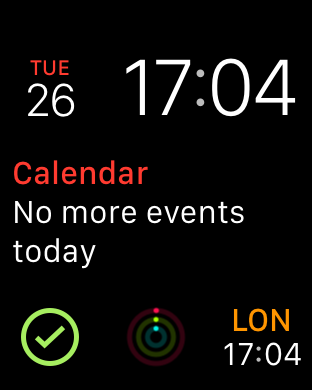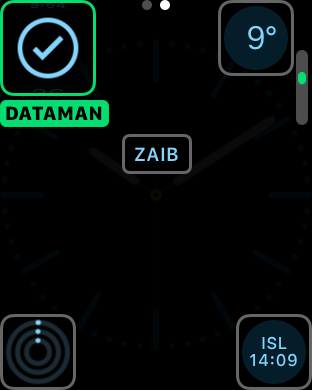Do you end up overusing your monthly or weekly cellular data allowance each month and have to pay extra charges? If yes, then you are not alone. Thankfully there are apps like DataMan that allow you to stay on top of your data usage and let you know when you are about to cross the limit, so you can prevent overage. Now the DataMan app has been updated to add another feature, that makes it easier for Apple Watch users to see if they are in the safe zone or not. The app now features a dedicated Apple Watch complication, that you can add to your favorite Watch face.
The app shows tick mark right on the watch face indicating you still have a large amount of data allowance left. You can get more details by tapping on the complication icon, which opens the DataMan Next’s Watch app. There you can see the percentage of data allowance you have already used, data used, data left and time left when your cycle will reset.
Adding a complication to a watch face is super easy. Just force tap on the watch face screen and choose the watch face that allows you to add complications. Then hit the ‘Customize’ button. Now go to the complication customization page and tap on the spot you want to the DataMan icon to appear. Finally use the digital crown to scroll until you get to the right icon. Press the digital crown button when you are done.
You can download the DataMan Next app for your iPhone for $1.99.
- Download DataMan Next