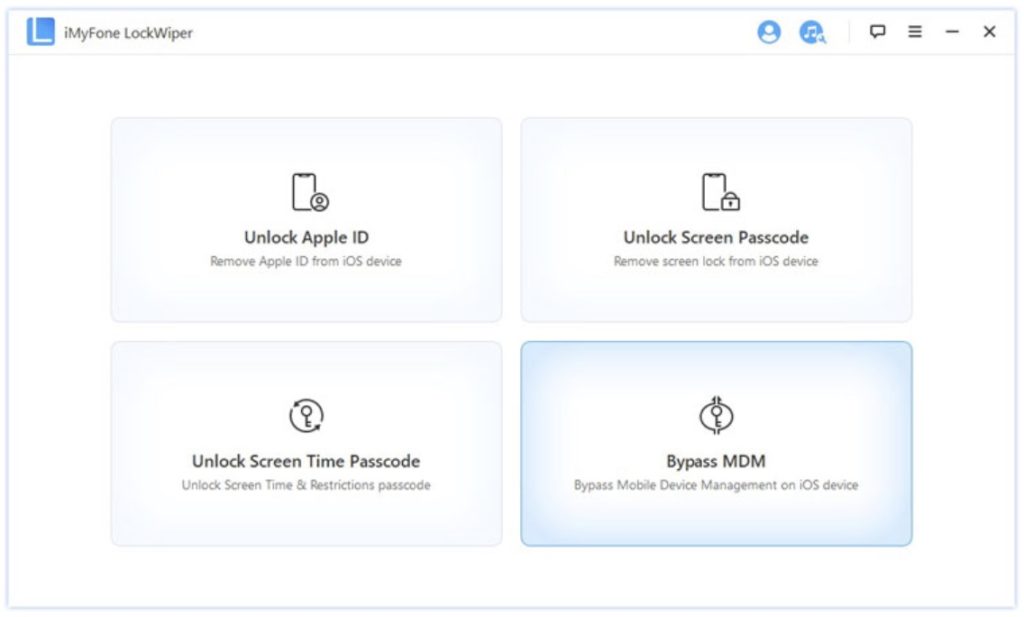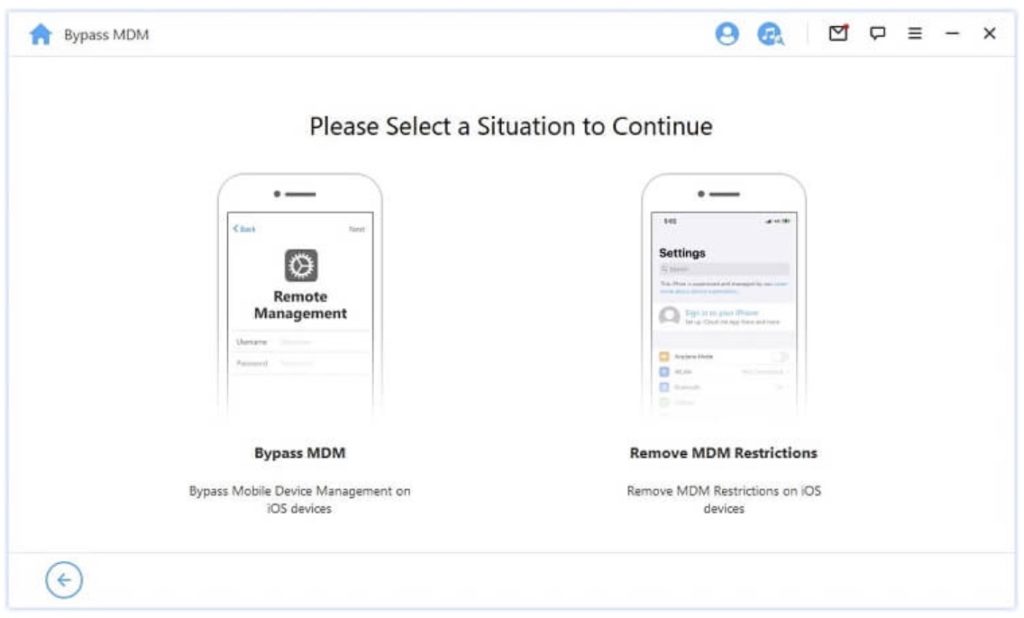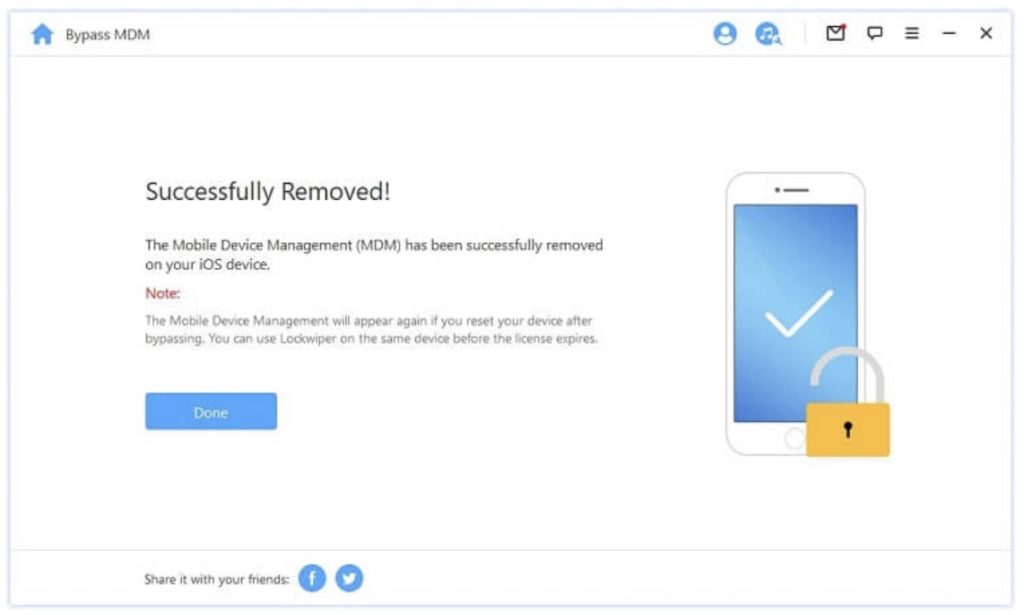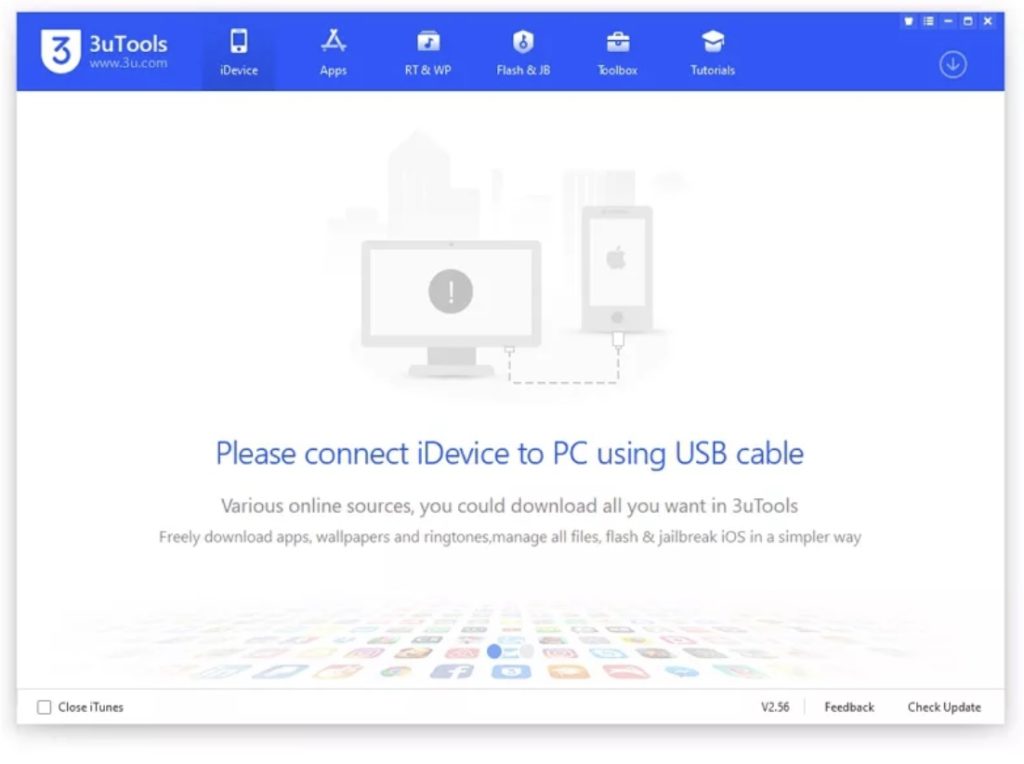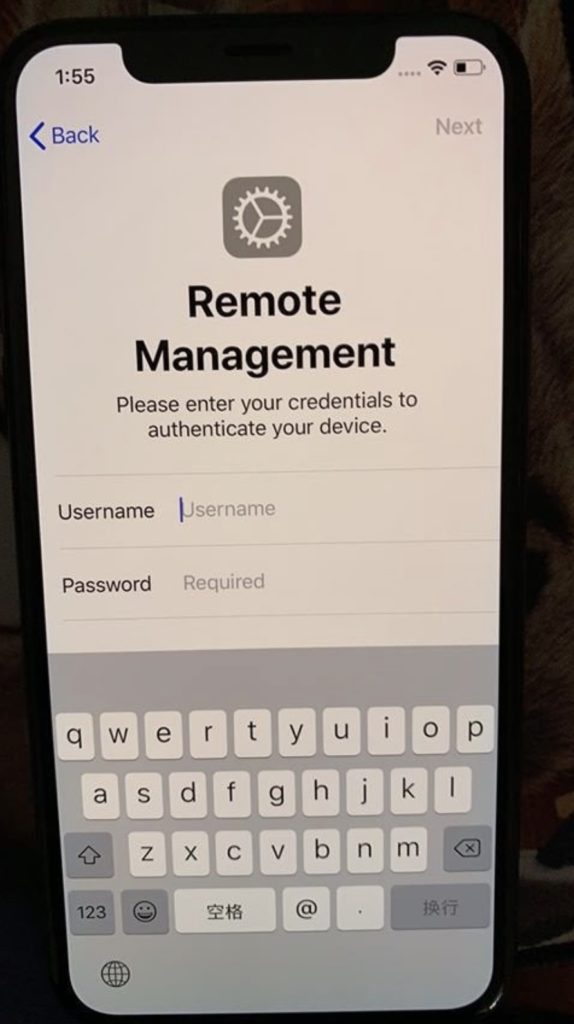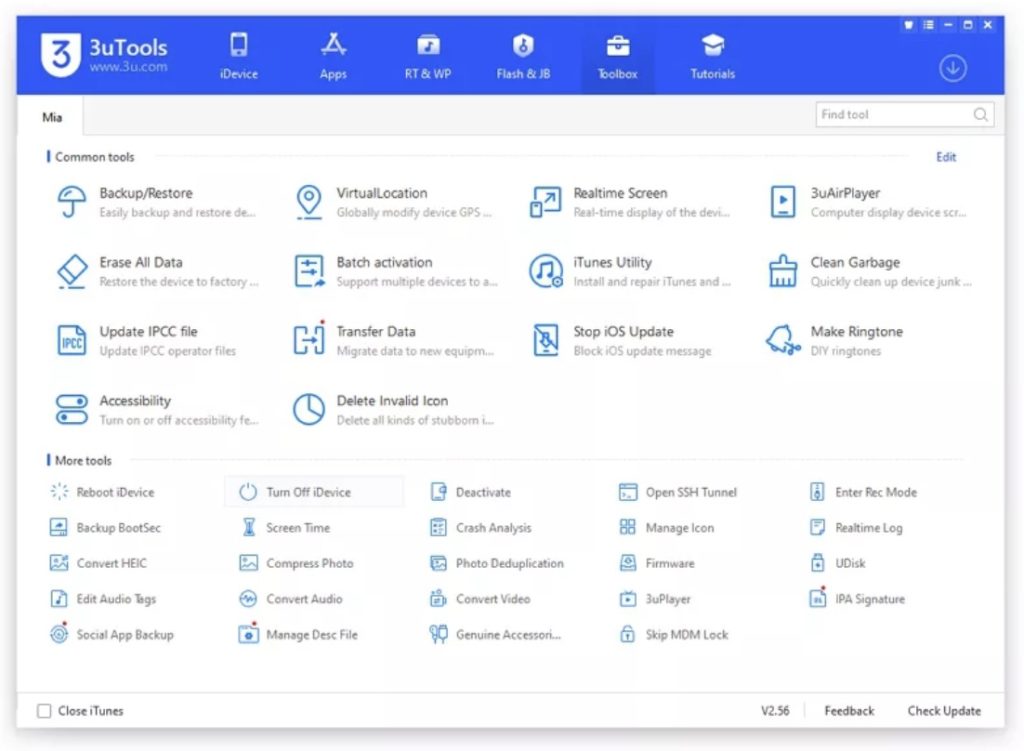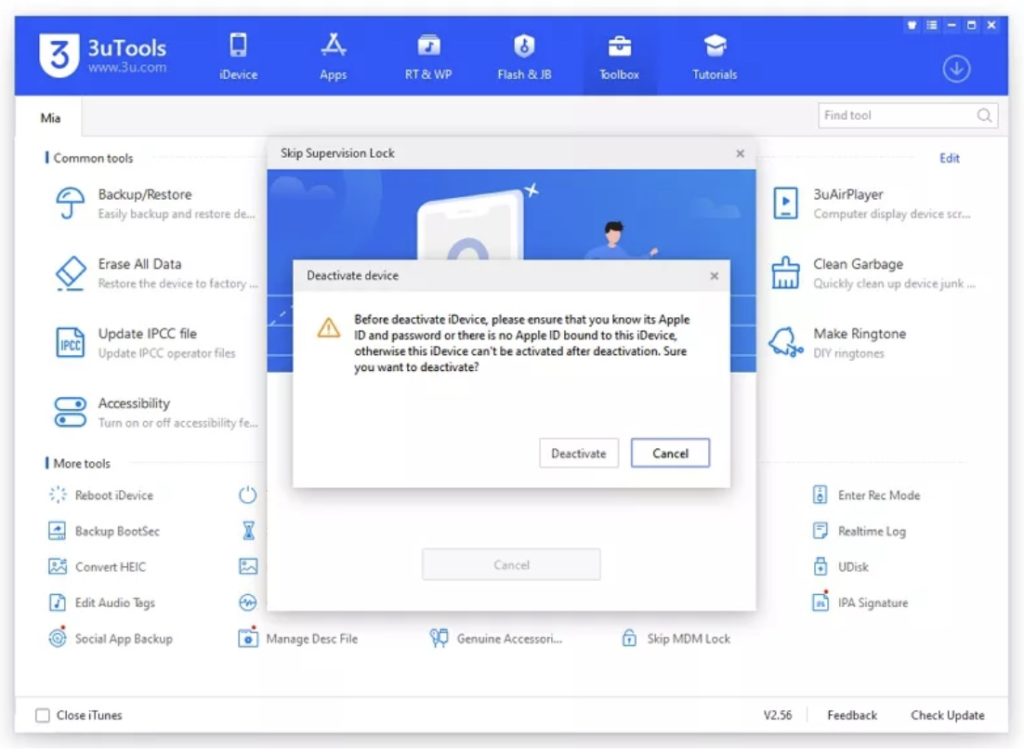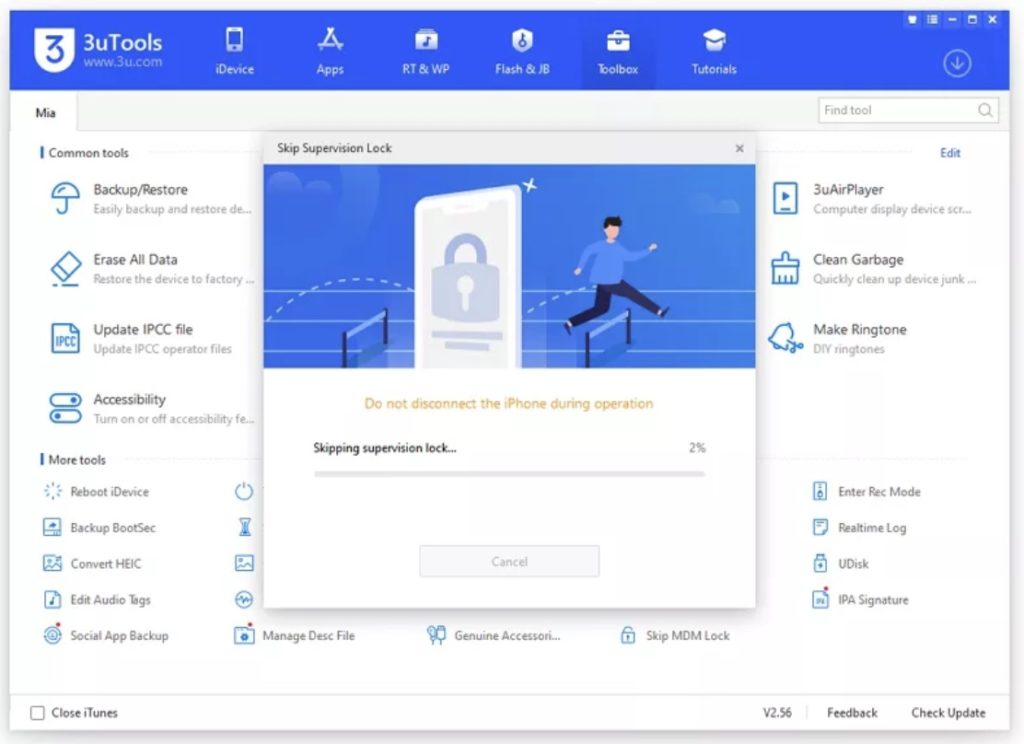Looking for reliable software for how to remove remote management from iPad? Worry not and read this article to find out how to do that.
Nothing is more frustrating than finding out your iPad is being monitored by MDM profile of another user. Aside from limiting some features of your device, it also risks your privacy and security of data.
In such a case, you have to remove Remote Management and that’s what this article is all about. It will outline two simple yet proven ways for how to remove remote management from iPad without jailbreaking it.
Let’s dive in…
Part 1: What is MDM in iPad?
iOS devices have a built-in feature called “Remote Management” that allows users to wirelessly configure their devices by sending profiles and commands.
But the issue arises when someone else has access to your iPad with their MDM profile. In such a case, they can manage your passwords, emails, and many other settings without you being able to do anything about it. This happens mostly when you buy a second-hand iPad already synced with the MDM credentials of the previous user.
So, if your iPad is supervised by Remote Management, you should remove MDM restrictions to ensure privacy and security of your data.
Part 2: How to Remove Remote Management from iPad – iOS 15 supported
When it comes to the best and most comprehensive tool to get rid of Remote Management, then iMyFone LockWiper is your ideal choice. Having a community of over 1 million satisfied customers, this powerful tool makes it ridiculously easy to bypass the management lock on any iOS device.
Contrary to its competitors, LockWiper doesn’t require you to jailbreak your device nor does it entails any tech-savvy procedure for removing MDM. Aside from that, it also empowers users to bypass iPhone screen passcode including Face ID and Touch ID, remove Apple ID and password, and bypass Screen Time passcode.
Not to mention, this tool is compatible with all the latest iPhones including iPhone 13 and iOS 15.
Features
- Remove MDM quickly and safely.
- Get rid of screen passcode.
- Bypass Screen Time passcode or restrictions.
- Turn off FMI and remove Apple ID without password from your iOS device.
Check out how to remove remote management from iPad:
Step 1: First of all, install the premium version of iMyFone LockWiper on your PC.
Step 2: Launch it and select “Bypass MDM” on its home interface.
After that, connect your locked iOS device to it via an original lightning cable.
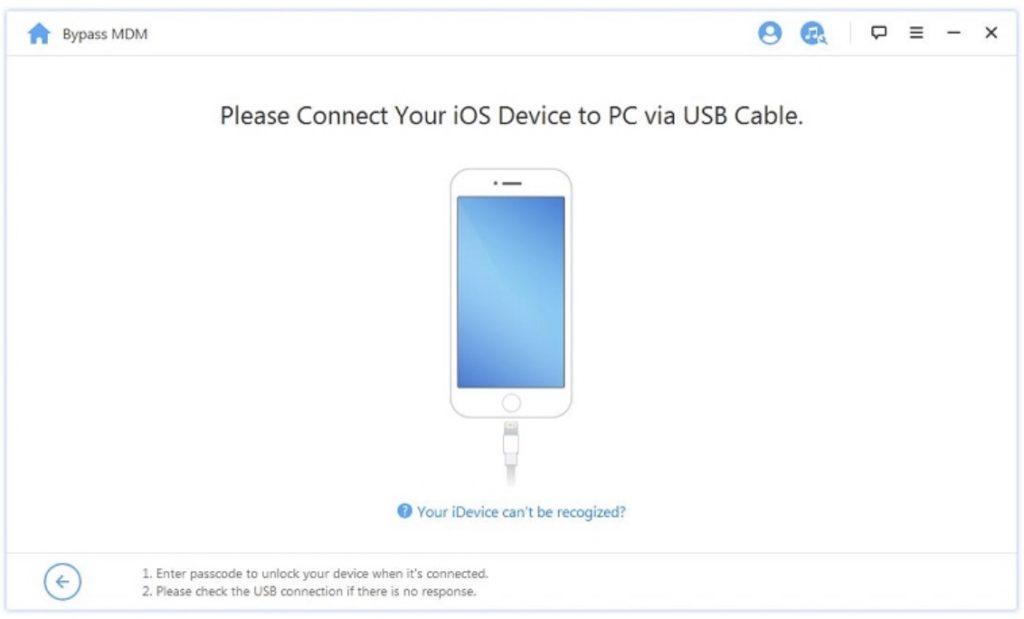
Step 3: On the next screen, choose Remove MDM Restrictions and hit Start to get going.
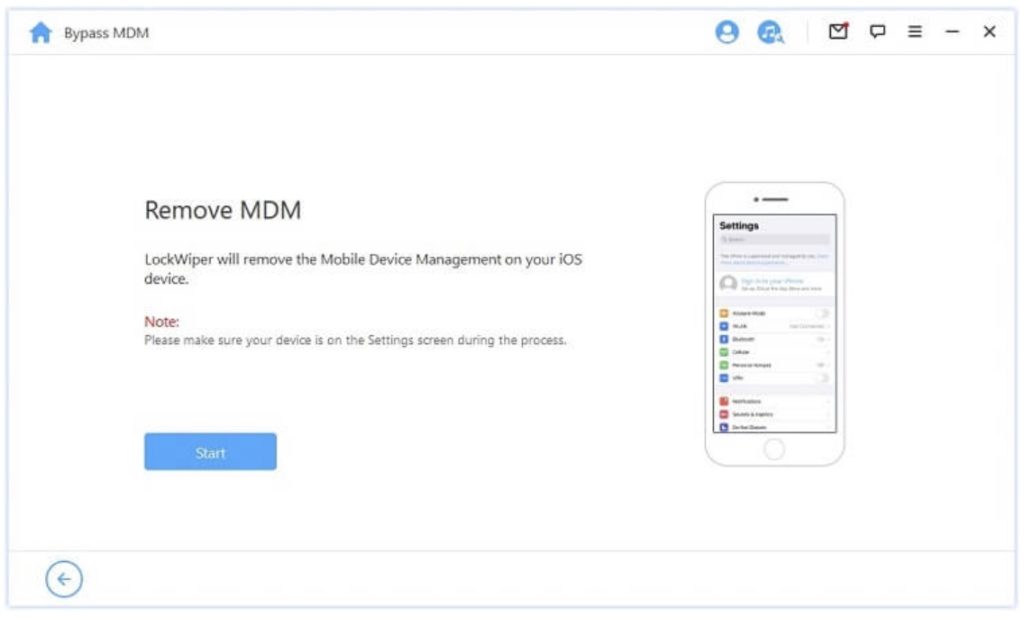
Step 4: The program will automatically start removing the MDM restrictions. Wait patiently.
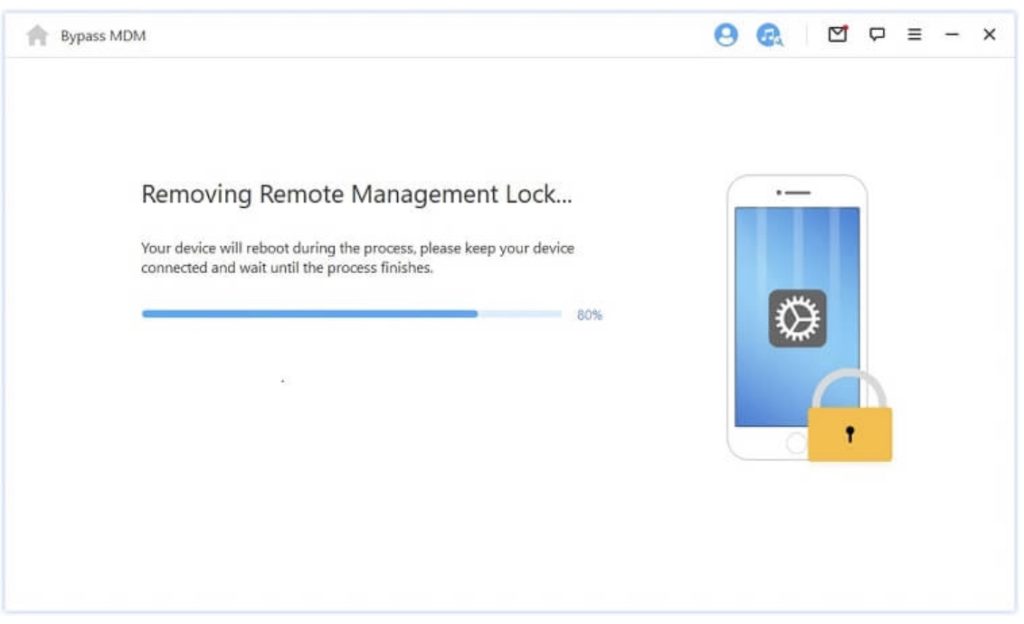
Step 5: Finally, click on Done and you’ll be able to access your device without any MDM restrictions.
Note: After removing MDM restrictions, try not to reset your iOS device as MDM will appear again. However, you can follow the aforementioned steps to remove MDM as many times as you want.
Also, be sure your iPad is not connected to another PC while trying to remove MDM. You’ll get the below iTunes error in case your iOS device is being monitored by any other computer.
Part 3: How to Remove Remote Management from iPad – Only iOS 13 supported
Another proven method for removing remote management is via 3uTools. This software is specifically developed to allow users to get rid of MDM restrictions, upgrade or downgrade iOS firmware, and transfer data between your iOS device and computer.
The biggest downside of 3uTools is that it removes MDM only if your iPad is running on iOS 13. Else, it won’t work and you have to rely on some other tool to achieve the desired purpose.
Follow the below steps to use this program:
Step 1: Download 3uTools on your PC and launch it.
Step 2: Connect your iPad to it when you reach the Remote Management page. Wait until the program detects your device.
Step 3: Select Toolbox from the top tab and choose “Skip MDM Lock” from the available options.
A confirmation box will pop up. Click on “deactivate” to get going.
Step 4: Now, the software will begin removing the MDM restrictions from your iPad. Wait until the process is finished.
Note: This method is quite efficient but as mentioned earlier, it works in very limited cases. Also, don’t reset your iPad after performing this procedure, else it will be stuck on Remote Management Lock Screen.
Conclusion: After reading this article, you won’t find any issue in how to remove remote management from iPad. Both the methods we reviewed are proven, reliable, and can help you get the job done within a couple of minutes.
However, 3uTools works only for specific cases and has limited features. That’s why we strongly recommend users to download LockWiper and remove MDM restrictions or any iOS lock with just a few clicks.