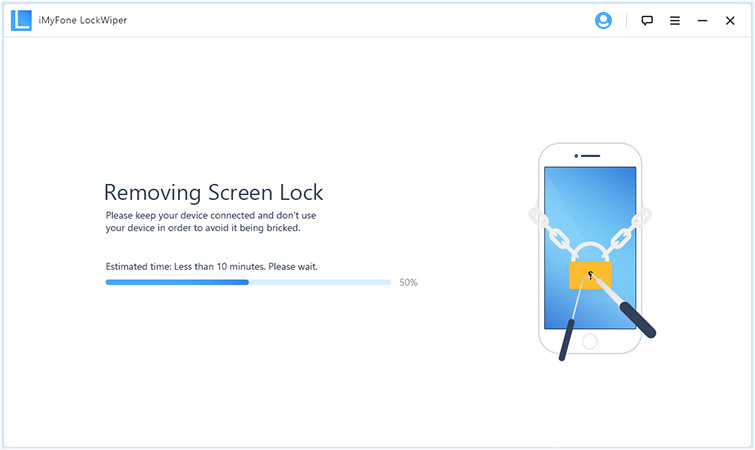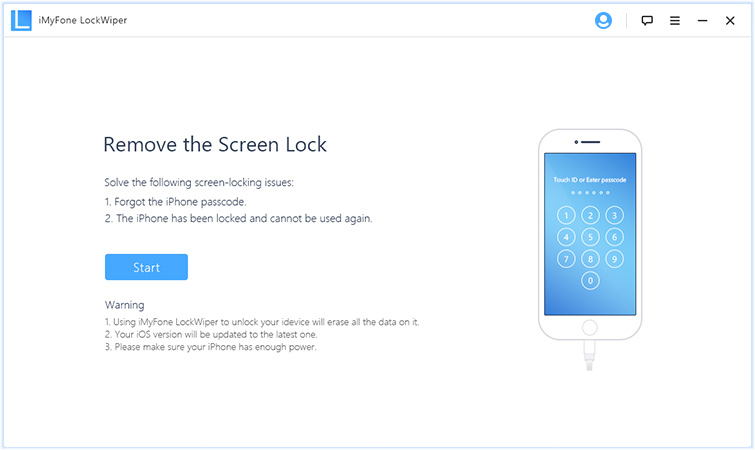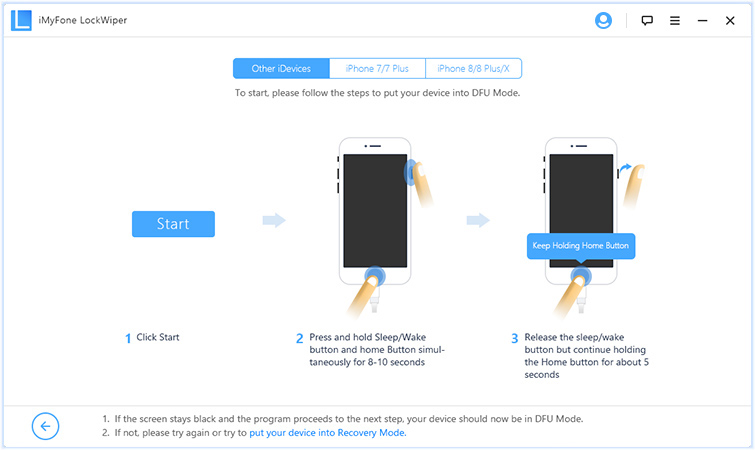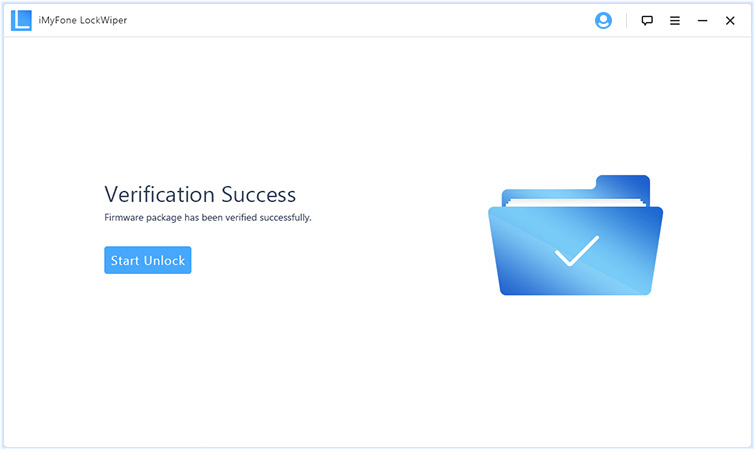Did you just forget the passcode to your iPhone, iPad or iPod touch and can’t seem to remember it? Well it happens to the best of us. Thankfully there are ways that will allow you to get rid of the passcode screen and unlock your device. Perhaps the easiest way to do this is using iMyFone LockWiper.
With this easy to use desktop software you can remove any iPhone or iPad’s screen lock without even entering its passcode. The application helps in unlocking an iPhone with all sorts of passcodes including a 4-digit passcode and 6-digital passcode. It will work with all models of iPhone no matter if they have Touch ID or Face ID authentication.
With iMyFone LockWiper you can quickly unlock a passcode locked iPhone no matter if it fully locked, is stuck on the ‘Disabled’ screen or has a broken screen.
The best thing about this useful piece of software is that it supports all versions of iOS including the latest iOS 11.4 running on devices like iPhone X, iPhone 8 and iPhone 8 Plus.
Here’s how you can use the LockWiper in order to unlock an iPhone with forgotten passcode. Before you begin, please note that your data will be erased and iPhone will be updated to the latest available version of iOS.
Remove passcode lock with iMyFone LockWiper
Step 1: Download and launch the LockWiper, and hit the Start button.
Step 2: Plug your iOS device to your computer.
Step 3: From the next screen make sure correct model of your iOS device is selected. Choose iPhone 7/7 Plus or iPhone 8/8 Plus/X in case you have these models. If you have any other device then choose ‘Other iDevices’. Next follow the on-screen instructions.
Step 4: After completing Step 3 wait for few minutes for the process to finish. Then make sure LockWiper has rightly identified your device as it prepares to download iOS version for it. If a wrong device is auto-detected, you can correct it by choosing your model manually. Finally hit the download button to download the latest iOS firmware.
Note: You can also download the iOS IPSW directly and then choose ‘Select’ option to add it LockWiper. Links to IPSW are available in our Download iOS section.
Step 5: After download completes click on ‘Start to Verify’ button.
Step 6: From the next screen click on ‘Start Unlock’.
Step 7: Read on-screen notice and confirm by entering ‘000000’ in the text field.
Wait for a few moments and your iPhone’s passcode lock should get removed. Set up your device as normal and enjoy.
You can download the iMyfone LockWiper for Windows. The application is available with a free trial while the full version starts from $49.95, however if you choose to purchase it you should take advantage of the special 30% discount that is available to our readers by entering W1E-BZ4-YCY promo code.