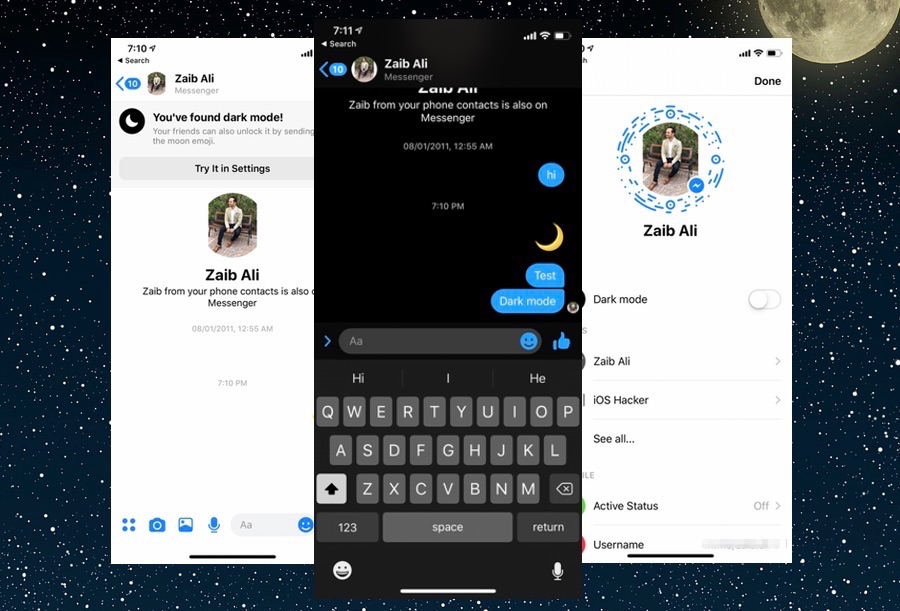If you use the Facebook Messenger on a regular basis, then we have got a fun little trick for you. By following a few simple steps you can enable the hidden dark mode found within iOS version of the Facebook Messenger application. Read on to learn how…
Having a dark mode in any app can make it a lot easier to use at night time as a dark interface puts less strain on the eyes compared with the white one. It also looks more pretty especially if you have a device with an OLED display.
You can enable a special hidden dark mode on the Facebook Messenger app by following these steps.
- Launch Facebook Messenger and open any conversation (can be to yourself too).
- Send the crescent moon emoji (?) in the conversation.
- You will not get a notification saying you have found the dark mode.
- Now return to the main conversations list page and tap on your profile picture from top right side of the screen.
- Next enable the toggle for ‘Dark Mode’.
That’s it! Now you can enable or disable the dark mode on Facebook Messenger whenever you like. If the dark mode toggle does not appear right away, try force closing the app from App Switcher and launching it again. Also make sure you have the latest version of Messenger installed.
With Apple delaying the system-wide dark mode on iOS more and more developers are taking it upon themselves to add dedicated dark modes to their apps. It is about time Apple also allows users to have a dark mode on their iPhone.