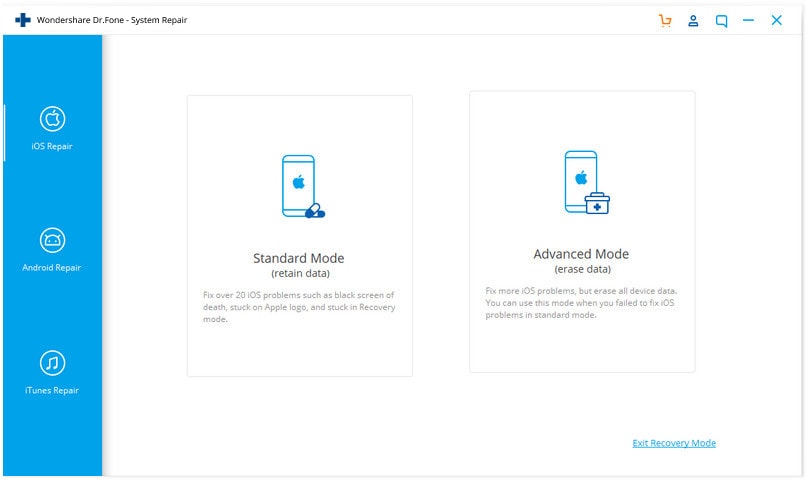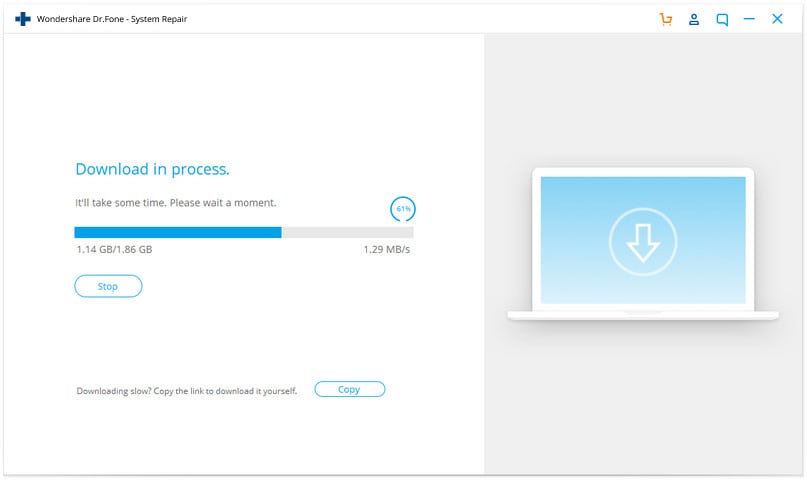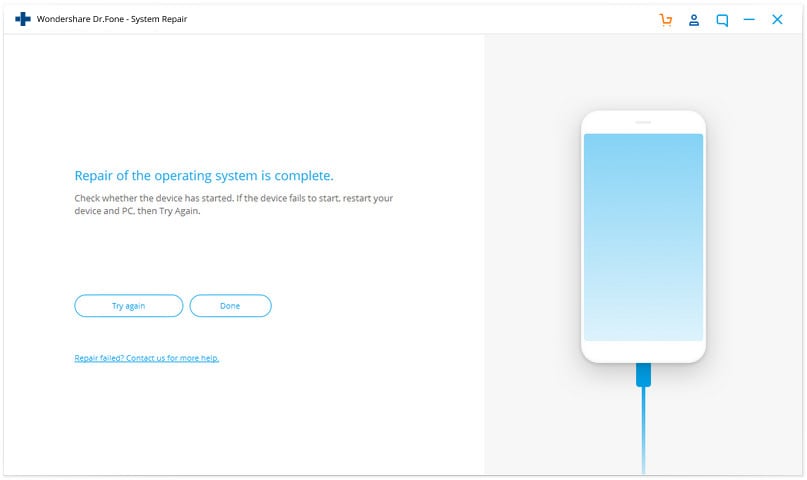Are you facing an iPhone issue where your iPhone is stuck in boot loop? If so, then you would know how frustrating it could get when you are unable to access your iPhone and perform basic tasks like making a phone call, reply to messages etc.
The iPhone stuck in boot loop issue is more common than you think and users are regularly facing this issue on their devices. Just last week my iPhone’s battery completely drained to 0% and it turned off. When I plugged my device into a power source instead of turning on it got stuck in a boot loop.
When your iPhone is stuck in boot loop, whenever you try to turn it on it shows the Apple logo and after a few seconds its display goes black until the Apple logo appears again and the whole process starts repeating.
Good news is it is relatively easy to fix iPhone stuck in boot loop issue and you can do it at home without taking your iPhone to an Apple Store or your nearest Apple Authorized Service Provider.
In this article we are sharing the easiest way to fix the iOS boot loop problem, which can be fixed using the Dr.Fone – System Repair app. This tool will help you in iOS system recovery and solve the issues your iPhone is facing.
For using this app you do not need any technical knowledge or expertise to fix this issue, as you can complete the whole process in just a few clicks.
Before we share the guide on how to fix the boot loop issue on your iPhone, it is important that you understand what causes this problem so that you can prevent it from happening the future.
Reasons why iPhone gets stuck in boot loop
These are the most common reasons why users report their iPhone got stuck in boot loop situation.
Outdated software: One of the common reasons why you might be experiencing a boot loop problem on your iOS device is because you have not updated your device to the latest version of iOS. Apple frequently releases software updates with fixes for iPhone’s problems. If you haven’t installed the latest updates, then your device might be lacking the fixes that have been issued by its manufacturer and it might be experiencing issues because of it.
Jailbreaking: Another very common reason why iPhones get stuck in boot loop issue is jailbreaking. Jailbreaking modifies iOS system files and use of unauthorized apps and tweaks can cause your device to stuck in a boot loop. When this happens you end up restoring your device and even lose the chance of jailbreaking again, as your device will be updated to the latest version of iOS.
Unstable Connection: If you are using iTunes or Finder to restore or update your iPhone, then you might end up getting the boot loop problem on your device. The issue usually occurs because of your unstable Internet connection and iOS not being able download and install on the target device properly.
Fix iPhone Stuck In Boot Loop Problem With Dr.Fone – System Repair
Follow the instructions below to fix iPhone stuck in boot loop issue with Dr.Fone – System Repair app.
Step 1. First of all download Dr.Fone – System Repair application on your Windows PC or Mac using the official link here. Once downloaded launch the app.
Step 2. Plug iPhone to the computer using a Lightning to USB cable.
Note: If your iPhone is not recognized by the computer, then put it in DFU mode.
Step 3. When Dr.Fone – System Repair is running you will be presented with a bunch of options, click on ‘System Repair’ to proceed.
Step 4. On the next screen you will be presented with 2 options, Standard Mode and Advanced Mode. Make sure you click on Standard Mode, as it will not erase data from your device.
Step 5. Next you will be asked to choose the iOS version. Click on the dropdown menu and choose the right version and hit the Start button.
Step 6. Now Dr.Fone – System Repair will download iOS firmware from the Internet. Wait for it to download the firmware.
Step 7. Once the download has completed click on ‘Fix Now’ button. At this point Dr.Fone – System Repair will attempt to fix the boot loop issue on your iPhone.
Step 8. After the repair process has completed your iPhone will reboot and Dr.Fone will display the following text “Repair of the operating system is complete”.
At this point you can unplug your iPhone and start using it like normal. In case the process fail, you can click on the Try Again button to restart the repair process.
Dr.Fone – System Repair is a paid tool that is available on both Windows and macOS operating systems. You can download it for free however its full license costs $69.95.
Conclusion
There you have it folks, this is how you can use the Dr.Fone – System Repair tool for Windows and macOS to fix boot loop issues with your device.
I have personally used this tool to fix boot loop problems on my iPhone several times and it has helped me in getting rid of this problem every time. The best thing about this method is it is super easy to do and recommended for all kinds of users and not just those who are expert in fixing gadgets.