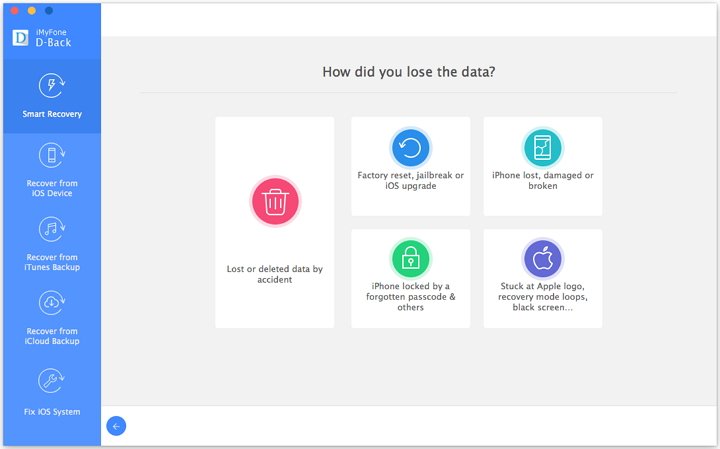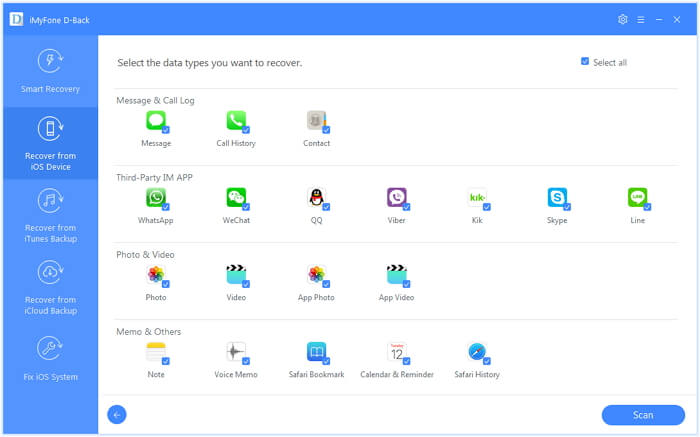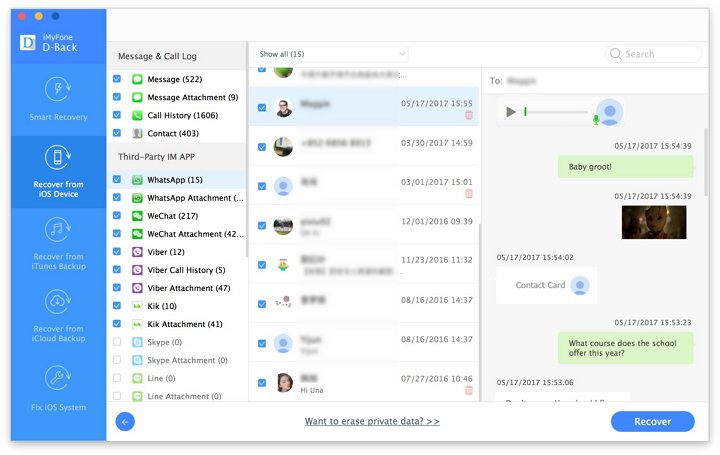In terms of our digital lives, there are hardly many other things that can be worse than losing your data. Unfortunately even today losing your iPhone data is a common occurrence, with users losing their precious photos, videos, contacts, notes, iMessages, WhatsApp messages and more.
Thankfully you can prevent your data from getting lost with the help of iMyFone D-Back iPhone Data Recovery. This neat little application for macOS and Windows makes it possible for iOS users to recover lost or even deleted data from their iPhone, iPad or iPod touch. In addition to recovering important data from stock apps like Messages, Photos, Contacts, Notes etc you can also use D-Back iPhone Data Recovery app to recover WhatsApp, Viber, WeChat, Kik and Line messages.
iMyFone D-Back iPhone Data Recovery app is able to take advantage of multiple techniques in order to retrieve lost data as it is able to recover directly from the device, iTunes Backup, iCloud Backup and its smart recovery feature.
Good thing is this app supports all models of iPhone and iPad, and works with all iOS versions including iOS 12 or later.
Recovering WhatsApp Messages
My favorite feature of this app enables users to recover WhatsApp messages that they have deleted. Yes, you read that right, with iMyFone D-Back iPhone Data Recovery you can recover deleted WhatsApp messages from your iPhone’s memory. This is my favorite feature because I have lost important WhatsApp messages at more than one occasion and the experience could be super annoying.
In addition to recovering WhatsApp messages this app will also recover audio messages, photos and videos in WhatsApp conversations. The app even lets you preview WhatsApp messages and enable you to selectively choose which messages you want to recover.
You can do so by following the simple steps below.
1. Download and install iMyFone D-Back iPhone Data Recovery app.
2. Launch the app and then choose ‘Smart Recovery’ tab from the side pane.
3. Next choose how you lost your data from the available options.
4. Connect your iPhone to your computer if you are recovering from device. If it is being recovered from iTunes Backup, then pick the backup file that contains your lost WhatsApp messages. You can also recover WhatsApp messages from iCloud, in that case you have to log into your account.
5. Next you can select the file types that you want to recover, make sure WhatsApp is selected and hit the ‘Scan’ button.
6. Once iMyFone D-Back has scanned the data, it will present you with the recovered files. Select WhatsApp from side pane, after which you will be able to preview the lost messages by clicking on the relevant thread. Click on the ‘Recover’ button and choose the storage path. This will save the WhatsApp messages on your chosen path.
That’s it. That is how you can easily recover WhatsApp messages from your iPhone. You can try iMyFone D-Back iPhone Recovery for free. If you like it, you can buy it for your Mac or Windows for $49.95.