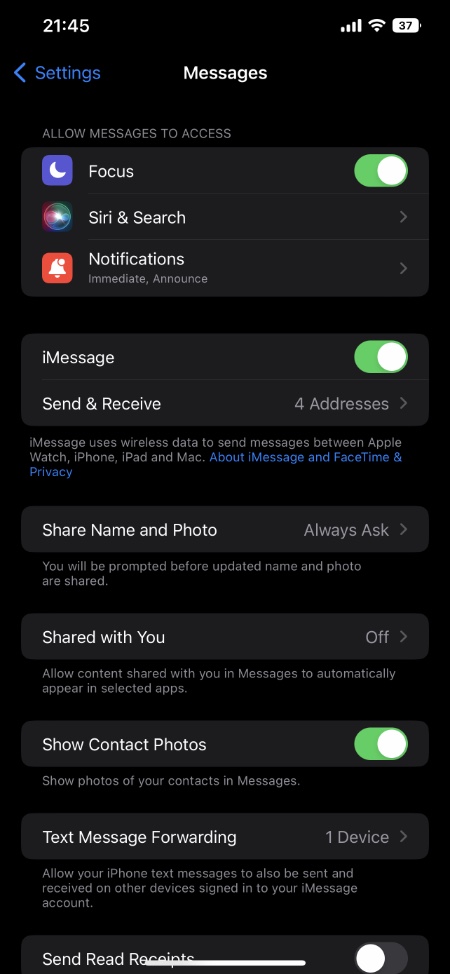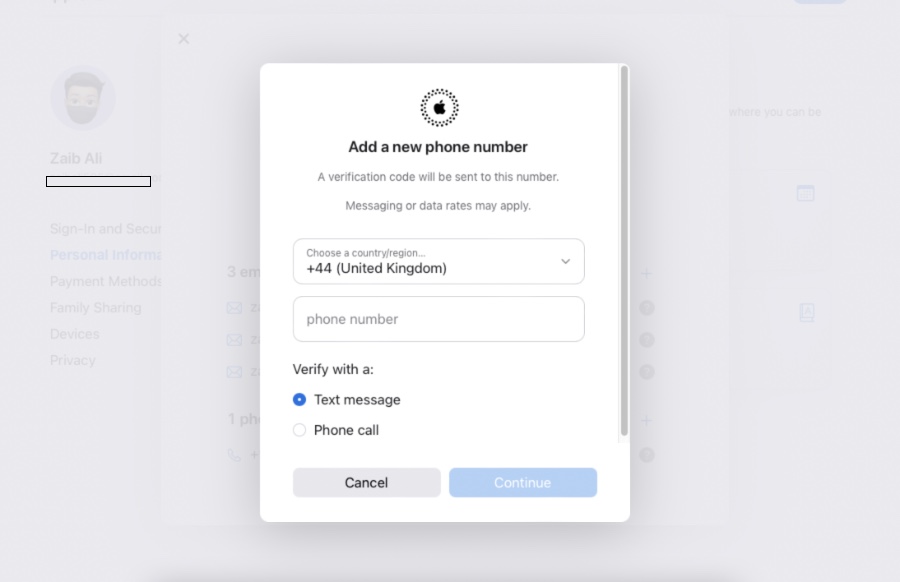As an Apple user you must have set up iMessage on all of your device. This enables iMessage to sync all messages across any Mac and any iPhone or iPad with the same Apple ID, permitting all dialogues in the Messages app to synchronize and remain consistent across devices.
However, it does not always operate as intended, and messages sent on iPhone do not always reach Mac. Messages sent to Mac do not always reach iPhone, among other issues that might cause iMessage not to synchronize as intended. Simply said, iMessage stopped working.
The solution is typically straightforward if you discover that messages aren’t synchronizing properly between an iOS device such as an iPhone or iPad and a Mac operating macOS. Continue reading to learn how to fix iMessage sync problems on Mac.
These suggestions should help you resolve iMessage sync difficulties on all Mac OS and iOS versions.
iMessage not syncing with Mac and iPhone or iPad? Here is the solution
This is a multi-step procedure for resolving the issue of iMessage not synchronizing properly across Mac and iOS devices. Part of the authorization pertains to utilizing your iPhone or iPad, while the other pertains to the Mac. Finally, you may use iMessage and Apple ID to authenticate your phone number, which can occasionally cause issues. Let’s get started.
Fix iMessage on iPhone or iPad
On your iOS device(s), do the following:
- Open Settings on your iOS device and tap Messages.
- Make sure iMessage is On.
- Scroll down and tap “Send & Receive” (or “Receive To” on older devices), usually followed by a phone number or email address
- Make sure addresses where you want to receive iMessage are selected. A tick should appear next to the number to signify a number or email can receive iMessages.
This ensures that your Apple ID is used for iMessage. You need to make sure that the phone number and email address you intend to receive iMessages to are correct.
Fix iMessage on Mac
For Mac, follow these steps:
- Open Messages on your Mac and go to the Messages menu, then choose Preferences and go to Accounts.
- Click on iMessage tab from the top.
- Make sure the Apple ID you use in Messages for Mac matches your iMessage setting in iOS.
Ensure the “Enable this account” box is checked for your Apple ID and that you can be contacted using the same phone number and email that you set up on your iPhone or iPad.
When done, sign out of your account settings in the Messages app.
Now try sending a new message on your Mac, iPhone, or iPad. It should sync correctly between devices.
This problem appears to be mostly affecting people who set up iMessage on an iOS device a while ago but based distribution and caller ID on their mobile number rather than their Apple ID. Messages will not sync because Messages for Mac utilizes an Apple ID rather than a phone number. Simple explanation, simple answer.
Similarly, if iMessages are not synchronizing across various iOS devices, utilize your email address and Apple ID as your caller ID, and everything should operate as planned.
iMessage still not syncing? Verify your Apple ID phone number
If you’ve followed the steps above and found that iMessage is still not syncing properly, you can sign in to your Apple ID and verify that the correct phone number is associated with the Apple ID you’re using.
How to Verify Your Apple ID Mobile Number
Another option is to use your Apple ID to authenticate your phone number. This is supposedly a workaround for certain people who are experiencing persistent difficulties after the aforementioned sequences are completed.
- Go to https://appleid.apple.com and sign in with your Apple ID
- Once logged in click on Personal Information from the sidepane.
- In the Contactable at section, make sure the correct phone phone is set in the Phone number section, if not, enter it and select Save Changes. You will need to verify you number by entering code that you will receive as Text message or Phone call.
Send another iMessage. It should now sync properly across all iOS devices, regardless of whether it is transmitted to or from an iPhone, Mac, or iPad.
It’s worth noting that some versions of iOS provide a “Use Apple ID as iMessage” option to aid with iMessage synchronization between Mac and iPhone, but this option is not available in the latest iOS releases.
Other solutions to try
There are several other possible solutions you can try when iMessage is not working. If you’re not receiving iMessages on a specific device, try sending a message from that device. On various forums, users write that this helps. It may sound strange, but it’s worth a try.
Another possible fix is to check if a macOS or iOS update is available. This is especially true if you’ve upgraded recently. Apple releases updates to improve your device and fix bugs, but sometimes they may introduce new bugs. It is always a good idea to get your iPhone or iPad updated to the latest available version of iOS to avoid any issues.
Finally, if nothing works, you can try contacting Apple Support. They may have options beyond what we have collected here.
Conclusion
We have shared the easiest and most affordable ways to fix the iMessage sync issue between iPhone, iPad, and Mac. Try and some of the above methods will definitely help you! Leave your comments and share your experience and findings in this matter.