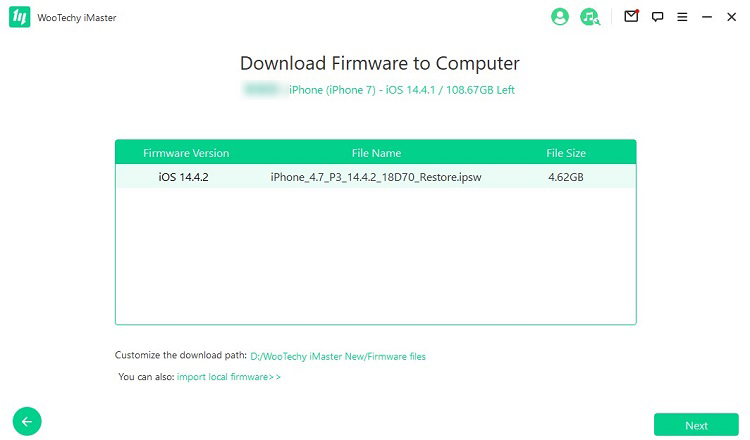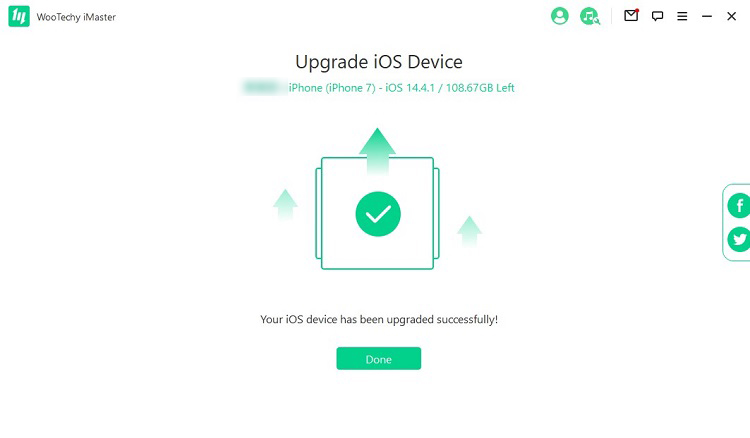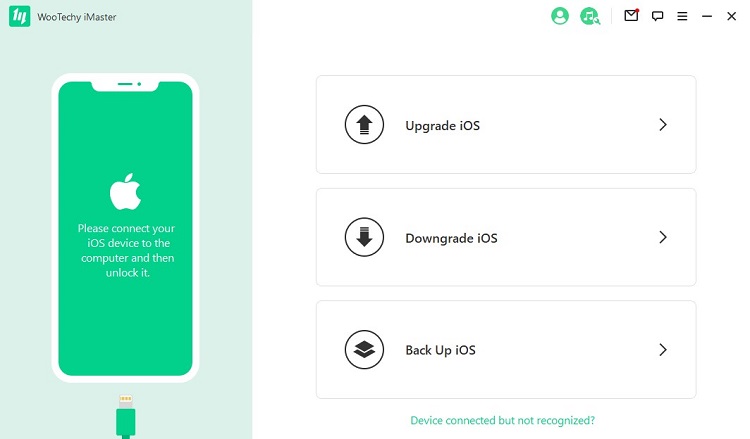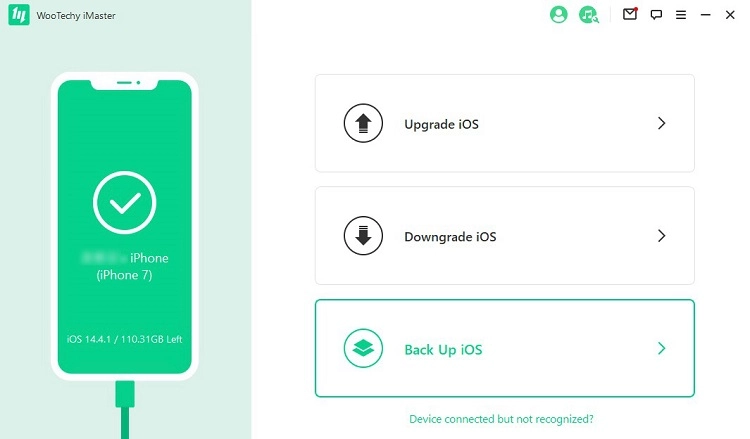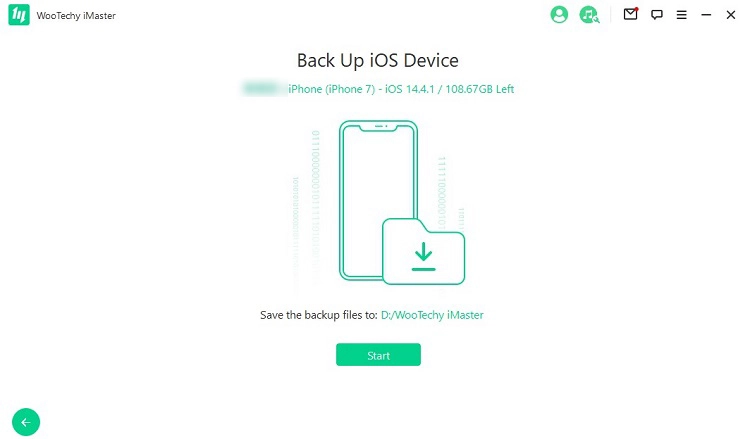Have you recently updated your device to a version of iOS that you don’t like? Or perhaps your ageing iPhone performed better on an older version of iOS.
Downgrading or upgrading iOS is never a simple task. There are too many steps involved and you run into a risk of losing your precious data in the process.
WooTechy iMaster is a professional tool that makes it easier for iPhone and iPad users to upgrade or downgrade iOS without any risks involved. The tool has recently been updated with iOS 16 support, allowing you to upgrade to iOS 16 or downgrade back to iOS 15 with ease.
With WooTechy iMaster users can downgrade to any supported version of iOS or iPadOS without data loss. The tool is not limited to downgrades though as it also lets you upgrade iOS with ease without doing it through iTunes.
iOS data backup is an important step that you need to perform before attempting to downgrade or upgrade iOS. iMaster also takes care of this for you. It acts as an iTunes alternative for iOS data backup and is able to backup all of your iPhone or iPad. The backup feature can also be used for your routine backups even when you are not looking to use this tool for iOS downgrades or upgrades.
Upgrade iOS with WooTechy iMaster
Using the WooTechy iMaster tool for upgrading iOS to a newer version is simple. You can do it by following the guide below.
Step 1. Download and install WooTechy iMaster tool on your computer.
Step 2. Run WooTechy iMaster tool and connect your iPhone or iPad to the computer using a USB cable.
Step 3. Next click on Upgrade iOS option in order to install a newer version of the operating system without losing any data.
Step 4. On the next screen you will be given option to select from various iOS versions that can be installed on your device. Choose your desired version and click on Next button.
Step 5. Now iMaster will start downloading the firmware from the web. This could take some time depending on your Internet speeds.
Step 6. Once downloading has completed the tool will extract firmware. You will now see the ‘Start’ button. Click on it to start the installation process. Do not disconnect your iPhone or iPad from the computer while the process is in progress.
As the iOS upgrade process completes you will see the ‘Upgraded Successfully’ screen, which indicates installation was successful. At this point you can unplug your iPhone and start using it.
Downgrade iOS with WooTechy iMaster
You can follow the steps below in order to downgrade iOS using the WooTechy iMaster tool. You can use WooTechy iMaster to downgrade iOS 16 to iOS 15.
Step 1. Download the WooTechy iMaster tool and run it.
Step 2. Now connect your iOS device to the computer using a USB cable.
Step 3. Click on the Downgrade iOS option in order to downgrade to lower versions of the operating system without losing any data.
Step 4. On the next screen you will get a list of iOS versions that can be installed on your device. Choose the one you want to install and click on the Next button.
Step 5. Now WooTechy iMaster will download the iOS firmware file on your computer. This can take some time depending on your Internet speed.
Step 6. After downloading has completed click on the ‘Start’ button to kick off the installation process.
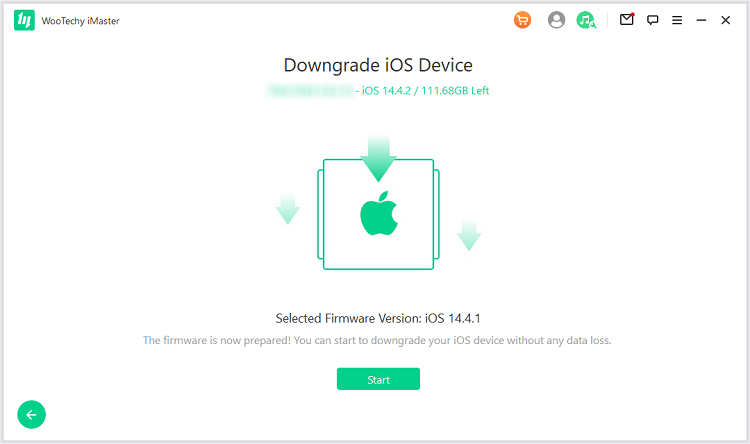
Step 7. Let WooTechy iMaster tool install iOS on your device. Do not unplug the device during the installation process.
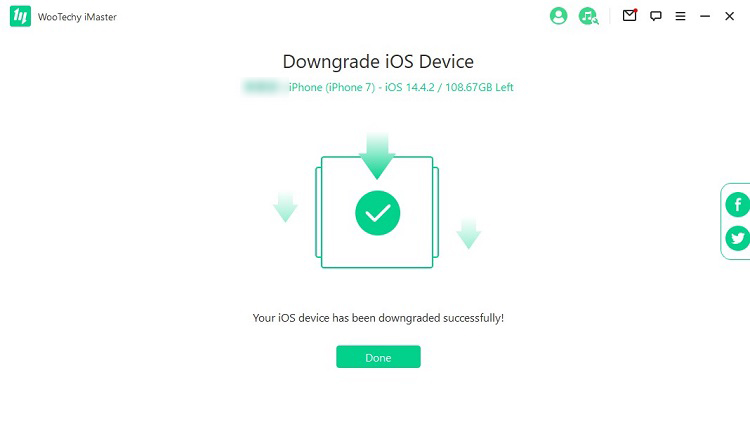
As the tool has completed downgrading iOS on your device it will display ‘Downgraded Successfully’ screen. At this point you can unplug your iPhone and start using it.
Backup iOS with WooTechy iMaster
WooTechy iMaster also helps users in creating backups of their iOS device on their computer without iTunes. You can create backups by following the instructions below.
Step 1. Download the WooTechy iMaster tool and open it.
Step 2. Connect your iOS device to the computer with a USB cable and click on ‘Back Up iOS’ option.
Step 3. On the next screen click on ‘Start’ option to begin the backup process.
Step 4. After the backup process is complete click on the ‘Done’ button.
WooTechy iMaster is paid tool and it costs $29.95 for a 1-year subscription. The tool is available for both Mac and Windows platforms.
Conclusion
As we have mentioned earlier in the article upgrading and downgrading iOS operating system isn’t always easy. However by following our guide and using the third-party tools like WooTechy iMaster you can make the whole process a lot easier. The backup feature offered by this tool also makes it great for for iOS backups without iTunes.