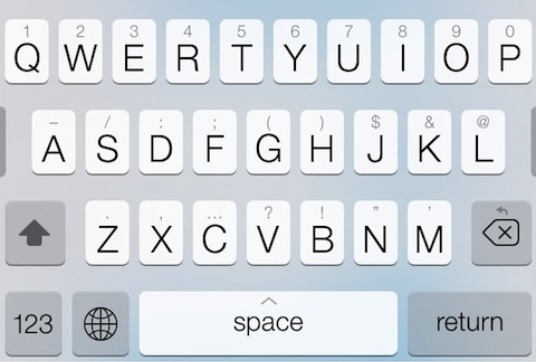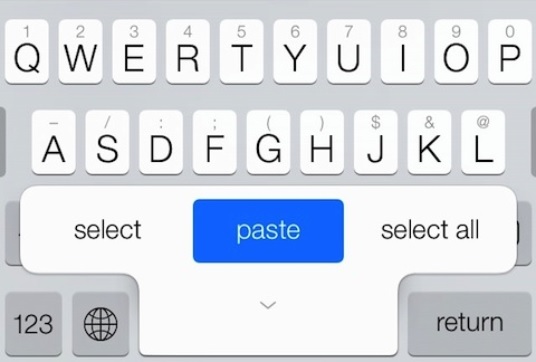iOS 7 keyboard has several features that make using it a lot more convenient than the virtual keyboard found in the previous versions, however there is still plenty of room for improvement. AltKeyboard 2 (iOS 7) tweak aims to bring those improvements by making experience of using the iPhone and iPad keyboard easier and a lot more fun than it already is. The tweak adds several shortcuts to the keyboard, which makes performing certain actions, entering numbers and symbols simpler.
With AltKeyboard 2 you don’t have to switch to capital or numeric mode. You can simply enter an alternate number of special character by simply flicking up on the key. The alternate character is displayed on the key in grey color so you know which key is going to enter which character. If you flick down on any alphabetic key that key’s alphabet will be entered in the upper case form.
That’s not all as the tweak also adds more options to iOS keyboard’s auxiliary alts that include backspace, return, shift etc. When you flick up on these keys different functions are performed such as undo, define or dismiss auto-correct suggestion.
When you slide up on the space key the tweak displays several functions that include select, copy, cut and paste. Until now you would probably be thinking AltKeyboard 2 is totally worth your money, but don’t make up your mind just yet as there’s another feature that will make you want this tweak even more.
The tweak also adds grabbers on both sides of the keyboard, which enable the users to quickly navigate around the text and even highlight it by pressing the shift key.
Overall AltKeyboard 2 (iOS 7) is a great tweak and adds features that can be deemed as super useful. If you like the tweak and idea behind it then you can grab it from Cydia for $2.99.