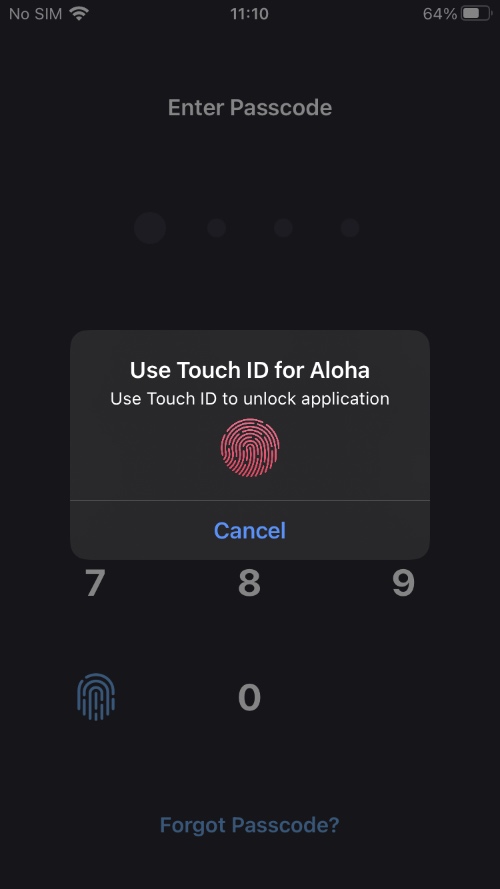The newly released Checkl0ck tweak for jailbroken devices helps users by bringing back passcode and biometric capabilities to A11 chip devices on iOS 14 or later.
If you own an older model of A11 chip iPhone such as iPhone X, iPhone 8 and iPhone 8 Plus and it is jailbroken using the checkra1n jailbreak utility, then you would know that users of this jailbreak are unable to use Face ID or Touch ID on their device.
Using Checkl0ck jailbreak users whose devices are jailbroken with checkra1n are able to set native passcodes to their device, which includes both numeric and alphanumeric passcodes.
Not just that as they can also use biometric unlocking methods such as Face ID or Touch ID with their device. The tweak also activates Face ID and Touch ID based password autofills for Safari and third-party apps, which is awesome. Sign-in with Apple also works with Face ID and Touch ID.
Locked notes in the Notes app can also be unlocked with Face ID.
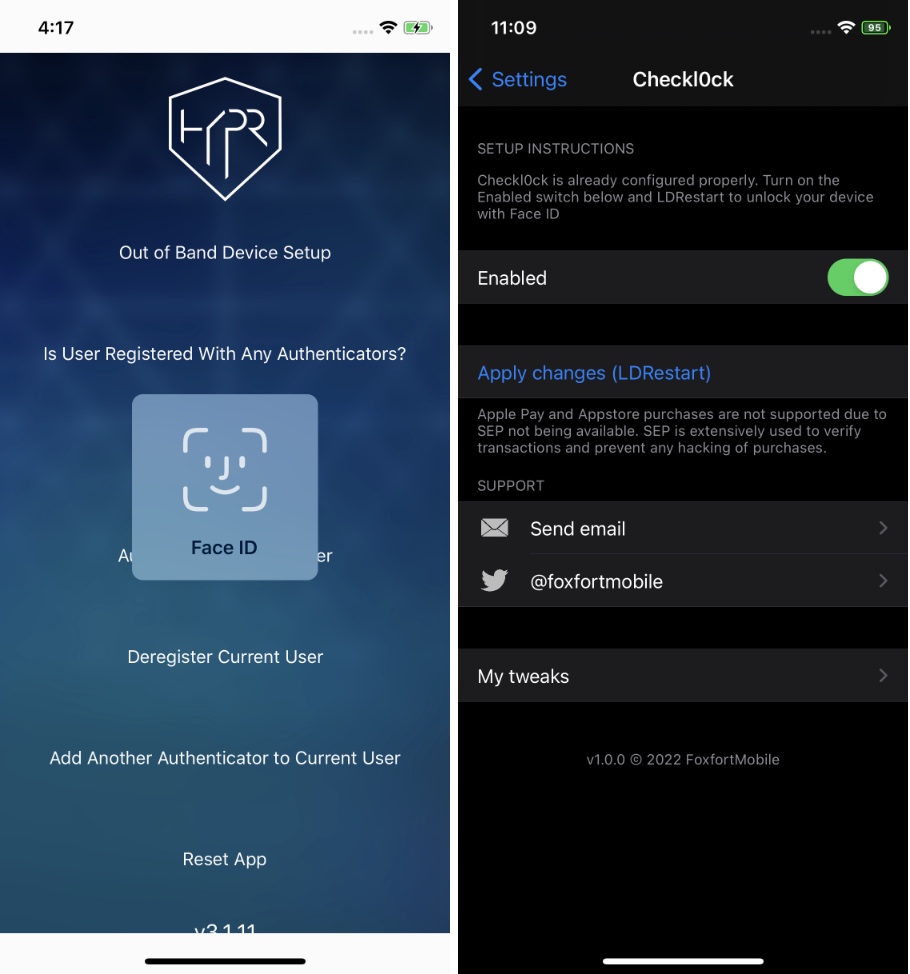
Checkl0ck supports a wide range of third-party tweaks that use the LAContext API including FaceIDforHiddenPhotos, SafariPlus, HiddenAlbumLock and more.
Needless to say Checkl0ck will bring Face ID support in all places where Face ID authentication is enabled in iOS.
One thing that you should keep in mind is that Checkl0ck is still a jailbreak tweak, which means whenever your device loses its jailbroken status (after a reboot for example) it will stop working and anyone will be able to get into the device without passcode and Face ID or Touch ID.
Having said that it is great for protecting the device while it is still in jailbroken state as long as person trying to unlock it does not know you have enabled biometric authentication and passcode with a tweak.
You can download the Checkl0ck tweak for free. It works with iOS 14.3 or later.