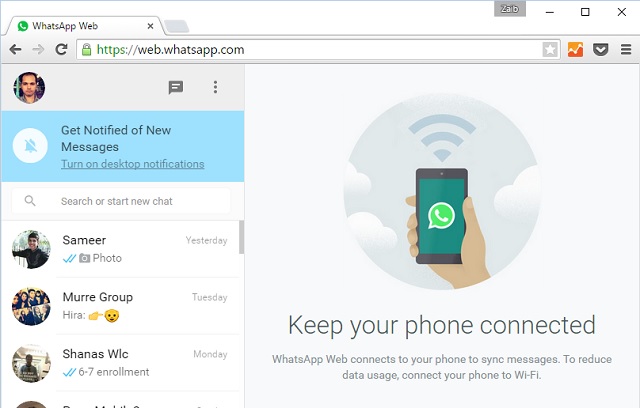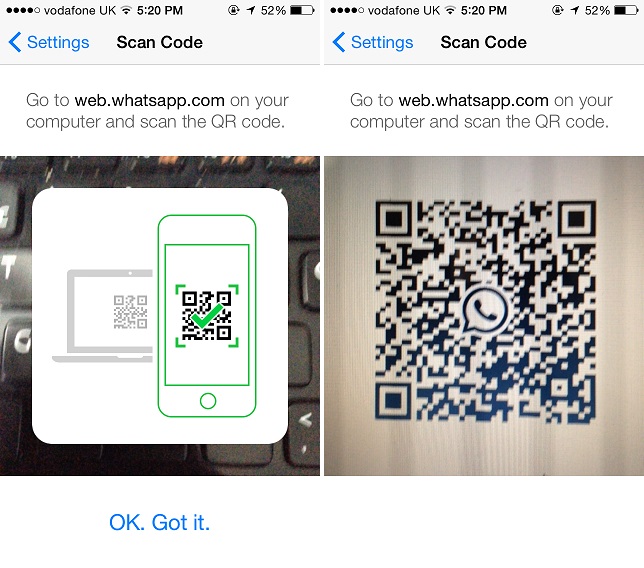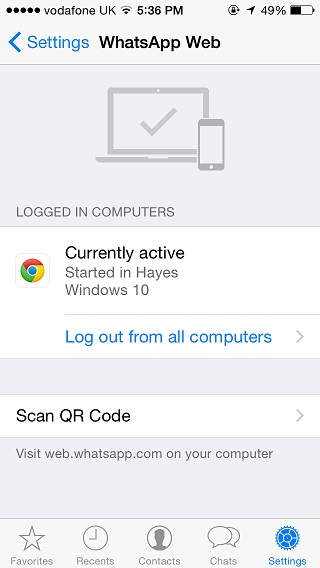After a long wait iPhone users are finally able to use the web version of the popular WhatsApp messenger, as the feature has recently been activated for the iOS version of the app. Users can enable the WhatsApp Web feature on their account and use any computer to do almost everything they can do on the iOS app. This includes composing messages, replying, sharing attachments and more. In this post we will show you how you can enable the WhatsApp Web feature on iPhone and use it.
How to enable WhatsApp Web for iPhone
- On your iPhone launch the WhatsApp application and tap on the ‘Settings’ button.
- Now tap on the ‘WhatsApp Web’ option and then on ‘OK. Got it.’. Your device will ask you to scan a QR code from a computer.
- On the computer you want to use WhatsApp on, open http://web.whatsapp.com and scan the QR code from your device’s camera. Once the code has been read correctly you will be able to use your WhatsApp account from the computer right away.
WhatsApp allows users to add multiple computers to one account. To add another computer simply perform the same steps.
Removing a computer from WhatsApp Web
Removing a computer from WhatsApp Web is easier than adding it. On your iPhone simply go to Settings section of the WhatsApp application and tap on ‘WhatsApp Web’. On the next screen tap on ‘Log out from all computers’ option. That’s it! Currently the app does not allow users to remove individual computers so you will have to log out from all machines even if you just want to remove one. Good thing is you can do it remotely, which adds to the security of this feature.