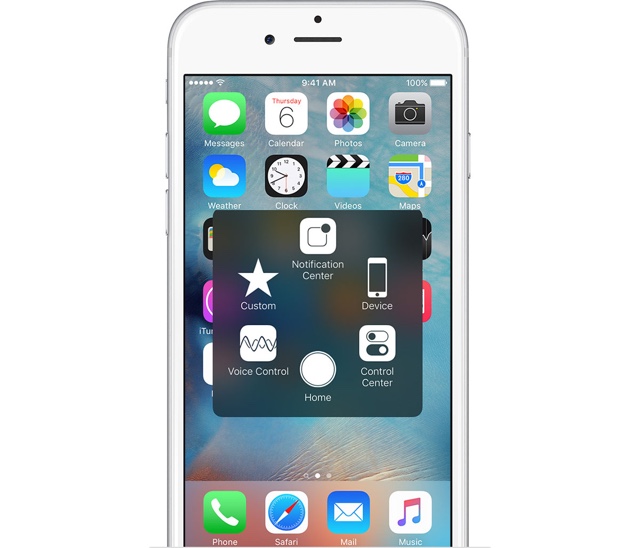If you use the AssistiveTouch button on your iPhone to help yourself getting to different parts of iOS, then we have got a handy tip for you. Using this built-in accessibility feature you will be able to add another shortcut to the on-screen button. From AssistiveTouch Settings you can a 3D Touch Action for a task of your choice. After completing the setup for the 3D Touch Action you will be able to perform your chosen action by force tapping on the AssistiveTouch button. Needless to say, you need a 3D Touch supported device for this to work.
How to add a 3D Touch Action to AssistiveTouch
1 ) On your iPhone open Settings > General > Accessibility.
2 ) Now on the Accessibility page find ‘AssistiveTouch‘ option and tap on it.
3 ) On the next page turn on ‘AssistiveTouch‘ toggle. Now head to ‘Customize Top Level Menu…‘.
4 ) Here you can change the default AssistiveTouch menu buttons. Scroll down and tap on ‘3D Touch Action‘.
5 ) You will now get a list of actions you can assign to the 3D Touch Action of AssistiveTouch. Options range from Home, Siri, Lockscreen, Mute, Triple-Click, Multitasking and several more. Tap on the one you want to set and return.
That’s it, now you will be able to perform your assigned action by force tapping on the AssistiveTouch button.