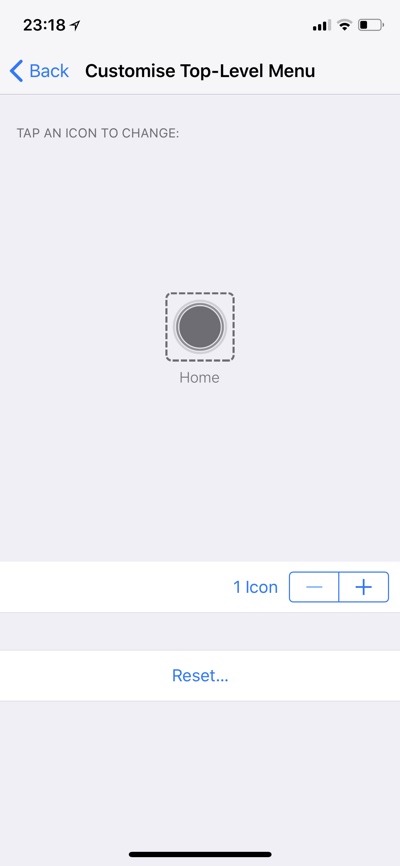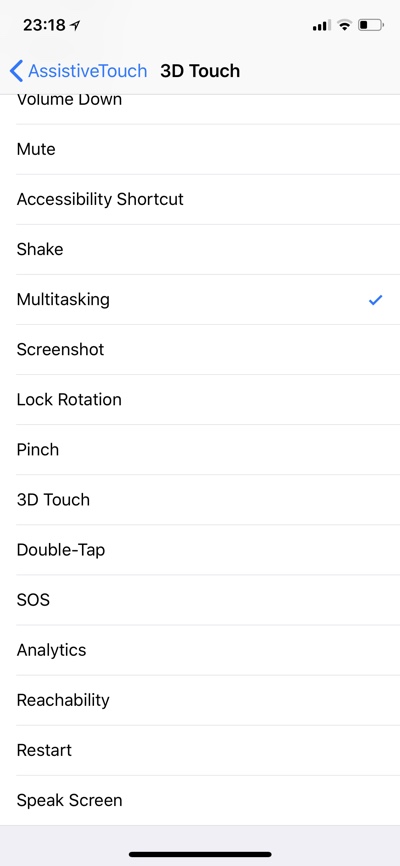Still not digging the home gesture on your iPhone X? Don’t like the way you access the App Switcher on the new flagship device? Then don’t worry as there’s a trick that you can use to add a virtual home button to your device. In addition to allowing you to return to the home screen with press of a button, this virtual home button on iPhone X will also make it easier for you to access the app switcher, without performing swipe up gesture.
This virtual home button will also let you unlock the device after Face ID authentication without having to swipe up. The Accessibility feature we are going to use for the trick is called AssistiveTouch. Follow the step by step instructions below to find out how you can add a virtual home button to your iPhone X.
Also read: Access iPhone X App Switcher More Quickly With This Tip
How To Add Virtual Home Button to iPhone X
Step 1: On your iPhone X open Settings > General > Accessibility.
Step 2: Scroll down and tap on ‘AssistiveTouch‘ under the Interaction section.
Step 3: First of all make sure AssistiveTouch toggle is on. Now tap on ‘Customize Top Level Menu‘ option.
Step 4: On the next page remove all icons but one by tapping on the ‘–‘ button.
Step 5: Tap on the last remaining icon and from the list of actions choose ‘Home‘, and press Done.
Step 6: Now go back and tap on ‘3D Touch‘ option. From the list tap on ‘Multitasking‘ option.
You can also choose Double tap or Long Press to access App Switcher if you like.
Done. Tap on the virtual button to return to the homescreen or pressure tap on it to access the App Switcher. You can move the button around the screen to move it to your favorite location.