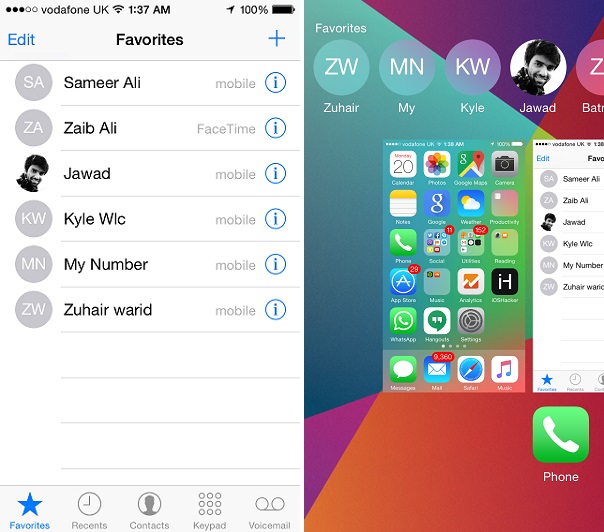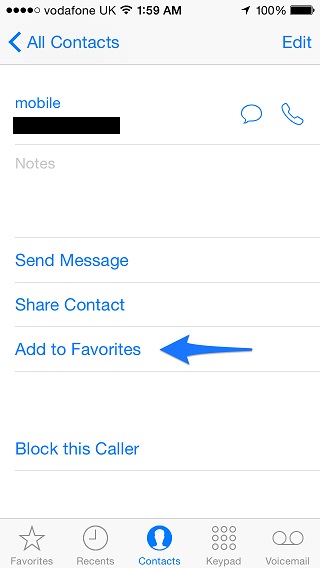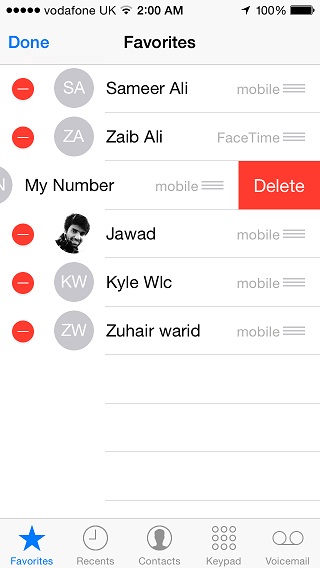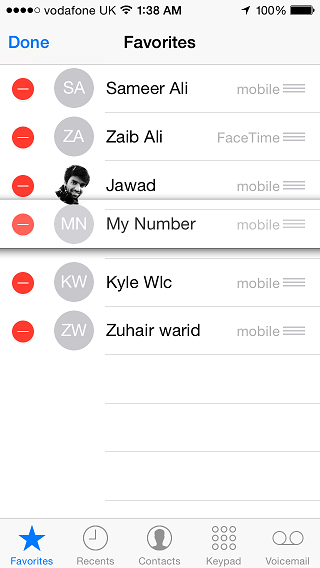The stock Phone app is a multipurpose application that allows users to make calls, add or access contacts and much more. The app has one more use that can make accessing your most frequently used contacts a lot easier. The Favorites feature of the app allows users to add certain contacts in a special list, which can be used for a number of useful purposes in addition to making selected entries more easily accessible. In this post we will show you how you can add contacts to your favorites list, manage them and delete them the right way.
Once the contacts are added to the Favorites list they appear in the ‘Favorites’ section of the Phone app. You can find this tab on the left most side of the button bar.
Adding contacts to this list is useful for several reasons. These contacts appear in the favorites bar of the app switcher, which enables users to access them quickly from anywhere to call or message them. You can also use the list to exempt favorite contacts from being silenced when the Do Not Disturb mode is enabled.
Also read: How to hide favorites and recent contacts from iOS 8 App Switcher
Adding contacts to Favorites
To add a contact to your iPhone’s favorites list simply launch the Phone app and tap on the ‘Contacts’ tab from the button bar. Scroll through the list of contacts until you find the one you want to add and tap on it. Then simply hit the ‘Add to Favorties’ button, and that will add the said contact to your favorites list. You can do the same through the stock ‘Contacts’ app of iOS.
When you tap the ‘Add to Favorites’ button the app checks if a contact has more than one phone numbers stored and asks you which number you want to add. If you want to add more than one number for any contact then you have to tap on the ‘Add to Favorites’ button multiple times.
Another way of adding contacts is by tapping on the ‘+’ button on the Favorites page.
Removing contacts from Favorites
Removing contacts from Favorites list is easy. All you have to do is tap on the ‘Favorites’ button from the button bar and then hit the ‘Edit’ button. Then you simply have to tap on the red button and then on the ‘Delete’ button.
Rearranging contacts in Favorites
You can also rearrange the entries in the favorites list. You would want to rearrange them if you want to make them appear within the favorites bar of the app switcher according to the way you like. You can do so by tapping on the ‘Edit’ button. Then you have to tap and hold the three line button and move the entry up or down. Remember the entries on the bottom will appear on left most side of app switcher’s favorites bar.