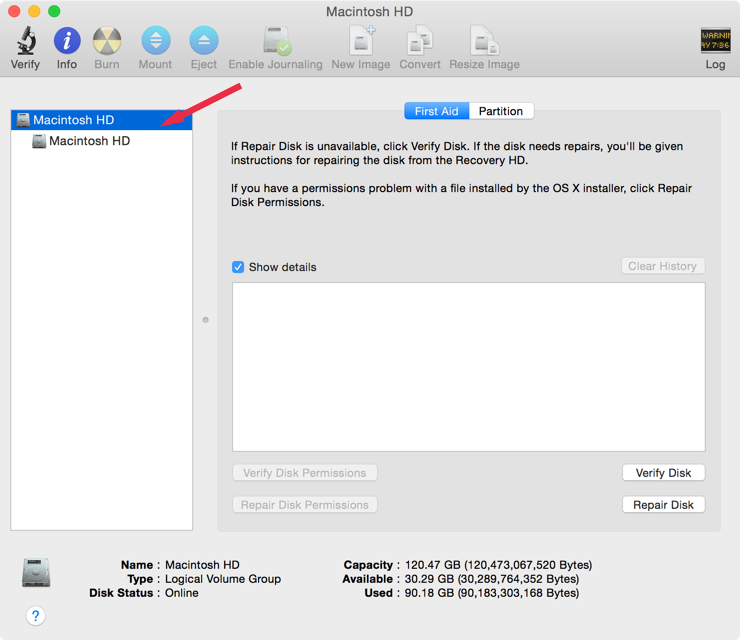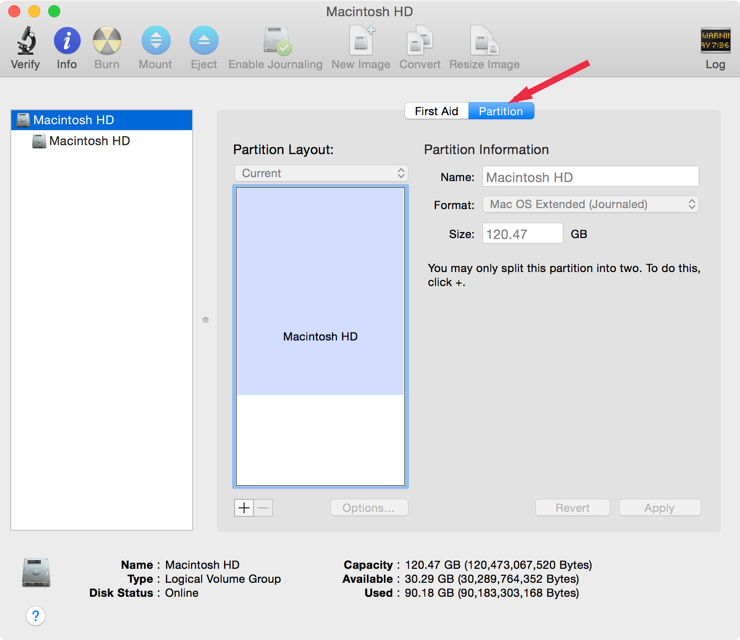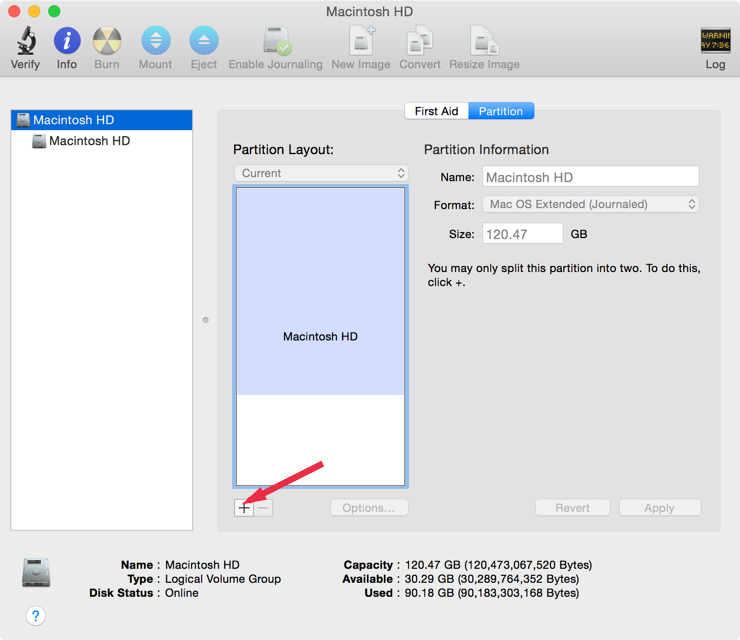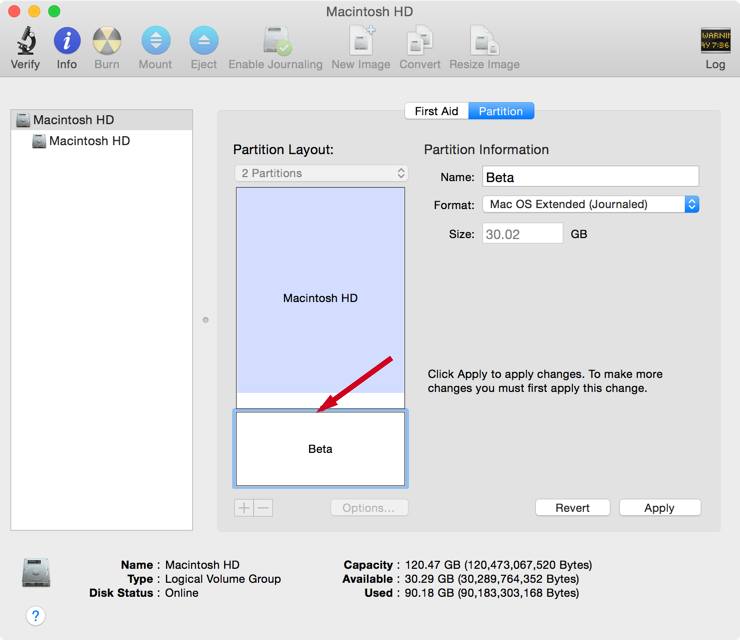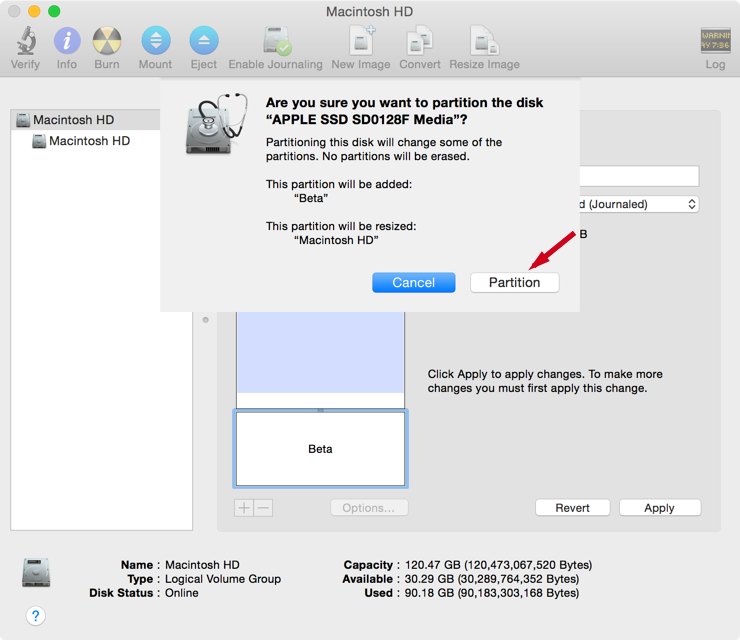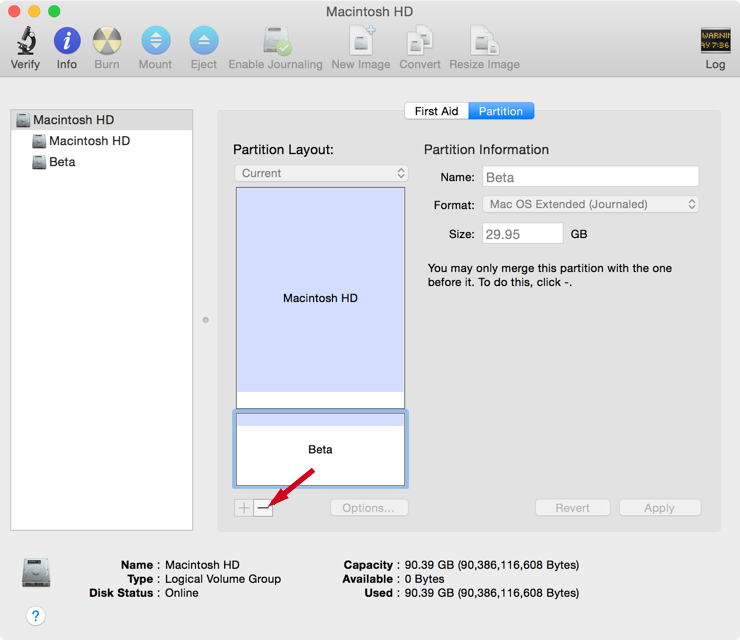Your Mac, be it a MacBook, iMac, Mac Mini or Mac Pro comes with a single partition irrespective of the storage size. But sometimes you need multiple partitions or at least two just to separate system data and applications from your personal data such as photos, videos and documents. Partitioning could also be useful if your OS gets buggy or corrupted and you want to reinstall it. You will only need to format the partition with OS in it while your data will be safe in the other drives. Moreover you can also use a separate partition to install the beta builds of OS X without messing up with your stable build.
In this post we will show you how you can create more than one partition on your Mac’s drive and use them for different purposes. Follow the simple steps below.
How to partition Mac Storage disk
1. Open Disk Utility.
2. From the right sidebar select “Macintosh HD” as show in screenshot above.
3. Now select the “Partition” tab.
4. Click the “+” button and it will create a separate partition for you.
5. You can adjust the new partition’s size by dragging up and down line between two partitions.
6. Once ready, click “Apply” and then “Partition”. It will take some time to get it ready for you.
Later on if you want to merge/delete the partitions follow the steps 1-3, select the partition you want to remove and click the “-” button.
Note: If “-” button is disabled you will need to erase the partition before you can delete it.
Here’s the video tutorial
https://www.youtube.com/watch?v=CKDps4znGU0