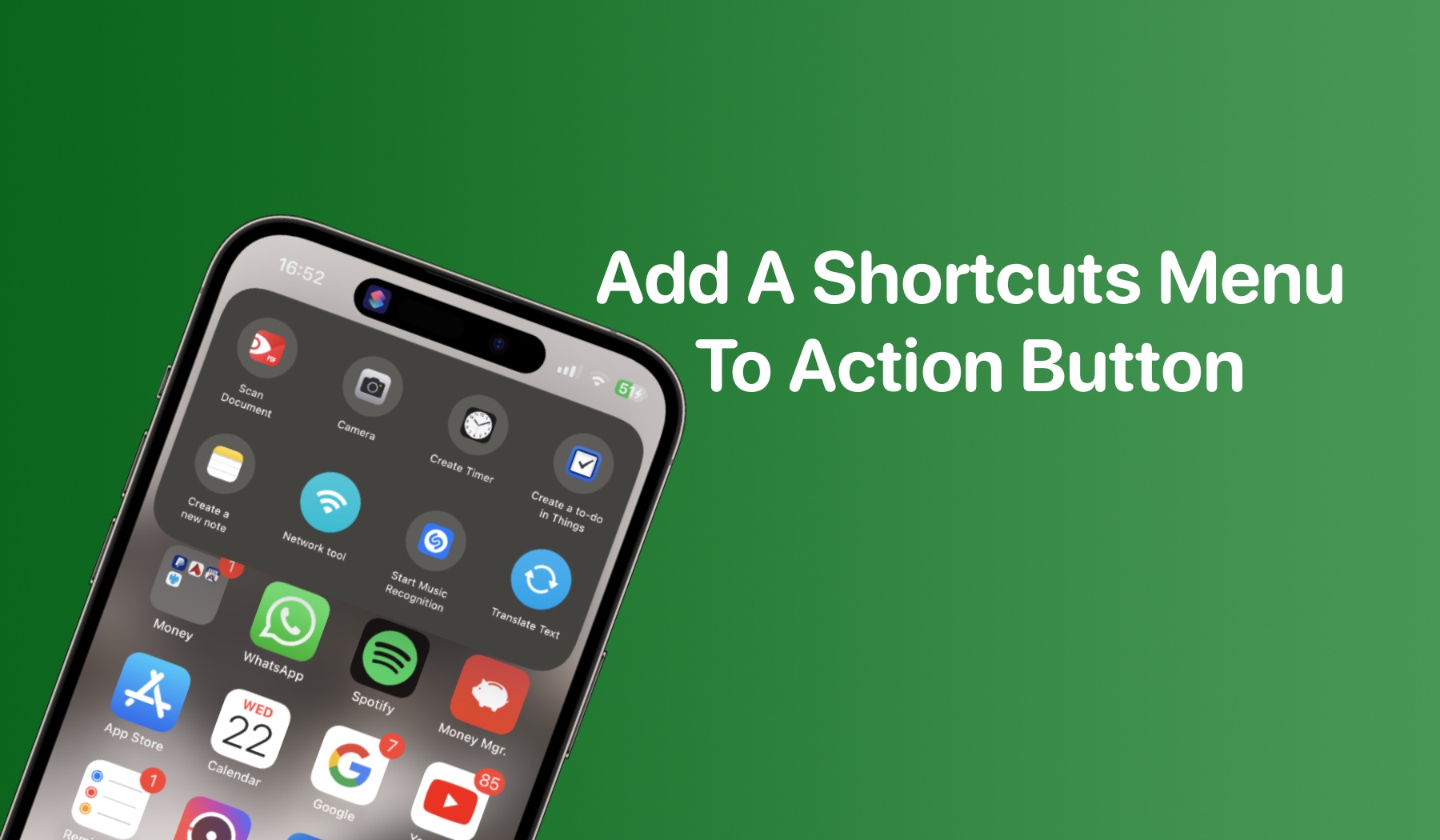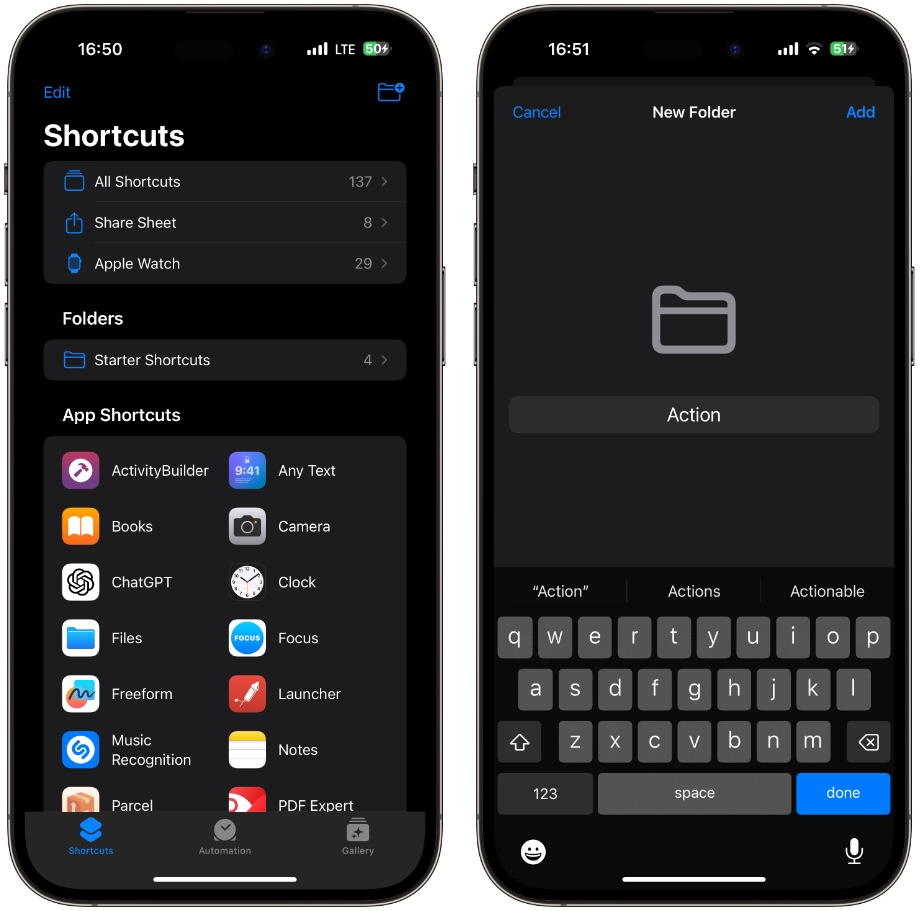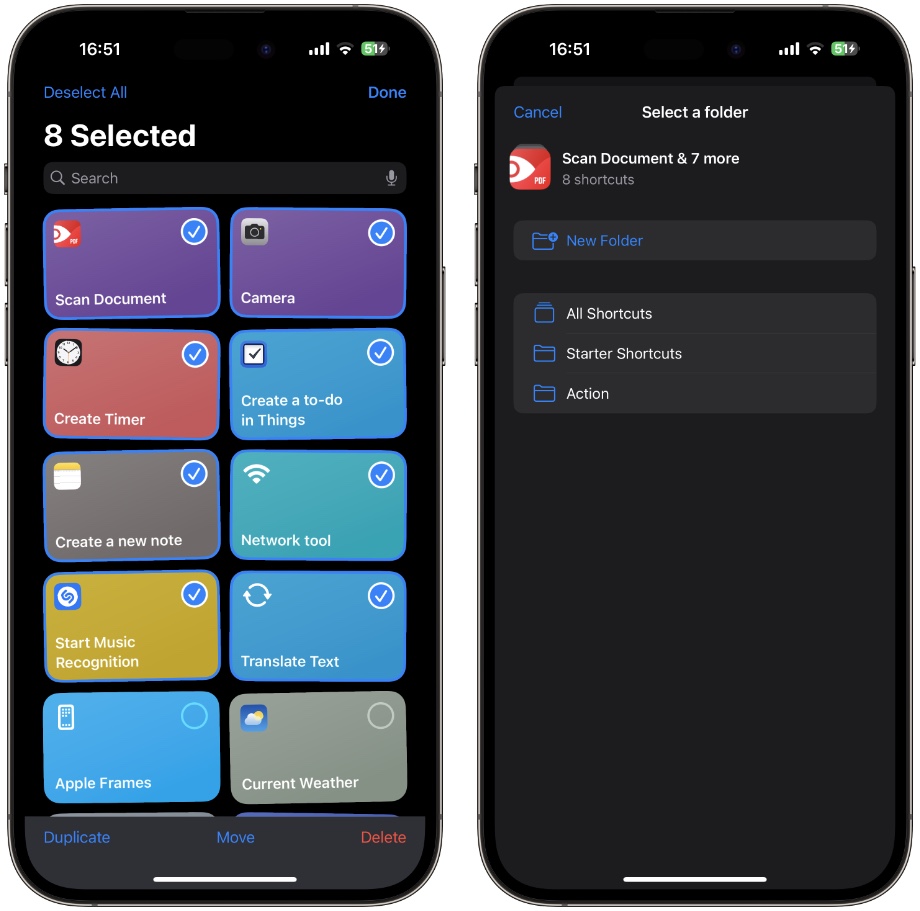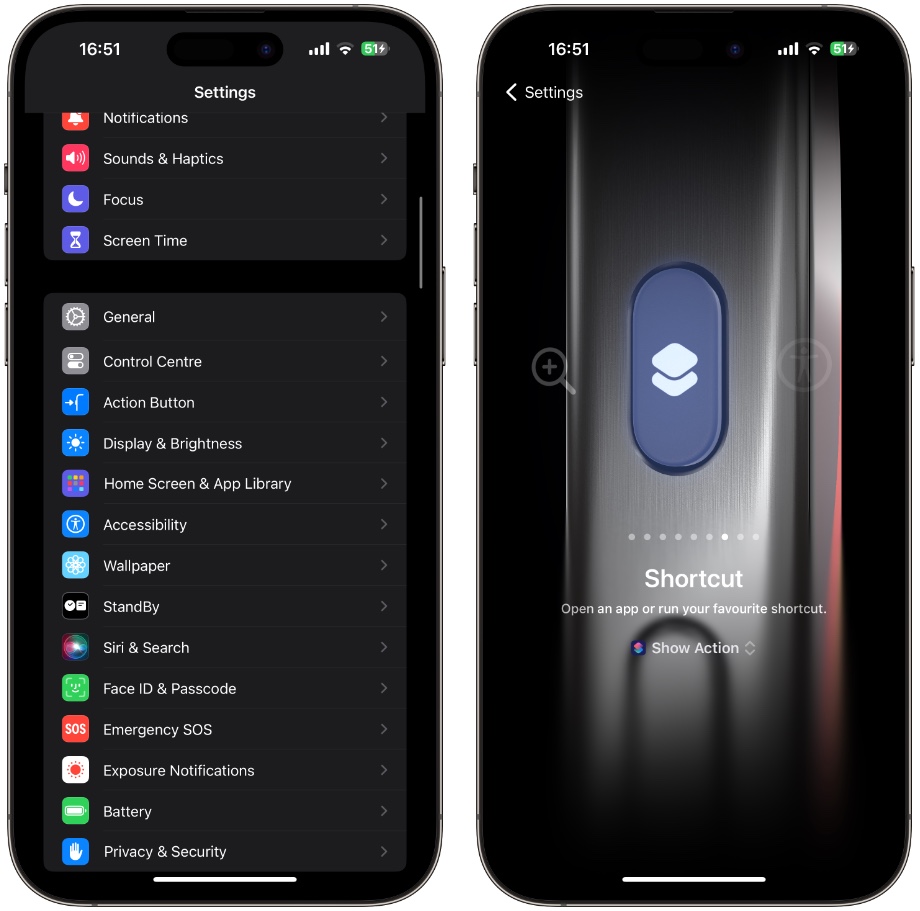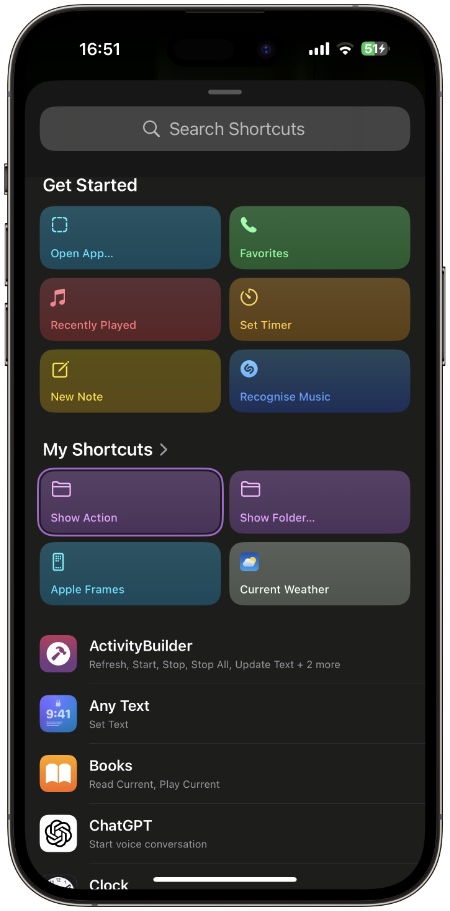For iPhone 15 Pro and iPhone 15 Pro Max users, the Action button provides a great way to perform actions or trigger shortcuts no matter where they are on iOS. However, what many users don’t know is there’s a way to improve the Action button experience and make this button even more useful.
Instead of just launching a single action or shortcut with the Action button, you can set it up to access a quick popup menu, which gives you quick access to up to 8 different shortcuts, that you can trigger with a simple screen tap.
In this step-by-step guide, we will show you how you can set up a multi Shortcuts menu on your iPhone 15 Pro or iPhone 15 Pro Max and quickly access it with the Action button.
How To Set Up Multi Shortcuts Menu For Action Button
Step 1. First of all, launch the Shortcuts app and go to the main Shortcuts screen by tapping on the ‘Shortcuts’ button from the top left corner.
Step 2. When on the Shortcuts page, create a new folder by tapping on the new folder button from the top right corner.
Step 3. Name your folder ‘Action’ and then tap on the ‘Add’ button from the top.
Step 4. Now that your folder has been created tap on ‘All Shortcuts’ and then tap on the Select button from the top.
Step 5. Tap and select the shortcuts that you want to include in your Shortcuts menu for Action button. You can choose up to 8 shortcuts. Once you are done tap on the ‘Move’ button from the bottom of the screen.
Step 6. Next, exit the Shortcuts app and go to the Settings app. Tap on the Action Button option.
Step 7. On the Action Button settings page scroll all the way towards the right and tap where it says ‘Show Action’ in the second screenshot above.
Step 8. On the next screen under My Shortcuts tap on the ‘Show Folder…’ button and select the folder you have created in previous steps. Exit the Settings app.
Step 9. Finally, long-press on the Action button to access your new Shortcuts menu.
There you have it folks, this is how you can add a super useful Shortcuts menu to your iPhone 15 Pro and iPhone 15 Pro Max’s Action button and quickly access up to 8 shortcuts no matter where you are in iOS.
This way you can truly supercharge your iPhone’s Action Button and make it more useful.
What do you think about this tip? Share your thoughts in the comments below.