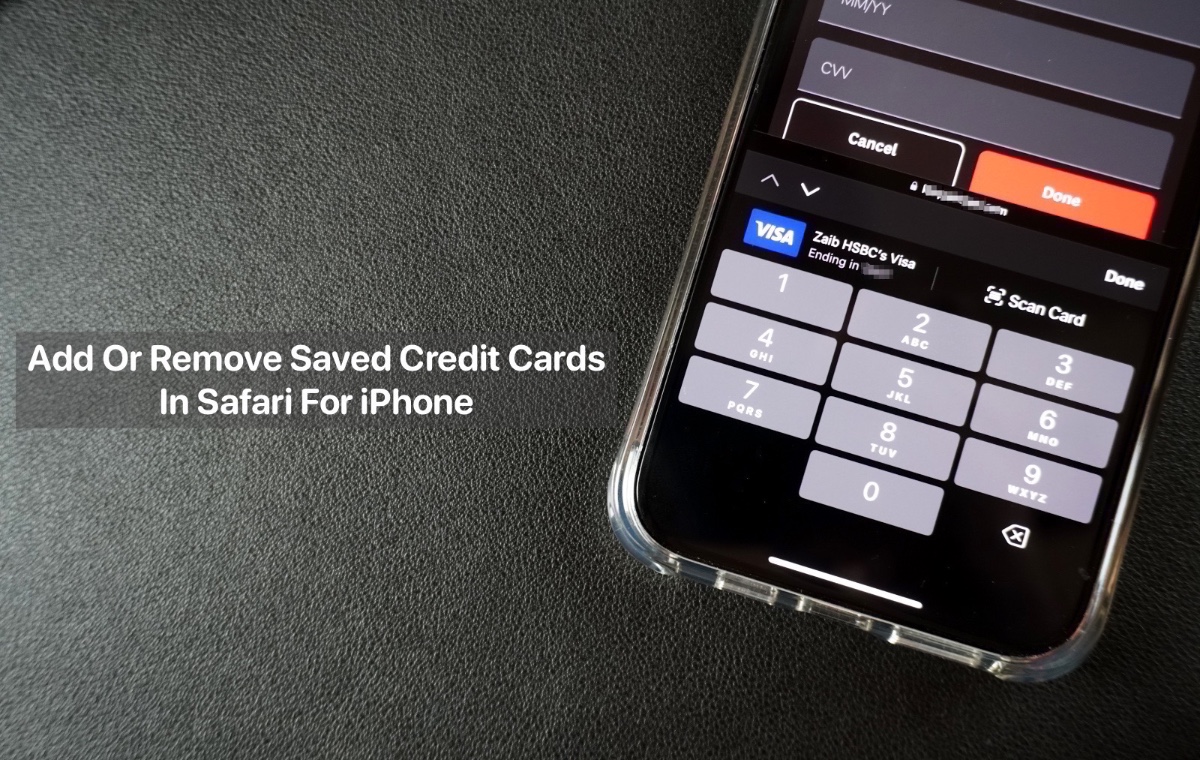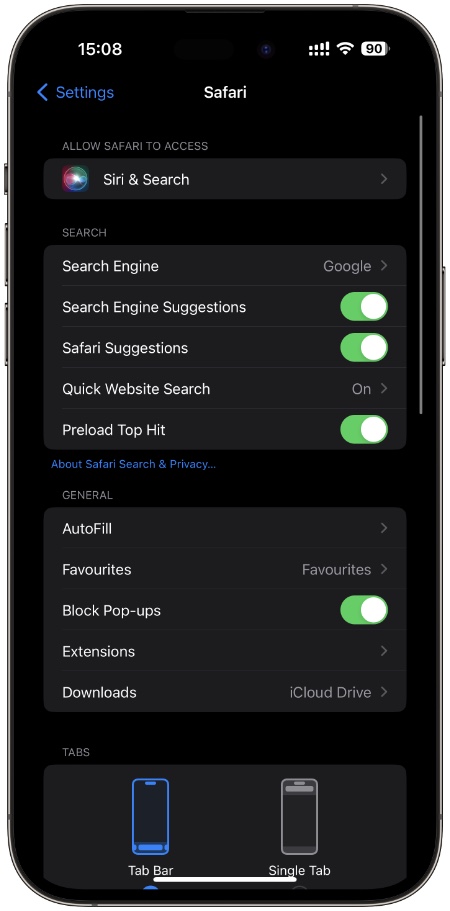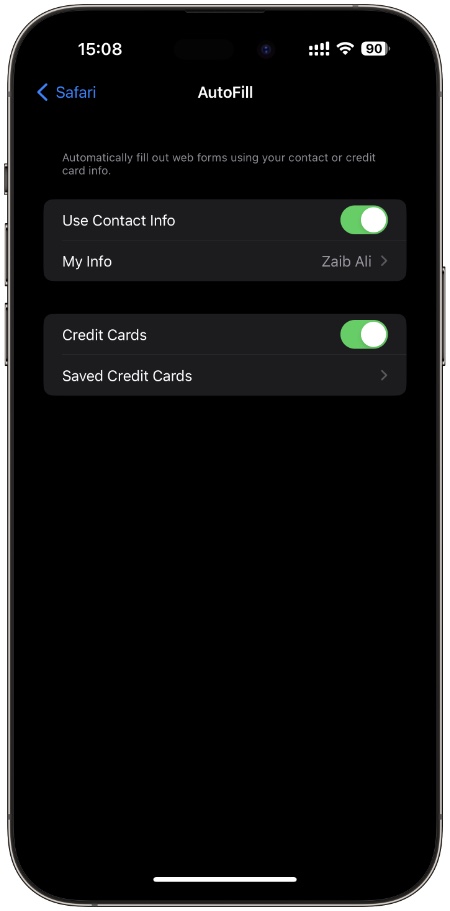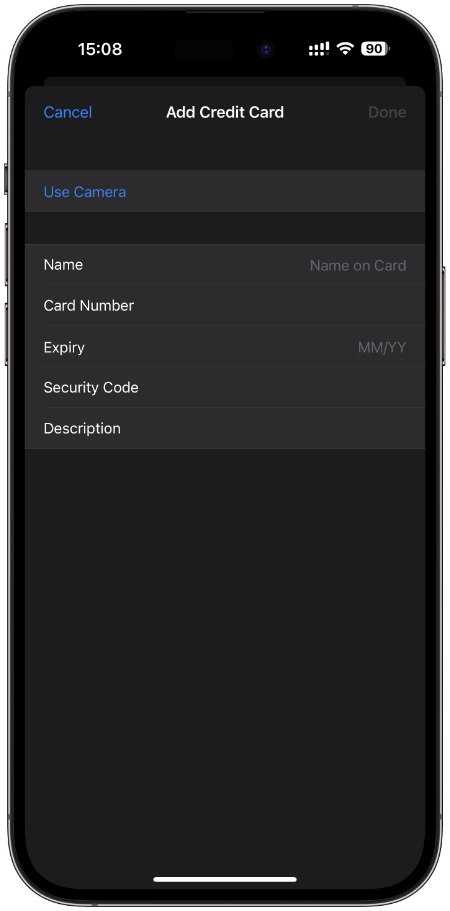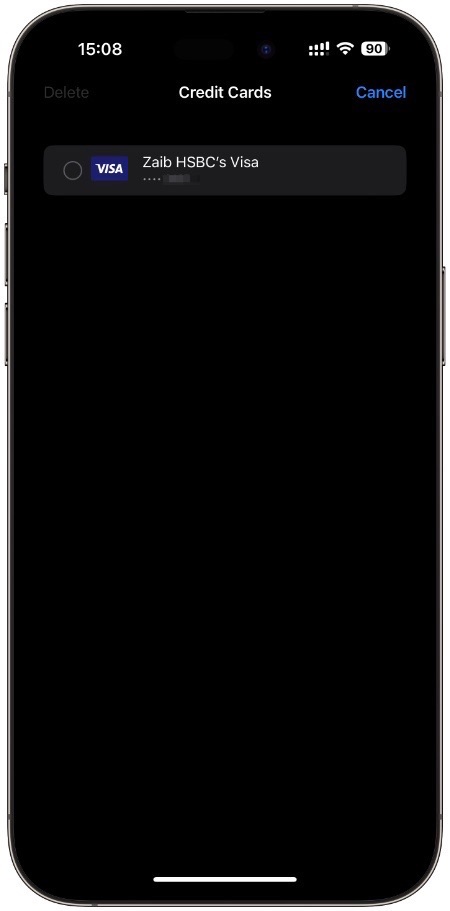Safari browser on iOS has a handy feature that quickly autofills credit card information when you need to make online payments on websites. This is a great time-saving feature that saves you from the hassle of manually entering credit card information into websites every time you make an online purchase.
However, just like many other convenience-focused features, there are potential downsides to the autofill credit card details feature as well. For example, you might not want to make it super easy to enter your credit card details on a device that this shared or accessible by other people in your household. Or perhaps you don’t want to make it so easy on yourself to be able to enter credit card details so easily and make impulsive purchases online.
Add or remove saved credit cards in iPhone Safari
No matter what your reason is, in this post, we will show you how you can easily add or remove saved credit cards in Safari for iPhone and iPad. So without any further ado, let’s get started.
Step 1. On your iPhone or iPad open the Settings app.
Step 2. Find Safari open from the menu and tap on it.
Step 3. Under ‘General‘ tap on ‘AutoFill‘ option.
Step 4. On AutoFill page tap on ‘Saved Credit Cards‘ option.
Step 5. To add a new credit card tap on ‘Add Credit Card‘ option and enter your credit card details.
Step 6. In order to remove previously added credit cards tap on ‘Edit‘ button and then select the cards you want to remove. Finally, tap on the ‘Delete‘ button from the top.
You can also turn off Credit Card autofill feature without removing your credit cards from Safari by going to Settings -> Safari -> AutoFill and turning off the toggle for ‘Credit Cards‘.
There you have it folks, this is how you can add or remove credit cards from Safari on iPhone. You can choose to turn this feature off entirely or remove certain credit cards that you no longer wish to make available in Safari’s autofill feature.
If you have any questions regarding this guide, then feel free to comment in the comment section below.