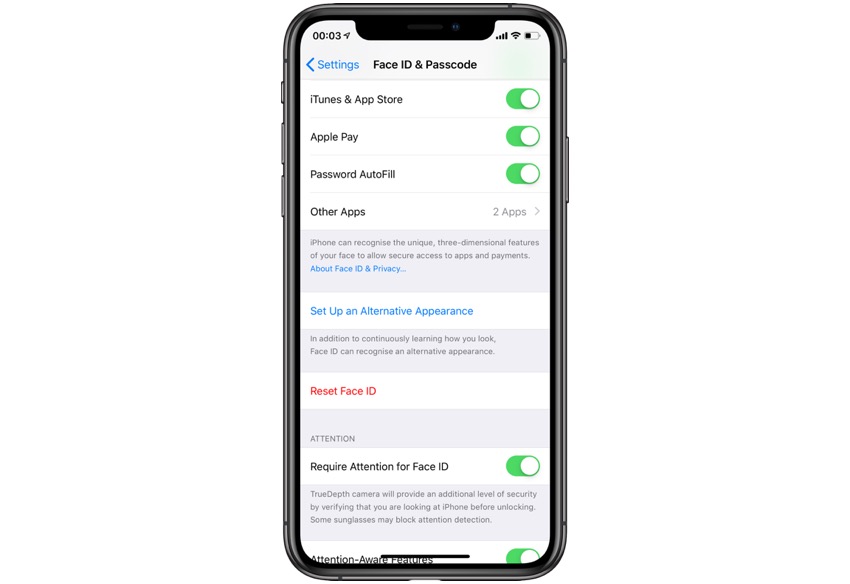Many couples or even friends like to give each other access to their iPhone. With Touch ID users could easily add a trusted person’s fingerprint in one of the 10 Touch ID finger slots and allow them to unlock their device with their fingerprint. With the introduction of Face ID in iPhone X Apple limited the number of people who could be added to Face ID to just one, forcing secondary users to only unlock the device by entering the passcode.
With iOS 12 Apple has finally allowed iPhone users to add a second person’s face to their iPhone’s Face ID feature. This means by taking advantage of the ‘Alternative Appearance’ feature offered in iOS 12 or higher, iPhone X, iPhone XS, iPhone XS Max and iPhone XR users will be able to add their and one other person’s face to their iPhone and authenticate the unlock with both faces.
Add Second Person’s Face to Face ID
In order to add a second person’s Face to your iPhone, you have to follow the simple steps below.
1. On your iPhone go to Settings > Face ID & Passcode.
2. Enter your passcode to access Face ID settings.
3. Now tap on Set Up an Alternative Appearance.
4. Set up Face by following the on-screen instructions.
That’s it. Now a second person’s face has been added to Face ID and he or she will also be able to unlock your iPhone X, iPhone XS or iPhone XR by simply scanning their face.