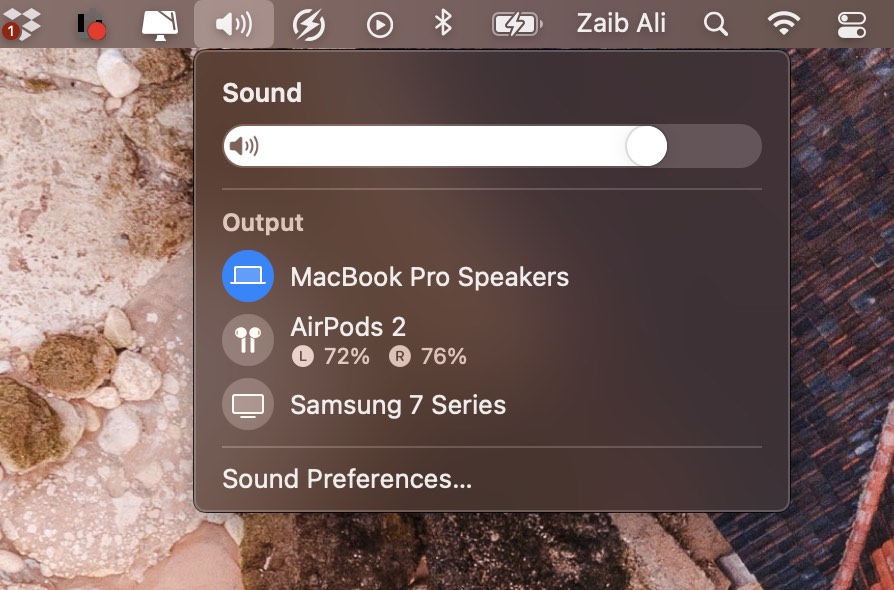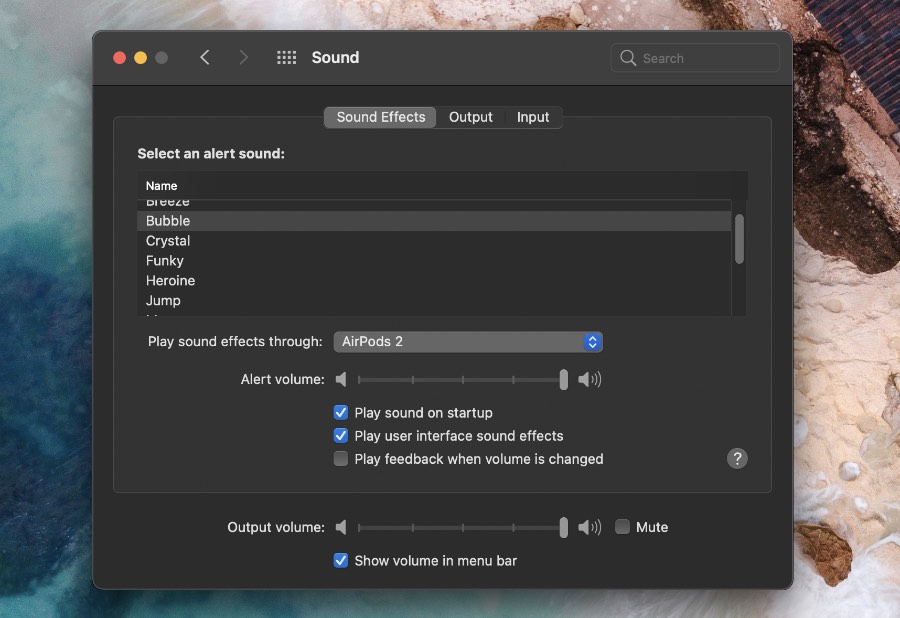Are you looking to add Volume button to your Mac’s Menu Bar? If yes, then you have come to the perfect place, as that is exactly what we are going to show you in this article.
On macOS Big Sur or later Apple has added an iOS inspired Control Center feature that gives users access to useful controls like toggles for Wi-Fi, Bluetooth, Brightness and more. This also includes a volume bar and AirPlay audio button.
However you can still add Volume button in the main menu bar of your Mac and access Volume controls more easily.
Add Volume Button To Mac’s Menu Bar
This can easily be done by following the few simple steps shown below.
Step 1. Click on the Apple logo button from the menu bar.
Step 2. Click on the System Preferences option.
Step 3. Now go to Sound option.
Step 4. Finally make sure ‘Show volume in menu bar‘ option is selected and showing a checkmark.
This should make the Volume button appear in the menu bar and give you quick access to the volume slider, list of available output devices and a shortcut to Sound Preferences.
There you go folks, this is how you can easily add volume to Mac’s menu bar and make accessing it easier.
More macOS tips:
- How To Turn Off Notifications On Mac
- How To Hide Mac Menu Bar And Customize It
- How To Quickly Access macOS Widget Screen With Shortcuts
- How To AirDrop from iPhone to Mac