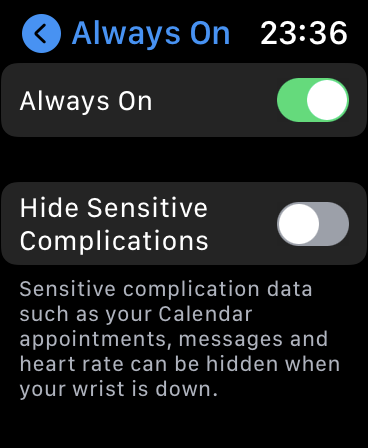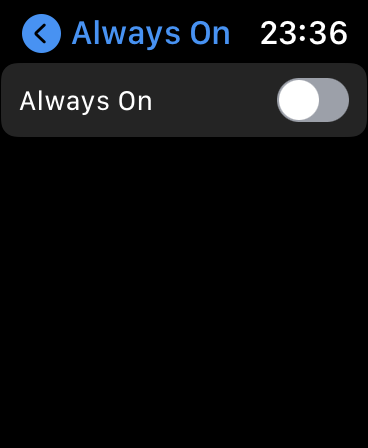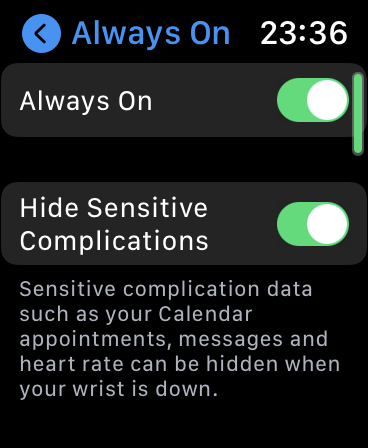In this post we will show you how you can enable or disable always on display feature on your Apple Watch Series 5 and Apple Watch Series 6.
Always On display feature that is found on the newer models of Apple Watch allows users to always see the time on their Watch’s display.
Unlike the older models of Apple Watch, Series 5 and 6 can keep their displays turned on even while being in resting position. This means you no longer have tap on the screen or raise your wrist in order to see time.
While always on display feature on the Apple Watch is cool, it also has a few drawbacks…
The biggest drawback with the always on display feature is that it consumes a lot of battery, thus reducing the overall battery life of the Apple Watch.
Another issue with this feature is that sensitive complications such as those that show your Calendar appointments, reminders, messages etc are always visible, even while your wrist is down. This is a problem because you do not want prying eyes to see your sensitive information.
Thankfully watchOS not only allows users to disable Always On display feature on Apple Watch, but users can also hide sensitive complications while their wrist is down and keep the always on display feature enabled.
How to enable or disable always on display on Apple Watch
Here you will find tutorials on how to enable always on display on Apple Watch, how to disable always on display on Apple Watch and how to hide sensitive complications on Apple Watch while always on feature is enabled.
Enable Always On Display On Apple Watch
This is how you can enable always on display feature on Apple Watch Series 5 and Series 6.
Step 1. On your Watch access the home screen by pressing on Digital Crown.
Step 2. From the home screen launch Settings app.
Step 3. Find and tap on Display & Brightness option.
Step 4. Now tap on Always On option and turn it on.
Disable Always On Display On Apple Watch
This is how you can disable always on display on Apple Watch and save battery life.
Step 1. Access the home screen by tapping on the Digital Crown.
Step 2. Open Settings and go to Display & Brightness option.
Step 3. Tap on Display & Brightness option and turn it off.
Hide Sensitive Complications on Apple Watch
In case you want to turn on the Always On display of your Apple Watch and only hide sensitive complications, then you can follow these steps.
When this setting is enabled your Apple Watch will just show the name of the complication instead of showing its content. For example for Calendar complication watchOS will not display your upcoming events when your wrist is down and only display the complication’s name on the watch face. The content will appear as soon as you raise your wrist.
Step 1. Launch Settings and go to Display & Brightness option.
Step 2. Tap on Always On option and make sure Always On toggle is enabled.
Step 3. Now turn on the toggle for Hide Sensitive Complications.
Sometimes the Hide Sensitive Complications toggle does not show up when you access the Always On settings page. If it is not showing disable and then enable the Always On toggle.