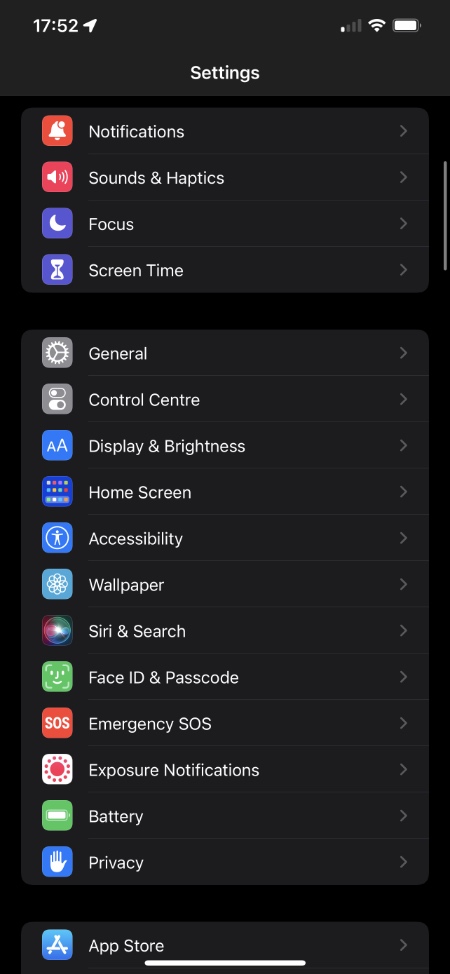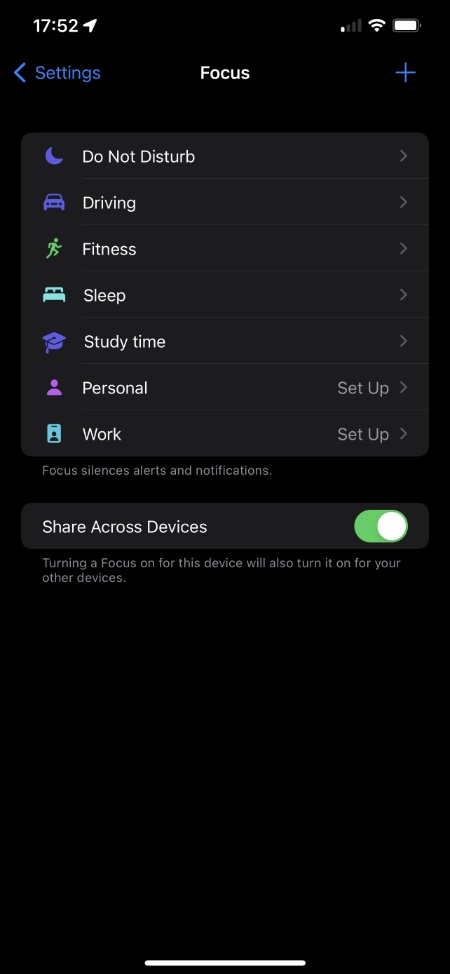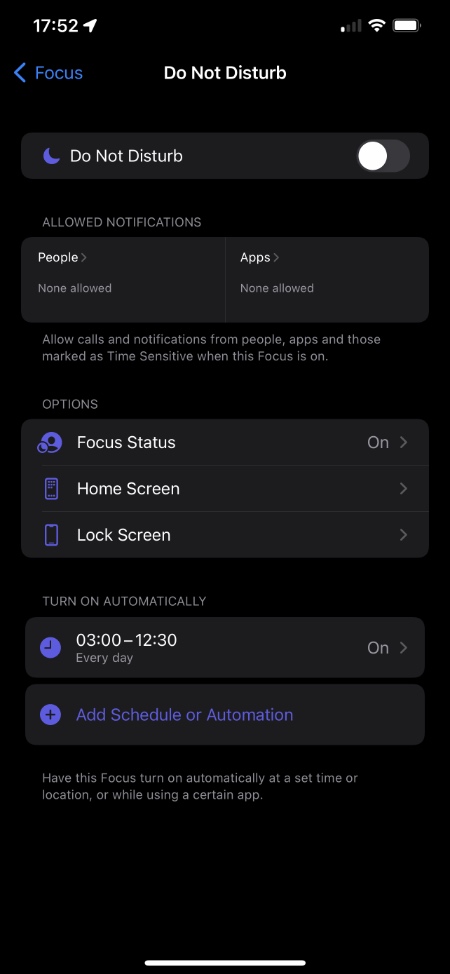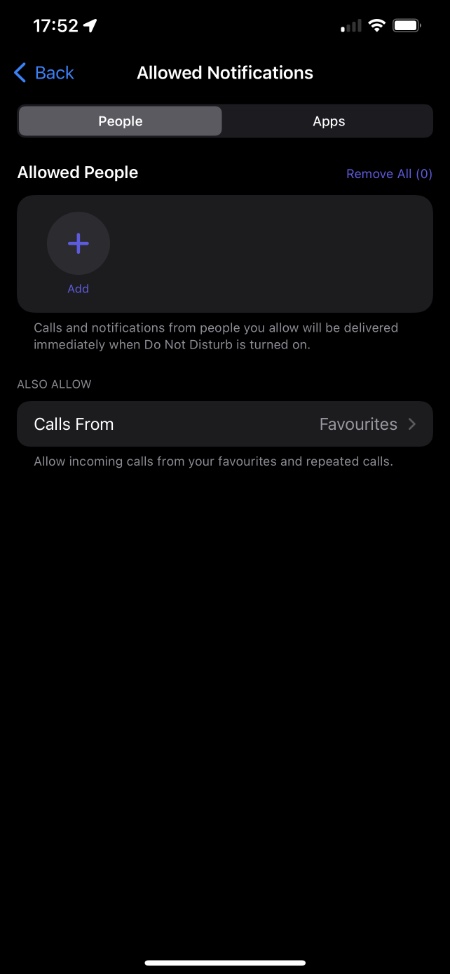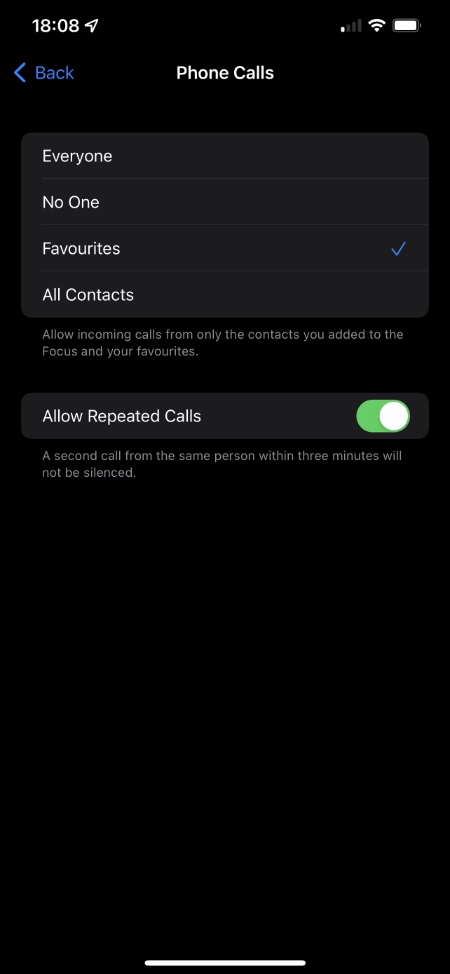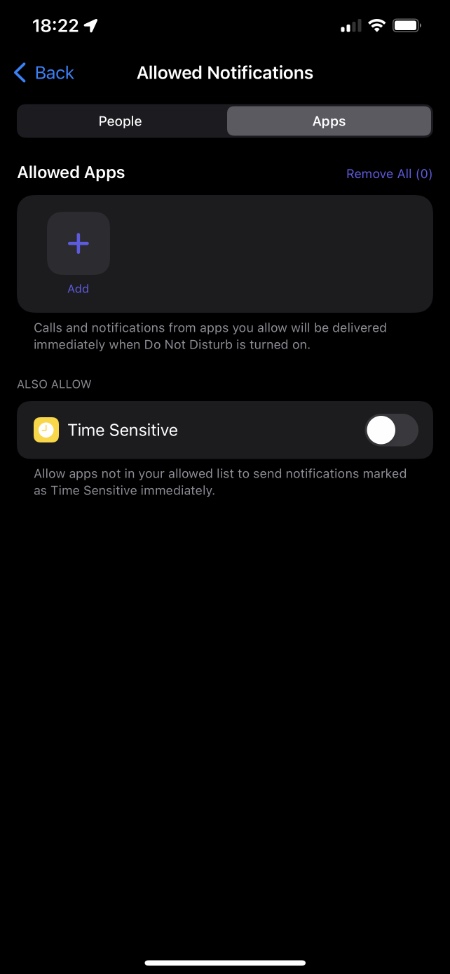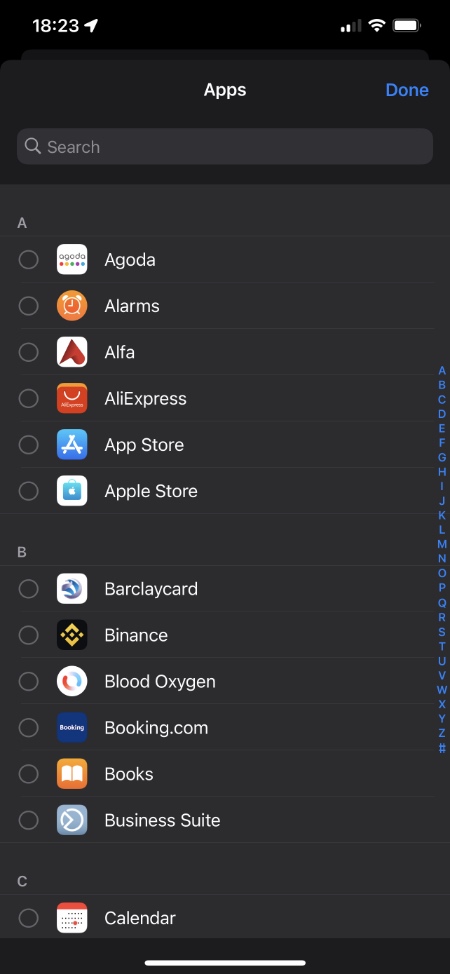In this guide we will show you how you can allow notifications from certain people and apps during Focus Mode on your iPhone and iPad.
If you’re running iOS 15 or later, then you would be familiar with the Focus Mode feature. When a Focus Mode is active iPhone and iPad do not send you notifications, hence allowing you to focus on the task that you are currently performing.
While it is good to have focus time and not receive any distracting notifications during it, there are certain people whose messages are important and urgent enough that you cannot afford to stop their alerts from reaching you. Similarly you might want to allow certain apps to send you alerts while your device is in Focus mode.
Thankfully iOS’s Focus Mode does allow users to allow certain people and apps to send you notifications while your device is in Focus mode or while Do Not Disturb is enabled.
Once you have added these contacts and apps to the Allowed section of your desired Focus mode, you will get message and call alerts from these people and apps while notifications from other people are still stopped.
Allow Notifications From Certain People In Focus Mode
Follow these instructions to allow notifications from specific people while Focus Mode is active.
1. On your iPhone or iPad open Settings and go to Focus.
2. On the next page choose the Focus mode for which you want to allow certain people.
3. Next under ‘Allowed Notifications‘ tap on ‘People>‘.
4. On the next screen make sure ‘People‘ tab is selected and then tap on ‘Add‘ option.
5. Now you will get a list of your contacts. Choose the contacts you want to allow notifications from during this focus mode.
That’s it, now your iPhone and iPad will send you notifications from these ‘Allowed People’ even if you have the focus mode on. Remember you have to allow people for each of the focus mode that you use in order to receive notifications from them. So repeat these steps for Fitness Focus, Study Focus, Sleep Focus and other custom focus modes.
The Allowed People list is synced over iCloud, so these people will automatically get added to the Allowed list on all of your devices.
Also Allow Calls From
Just under the Allowed People section on the Allowed Notifications page you will also find Calls From setting. This setting lets you who you want to allow to call you when the specific Focus Mode is active.
You can choose from Everyone, No One, Favorites and All Contacts.
When Allow Repeated Calls toggle is active your iPhone will ring if a person who is not even on your allowed list calls second time within three minutes.
Allow Notifications From Certain Apps In Focus Mode
Here you will find instructions that will let you allow notifications from certain apps while your device is in Focus mode.
1. On your iPhone or iPad open Settings and go to Focus.
2. On the next page choose the Focus mode where you want to allow certain people.
3. Next under ‘Allowed Notifications‘ tap on ‘Apps>‘.
4. On the next screen make sure ‘Apps‘ tab is selected and then tap on ‘Add‘ option.
5. Now you will get a list of your installed apps. Choose the apps you want to allow notifications from during this focus mode.
There you have it, this is how you can make your iPhone send you notifications from certain apps and people even when the Focus mode is active.