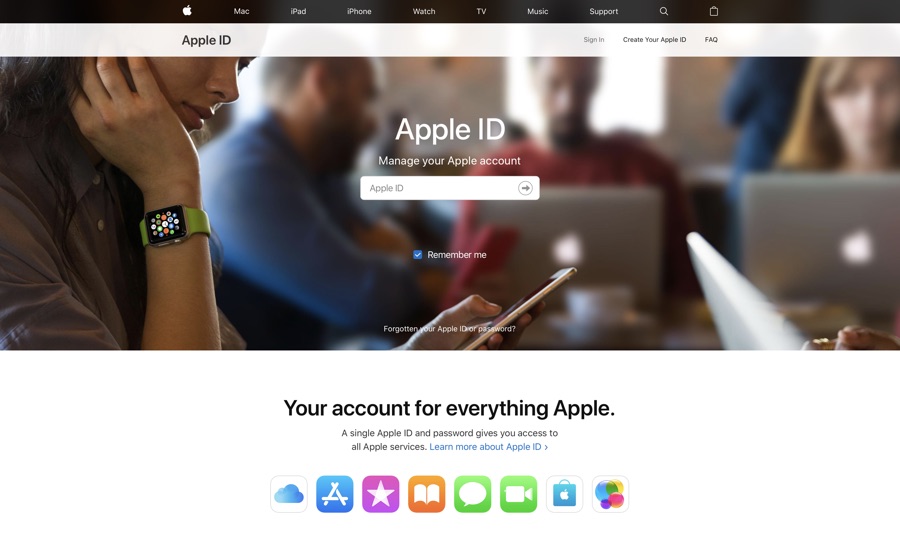Getting “Your Apple ID has been disabled” error is the most annoying things! It happens to every iPhone user who enters an incorrect password more than three times. This means your is Apple ID disabled or locked and you need to have it reenabled before you can use it again. As annoying as this error may be it is for your own account security, and that is precisely why Apple locks or disables an Apple ID.
If you are also struggling to fix this problem but failed, worry not. Here is what you need to do instead of fretting about the situation.
Apple ID Disabled: How to Enable or Unlock?
- Go to iforgot.apple.com
- Type your Apple ID email
- Follow the instructions to unlock your ID
- In case of failure, contact Apple support or speak online to Apple specialist
Once you are done with changing your ID, make sure you update your Apple ID password on your other iOS devices. Steps for doing so are available in the next section.
Change your Apple ID Password:
Your Apple ID disabled because you had entered incorrect password too many times. However once you have performed the recovery steps outlined above, it is now time to update the new password on your iOS devices and elsewhere. You might even want to change the Apple ID password to something that is more memorable to you. Steps to both are available here.
Change Apple ID Password on iPhone and iPad:
- Go to Settings and tap your name
- Go to Password & Security
- Tap Change Password at the top
- Enter passcode if asked, type new password and verify by retyping it
- Tap Change on the upper right corner of the screen
Change Apple ID password on the Web:
- Sign in to Apple ID (if you remember your password)
- Go to Security section and click Change Password
- Enter your current password
- Type a new password and confirm by re-entering it.
- Now, click Change Password
Forgot your Apple ID password? Here’s what to do
And in case you don’t know your password, follow these steps on the web:
- In order to reset the forgotten Apple ID password, click here.
- Follow the instructions, recover your account and set a new password
If you are looking to delete an Apple ID then click here.
How did you recover your Apple device? Let me know in the comments below.
If you want to know more about issues that you are experiencing on your Apple device, stay tuned to iOSHacker!