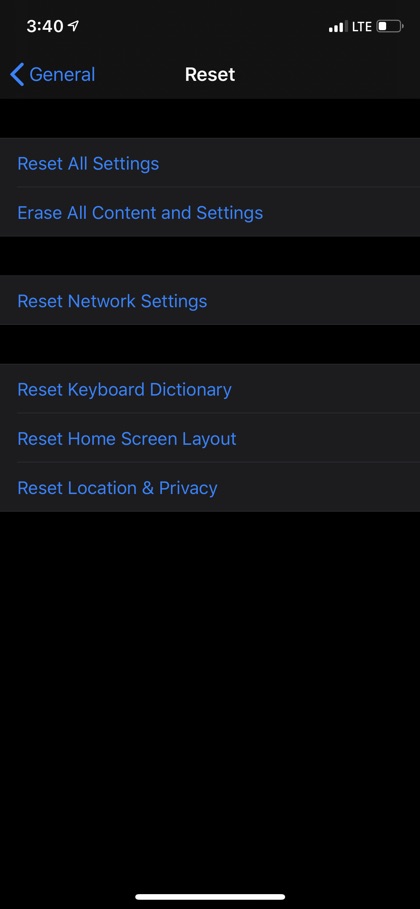In this step by step tutorial you will learn how to reset iPhone 11, iPhone 11 Pro or iPhone 11 Pro Max. Here you will see how you can reset iPhone 11’s settings, data, its network settings, location and privacy data, home screen layout and keyboard dictionary. So without any further ado let’s get right into it.
Reseting and iOS device and its various features can be useful in many instances. For example, you might want to reset your iPhone settings if your device is acting up and you want to revert back to its factory settings. The erase settings are useful when you want to remove all of your data from your device before selling it.
How To Reset iPhone 11 Settings
If you are experiencing issues with your iPhone’s configuration and want to reset everything to factory settings, then the Reset All Settings option is one for you. Here’s how you can reset iPhone 11’s settings.
- On your iPhone 11 open Settings.
- Go To General and scroll all the way down to the bottom.
- Tap on ‘Reset’ option.
- Finally tap on ‘Reset All Settings’ and confirm by entering your iPhone’s passcode.
How To Erase All Data On iPhone 11
If you are selling your iPhone or simply want to remove all data from your device, then Erase All Content and Settings option is the way to go. When you use this option all data stored on your iPhone will be removed and your device will return to its original factory settings. At this point you can set up your iPhone as new or hand it over to its new owner. Here’s how to erase all data on iPhone 11.
- To erase all data on iPhone 11 open Settings and go to General.
- Scroll all the way down and tap on ‘Reset’ option.
- From the next page tap on ‘Erase All Content and Settings’.
- Enter the device’s passcode to confirm.
How To Reset Network Settings on iPhone 11
Are you facing network troubles on your iPhone 11? Is your iPhone 11 not working properly with your SIM card? The Reset Network Settings on iPhone 11 can help.
- Open Settings and go to General.
- Scroll all the way down and tap on ‘Reset’ option.
- From the next page tap on ‘Reset Network Settings’.
- Enter the device’s passcode to confirm.
How To Reset Keyboard Dictionary, Home Screen Layout and Location & Privacy on iPhone 11
If you think keyboard vocabulary on your iPhone is messed up or you want to return to its original home screen layout, the Settings app can help. You can even reset the Location and Privacy data on your iPhone 11 by following a few simple steps.
- Open Settings and go to General.
- Scroll all the way down and tap on ‘Reset’ option.
- From the next page tap on the option that you want to reset from the following options:
- Reset Keyboard Dictionary
- Reset Home Screen Layout
- Reset Location & Privacy
- Enter the device’s passcode to confirm.
So there you go folks, this is how you can reset iPhone 11 and get it back to the original factory settings. These steps also helped you in easily removing all of your data from your iPhone 11.
If you have any questions regarding this handy guide, then let us know in the comments section below.