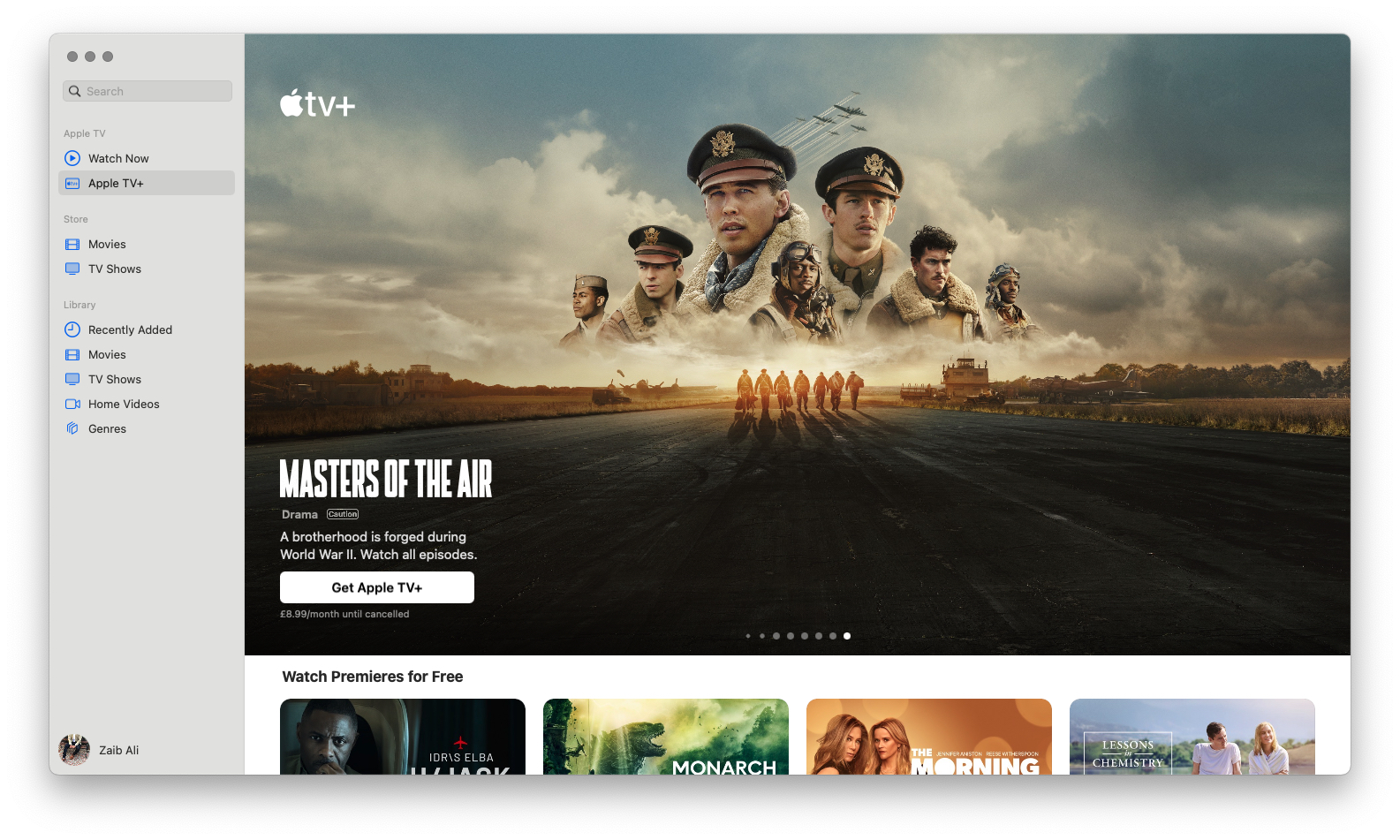In this guide, you will learn how to cancel Apple TV+ subscription and prevent yourself from getting charged unnecessarily.
Don’t want to continue your Apple TV+ subscription? Want to save $9.99 per month by canceling Apple TV+? Then keep reading as that is exactly what we are going to show you in this post.
About Apple TV+
Apple TV+ is a premium subscription-based streaming service from Apple that offers original production films and TV shows called Apple Originals to its subscribers. The service is available on multiple platforms including iOS devices, Mac, Apple TV, Smart TVs, and more.
Users can get Apple TV+ in three ways. They can get a 7-day trial and then pay $9.99 per month for the subscription. They can also get 3 months of free Apple TV+ on purchase of a new Apple device like an iPhone. Lastly, they can get an Apple TV+ subscription with an Apple One subscription bundle that also includes Apple TV+. This post will help you in canceling Apple TV+ from all three of these subscription methods.
Cancel Apple TV+ Subscription Before Getting Charged
Here you will find steps for discontinuing Apple TV+ subscription on iPhone, iPad, Mac, and Apple TV devices for both paid subscriptions and free trials.
Cancel Apple TV+ Subscription on iPhone or iPad
You can follow these steps to cancel Apple TV+ subscription from your iPhone and iPad.
Step 1. Open Settings and click on your name.
Step 2. On the next screen tap on the Subscriptions option.
Step 3. Next, tap on the ‘Apple TV+’ option.
Step 4. Finally, click on the ‘Cancel Subscription’ button to end the subscription.
Cancel Apple TV+ Subscription from your Mac
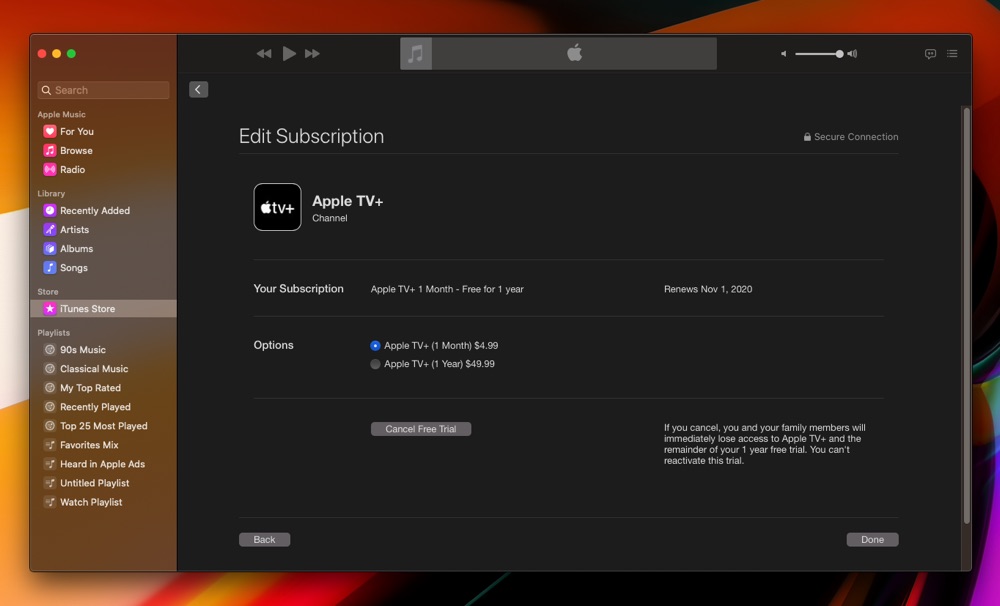
You can follow the following steps to cancel Apple TV+ subscription from your Mac.
Step 1. Open the Music app and click on the Account option from the menu bar.
Step 2. From the Account menu click on the ‘View My Account’ option.
Step 3. On the Account Information screen scroll down and under Settings look for Subscriptions.
Step 4. Click on the Manage button located next to Subscriptions.
Step 5. On the Subscriptions page look under ‘Active’. You should find the Apple TV+ subscription, click on the Edit button next to it.
Step 6. Finally, click on the ‘Cancel Subscription’ option to end your Apple TV+ subscription.
Cancel Apple TV+ Subscription from your Apple TV
You can follow the instructions below to cancel Apple TV+ Subscription from your Apple TV device.
Step 1. Open Settings and go to Users & Accounts.
Step 2. Select your account and then go to Subscriptions.
Step 3. Choose Apple TV+ subscription and then select Cancel Subscription.
Cancel Apple TV+ Subscription on the Web
You can also cancel your Apple TV+ subscription on Apple’s website. Just follow the steps below.
Step 1. In any web browser open tv.apple.com website.
Step 2. Sign in to your account and then click on the Account icon from the top.
Step 3. Go to Settings and scroll to Subscriptions.
Step 4. Click on Manage and then choose the ‘Cancel Subscription’ option.
There you go folks, this is how you can easily end your Apple TV+ subscription and avoid getting charged. This guide is super helpful for those who don’t use the Apple TV+ service and do not want to be charged for its subscription.