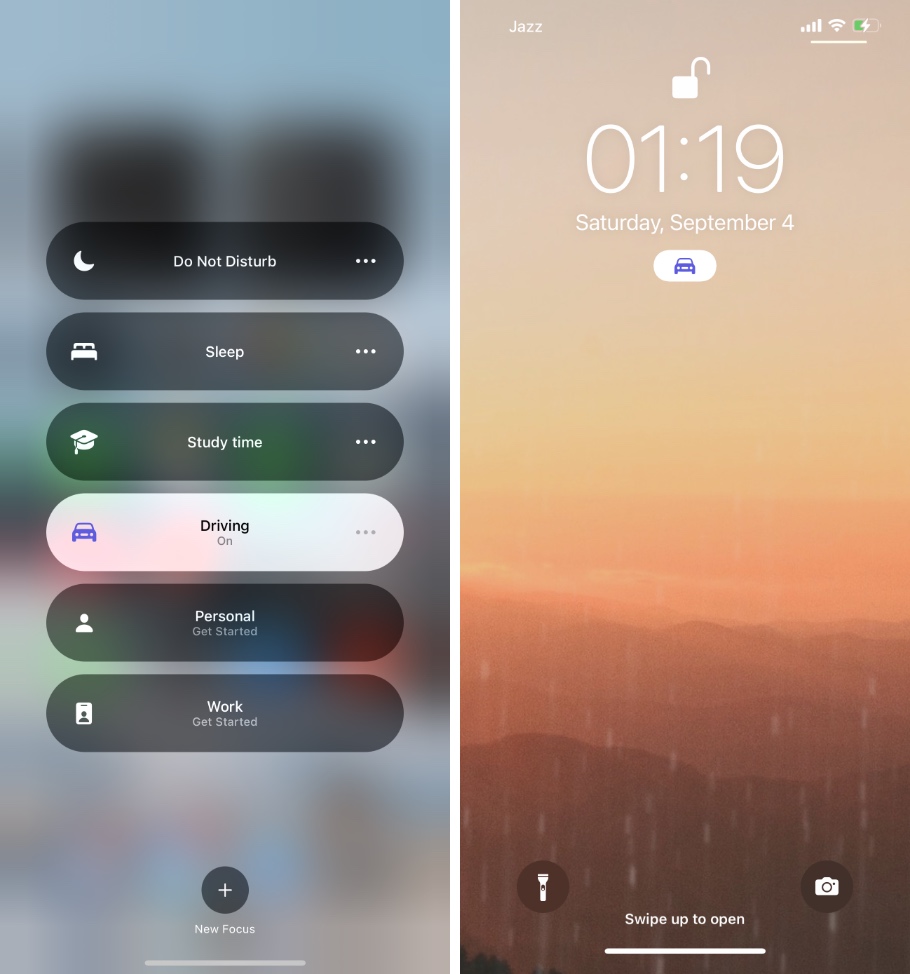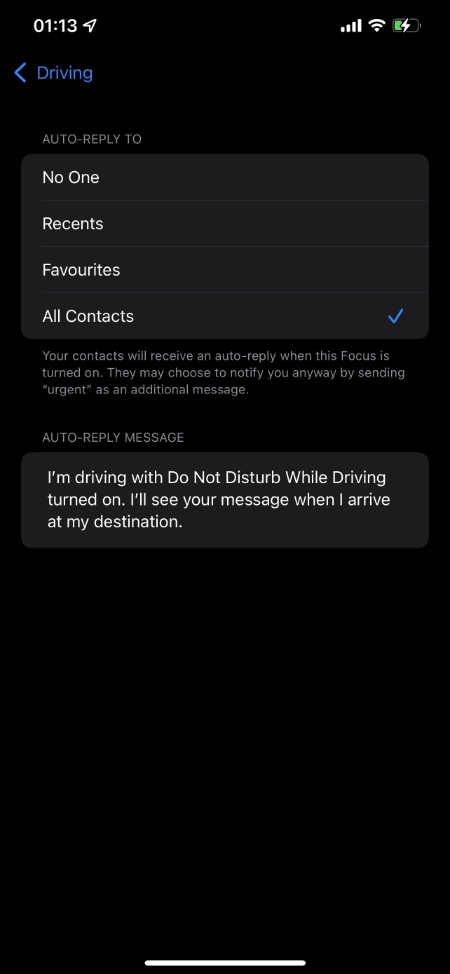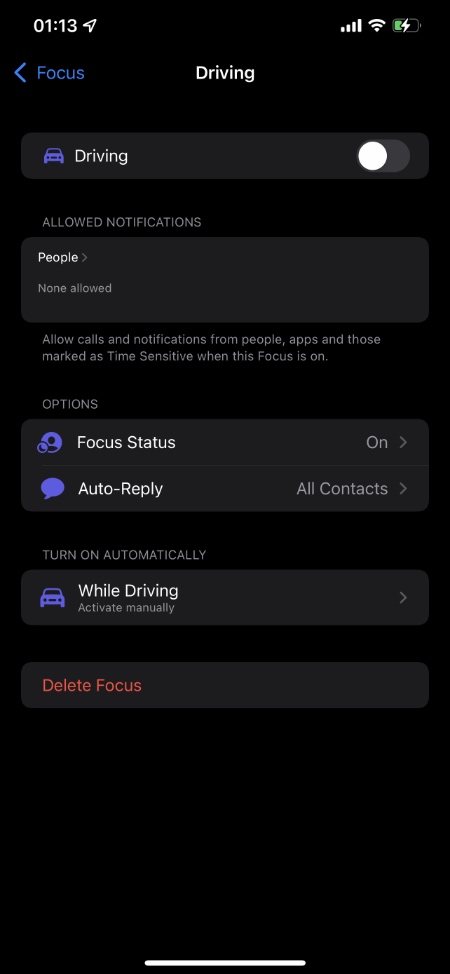Here you will find instructions on how to set auto-reply message for Do Not Disturb While Driving feature on devices running iOS 15 or later.
On iOS 15 Do Not Disturb while Driving feature has been moved under the new Focus feature. Now users can enable or disable Do Not Disturb while Driving mode by putting their device in Driving mode from the Focus menu, and change its settings under Focus preferences page.
If you are looking to add or change your Auto-Reply when driving message, then you can do so by following the steps outlined in this post.
Change auto-reply while driving message on iOS 15 or later
Follow these steps in order to change auto-reply while driving message.
Step 1. On your iPhone open Settings and go to Focus.
Step 2. On the Focus page tap on Driving option.
Step 3. Next tap on Auto-Reply option.
Step 4. Finally under Auto-Reply Message type the text that you want to use as your Auto-Reply while driving message.
The message you type in step 4 will be sent to people you have selected to receive auto-reply while you have activated Driving mode on your iPhone.
So this is how you can set Auto-Reply message when driving with Driving mode turn on.
This guide is for devices that are running iOS 15 or later. If you are still on iOS 14 or lower, you can follow this guide.
Also read: How To Stop Messages From Sharing Your Focus Status