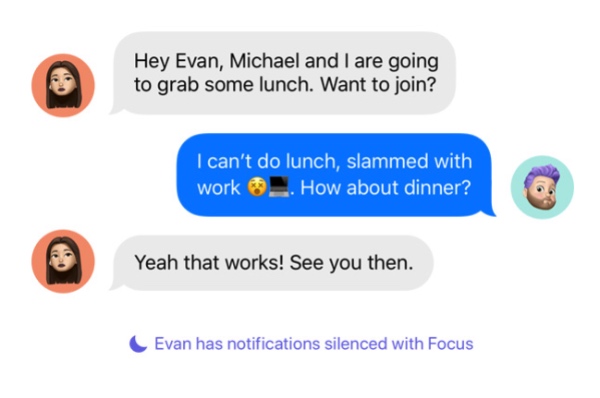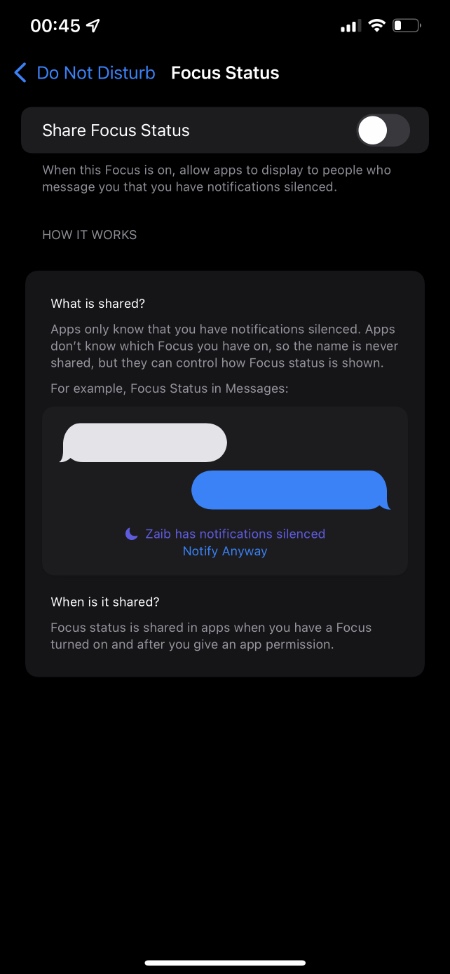In this guide we will show you how to turn off Focus Status in Messages and other apps while Do Not Disturb or Focus mode is on.
If you’re running iOS 15 or later, then you would know about Focus Status. When Focus Status feature is enabled Messages and other apps display a message message that you have notifications silenced.
Focus Status is displayed so that they know you will not a notification immediately when they send you a message. Senders can tap on the Notify Anyway option in case they have something urgent to share with you.
Focus Status is shared with others when your device is in Do Not Disturb mode or in a focus mode.
If you want to stop Messages and other apps from sharing your Focus Status with other users, then you have come to the right place.
How to stop Messages from sharing your Focus Status
iOS has made Focus Status optional for users. This means you can choose if you want to display the User has notifications silenced message to others or not.
You can turn on or turn off Focus Status by following these steps.
Step 1. Open Settings and go to Focus preferences.
Step 2. Tap on Do Not Disturb or any other Focus mode in which you want to stop sharing Focus Status.
Step 3. On the next page tap on Focus Status option.
Step 4. Turn off the toggle for Focus Status.
That’s it, now iOS will not share your Focus Status with others.