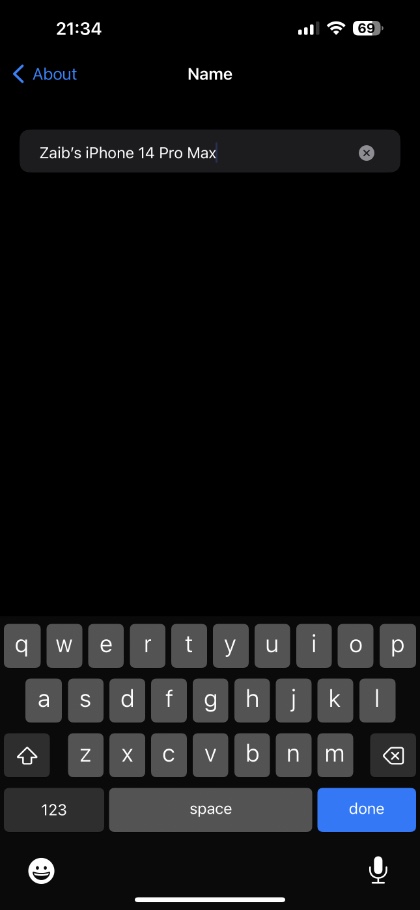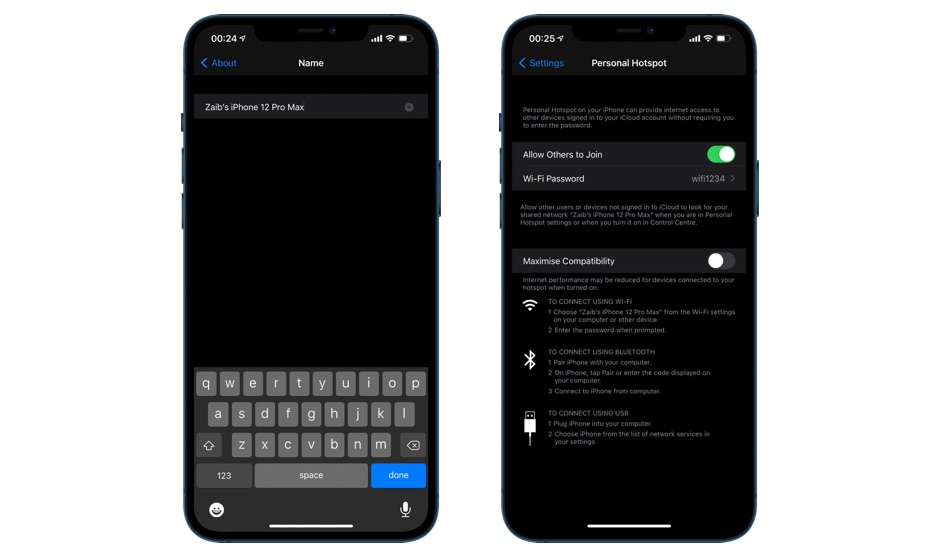
If you are looking to change iPhone’s hotspot name, then you have come to the right place. In this step by step guide we will show you how you can rename iPhone’s hotspot name and change it to whatever you like.
When you want to share your iPhone’s personal hotspot with another user, they can join your network by searching for your device’s hotspot in their Wi-Fi settings. Other users see your iPhone’s name in the search list, which they can tap on to join.
What many users don’t know is they can rename iPhone’s personal hotspot name to whatever they like and give the hotspot feature a personal touch.
iPhone’s hotspot name is tied with the device’s name. So if your iPhone is called ‘iOSHacker’s iPhone’, then this will also become your device’s personal hotspot name and show up in Wi-Fi menus of other devices.
Change iPhone’s Personal Hotspot Name
By changing your iPhone’s name you can also change iPhone’s personal hotspot name. Follow the steps below to do so.
Step 1. On your iPhone open Settings and tap on General.
Step 2. From General page tap on About option.
Step 3. Next tap on Name option.
Step 4. Finally on the name page enter the name of your device and your device’s hotspot name.
That’s it. By changing your device’s name you have also renamed iPhone’s hotspot. Now other users will be able to see the name you just assigned to your iPhone.