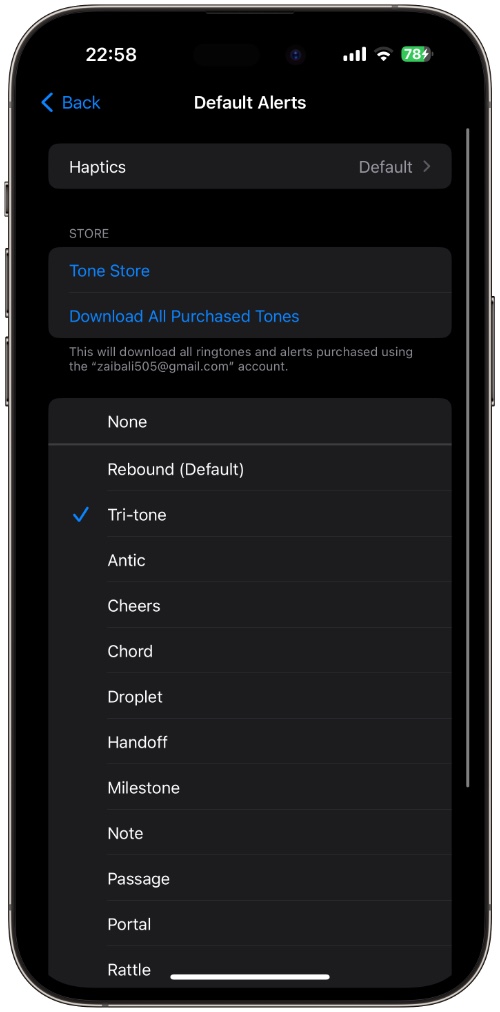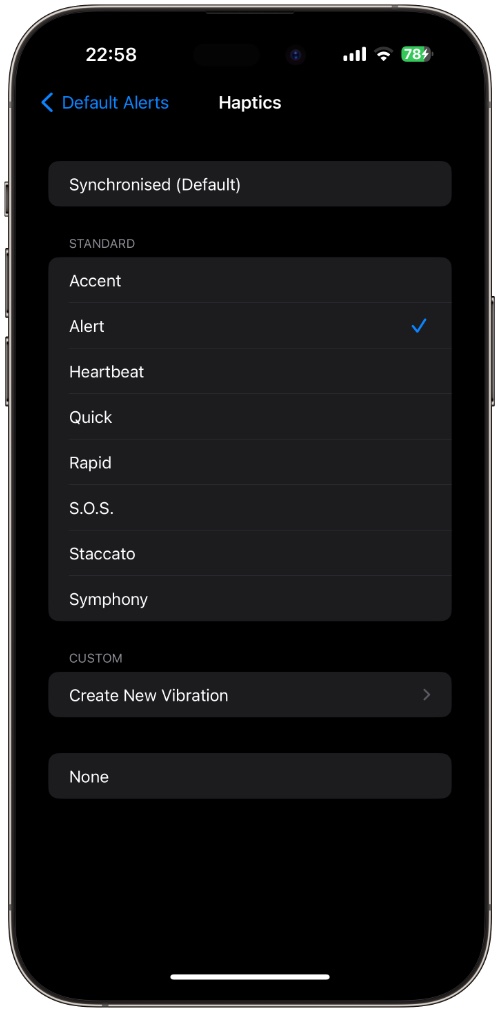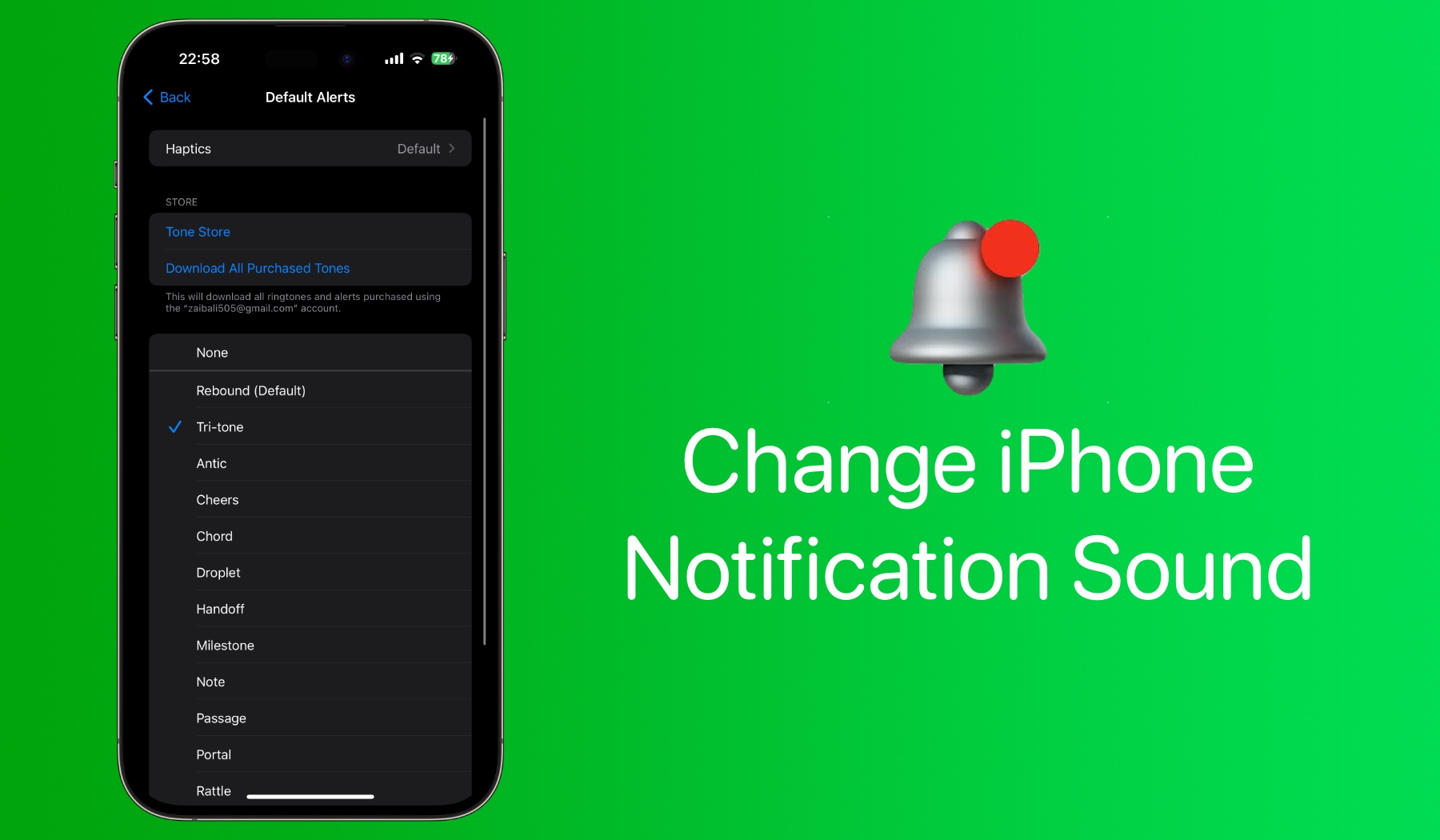
With the release of iOS 17.2, Apple has finally made it possible for iPhone users to change the default notification sound to any sound they choose. This means you can now customize the sounds that are played for notifications for different apps.
What makes this development exciting is that ever since the first iPhone it was impossible for iPhone users to change notification sound. Sure, you could change the sound of your iPhone’s ringtone, text tone, mail tone, reminder tone, etc however when it came to default alerts, you were stuck with only one option.
To make matters worse, with the release of iOS 17.0, Apple changed the default Tri-Tone sound to Rebound sound without giving users the option to switch it back to Tri-Tone or any other option.
Thankfully Apple has rectified its mistake and has now given iPhone users an option to not only switch back to the Tri-Tone alert sound but also choose from over 50 different sound options. On top of that users now can buy new sounds from the Tone Store.
Change iPhone Notification Sound
Here’s how you can change iPhone’s Notification Alerts sound to the sound of your choice.
Step 1. On any iPhone or iPad running iOS 17.2 or later, open Settings and go to Sounds & Haptics.
Step 2. Now select the Default Alerts option.
Step 3. On the next page select the sound for your iPhone alerts. You can choose from available options, and classic options, and purchase new tones from the store.
Step 4. After choosing your desired option return to the home screen.
Change Haptics for Notifications/Default Alerts on iPhone
On iOS 17.2 or later you can also change haptics for notifications or default alerts for your iPhone. To do so, simply follow these steps.
Step 1. Open Settings and go to Sounds & Haptics.
Step 2. Next, select Default Alerts and then tap on the Haptics option.
Step 3. Now choose your desired haptics from available options or create a new vibration by tapping on the Create New Vibration option.
You can also choose to have no haptics for default alerts by choosing the ‘None’ option.
It is nice that Apple has finally given iOS users the ability to change sound and haptics for default alerts, however what would make this option even better is if users are allowed to choose different sounds for different apps.
This would make it easier for users to find out which app has sent them the notification without looking at their iPhone.
If you found this tip to be helpful, then consider sharing it with your friends and family.