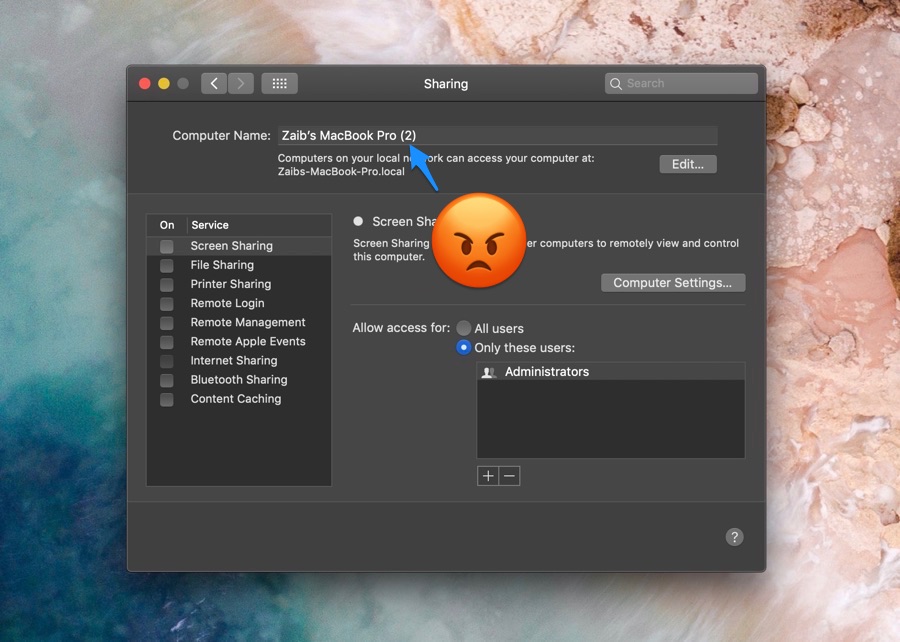Are you looking to change the name of your Mac or MacBook? Then you have come to the right place. In addition to showing you how to rename a Mac we will also show you how you can remove the numbering such as ‘Zaib’s MacBook Pro (2)’ that occurs when you buy a new machine.
The number at the end of your Mac’s name is added when you have more than one Mac. Usually when you upgrade your Mac, macOS recognizes the second machine as your second computer, even when you have already sold the older machine. This can lead to your Mac being named with the (2) or (3) number at the end, which can be very annoying. Below you can find out how you can remove the number from the name’s end.
Rename A Mac Or MacBook
You can easily solve this issue and remove the numbering from your Mac’s name by following the simple steps below.
- On your Mac open System Preferences.
- Now click on the ‘Sharing‘ option.
- On the ‘Sharing‘ screen look for ‘Computer Name:‘ and edit your computer’s name from the text field.
- Using the keyboard simply erase the ‘(2)’ from the computer’s name. Here you can also give a completely different name to your Mac.
That’s it. Now that you have renamed your Mac and removed the numbering from its name, the new name will appear on all networks and devices.