With jailbreak and power of Cydia the customization possibilities on iOS have become limitless. Do you know in addition to applying different themes and changing UI colors of your iPhone or iPad, you can also apply a completely different system-wide font on your device. This font change occurs on all parts of the operating system that includes homescreen, lockscreen, keyboard, apps among others. The easiest way to change the system font of your iOS device is through an app called Bytafont 2.
In this post we will show you how you can change the system-wide font of your iPhone, iPad or iPod touch. Follow the steps below to give a new look to your device.
How to change font of your iPhone, iPad or iPod touch
- On your jailbroken iOS device open Cydia and go to the search page.
- There type ‘BytoFont 2’ and download the free app. After downloading has completed exit to the homescreen.
- Now on your homescreen you will find the new ‘BytaFont 2’ app, launch it. From this app you can apply fonts on your device.
Installing new fonts for BytaFont 2
Now that you have downloaded the actual app on your device it is now time to get some fonts that you can apply with it. Here’s how you can get new fonts for your iOS device.
- Open Cydia and hit the ‘Sources’ tab.
- From the ‘Sources’ page hit the ‘All Sources’ option located on the top of the menu.
- Scroll down and look for ‘Fonts (BytaFont 2) option. Once found tap on it.
- On the next page you will find the list of available fonts you can download from Cydia. Look for the one you want and install it.
Applying a font through BytaFont 2
After downloading your favorite fonts from Cydia it is now time to apply them. To do so, open BytaFont 2 app and hit the ‘Basic’ button. From next page select the font you want to apply and hit ‘Yes’ to respring.
Advanced: You can also apply different fonts to different sections of iOS. To do so, hit the ‘Advanced’ button and select a separate font for Camera, iBooks, Keyboard and System. Once selected hit ‘Apply and Respring’ button.
Lockscreen: To choose a different font for the ‘Lockscreen’ hit the ‘Lock screen’ button and select the font from the menu.
Getting the default iOS font scheme back
If you have downloaded and applied a number of fonts and want to get the original iOS font scheme back then you can do it by simply restoring the BytaFont 2 backup. To do so, simply hit the ‘Basic’ tab and tap on the ‘Restore BytaFont Backup’. You can do this for specific sections as well by going to Advanced > Camera (or any other option) > BytaFont Backup.
Here’s an image of BytaFont 2 showcasing the difference you can make by merely changing the font.






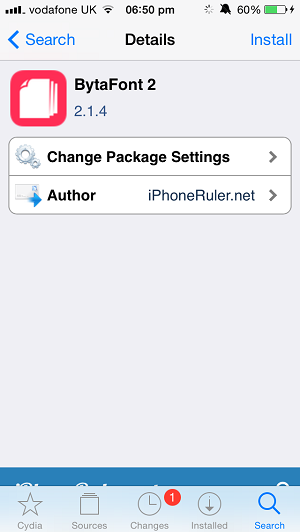
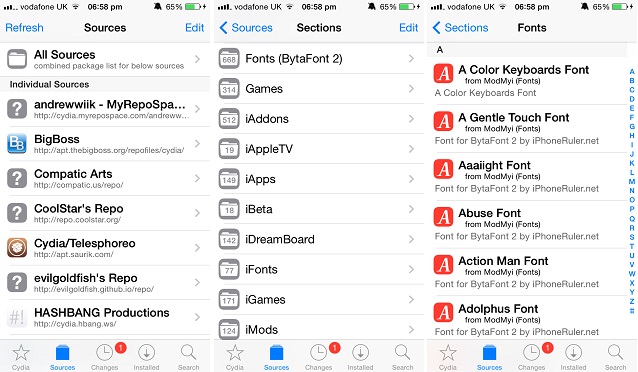
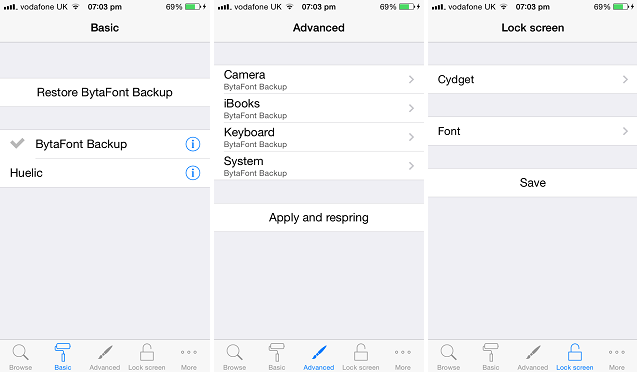
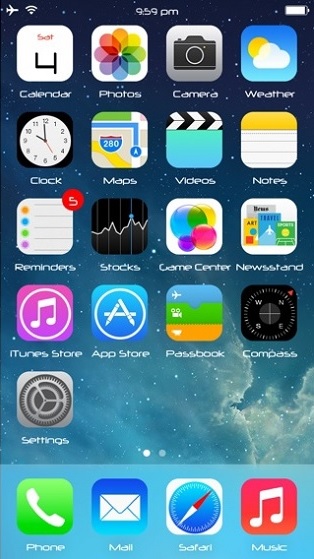


not everyones phone is jailbroken fyi
This website is called “iOS Hacker” fyi
this is meant to be for people who have jailbroken their phones…
Yeah fyi
If you have an iPhone 6, 6S or SE, you might be wondering how you can change font on iPhone 6, 6S and SE which is visually comforting to your eyes. You might have really good eyesight or you might have vision problems. Mostly older people have trouble looking at an iPhone screen and reading the text, so they want to increase the text size or make it bolder to make it more readable. If you are wondering how to do that, here is how to change font on iPhone 6, 6S and SE by this simple method: