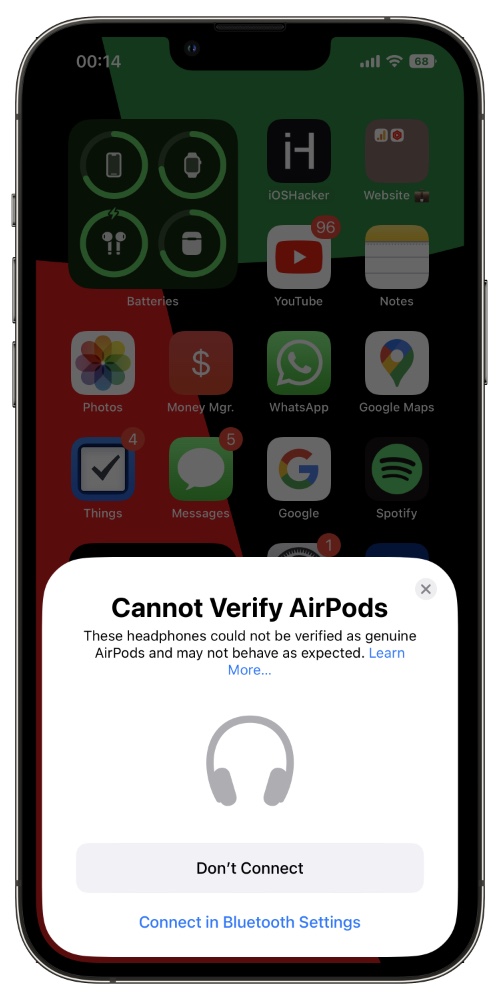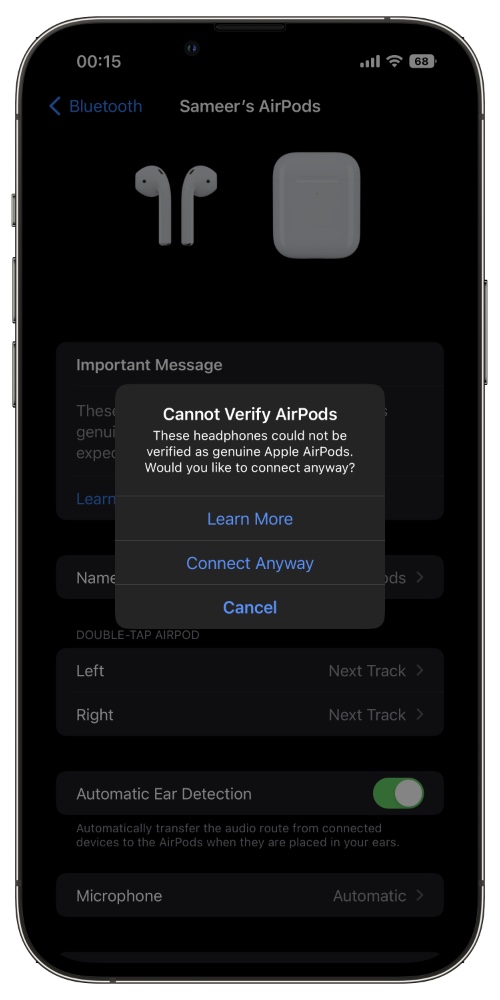In iOS 16 or later Apple has added a new feature that enables users to check AirPods are fake or not. This handy feature is super useful as it can help you in identifying a clone or a fake pair of AirPods with ease.
The best thing about this new feature is that it is super convenient to use and tells the user if AirPods that they are trying to connect with their iPhone are counterfeit.
How this feature works is pretty simple. When you try to pair AirPods with iPhone using the AirPods pairing popup iOS will automatically identify if the pair is not genuine. When it does it displays a message saying ‘Cannot Verify AirPods‘ right on the popup.
Furthermore it says ‘These headphones could not be verified as genuine AirPods and may not behave as expected.’. At this point you can tap on ‘Don’t Connect’ button or if you are aware that the pair is not genuine, then you can tap on ‘Connect in Bluetooth Settings’.
In Bluetooth Settings user is also displayed a warning that iOS ‘Cannot Verify AirPods‘. Here users can tap on Connect Anyway option to proceed.
Lastly, if your AirPods are already connected and you want to check if they are genuine or not, then you can go to Settings -> Bluetooth and tap on the ‘i’ button next to your AirPods name.
If AirPods are not genuine or they cannot be verified, then iOS will display ‘Important Message’ that tells you AirPods cannot be verified and they may not behave as expected.
Having the ability to easily tell if AirPods are fake or genuine will make the life of users much easier. Now you don’t have to rely on complex methods to see if AirPods you have bought are original and you can rely on iOS to help you in identifying fake AirPods.
So now you know what Cannot Verify AirPods errors mean in iOS 16 or later. If you have any questions regarding this guide, then let us know in the comments below.