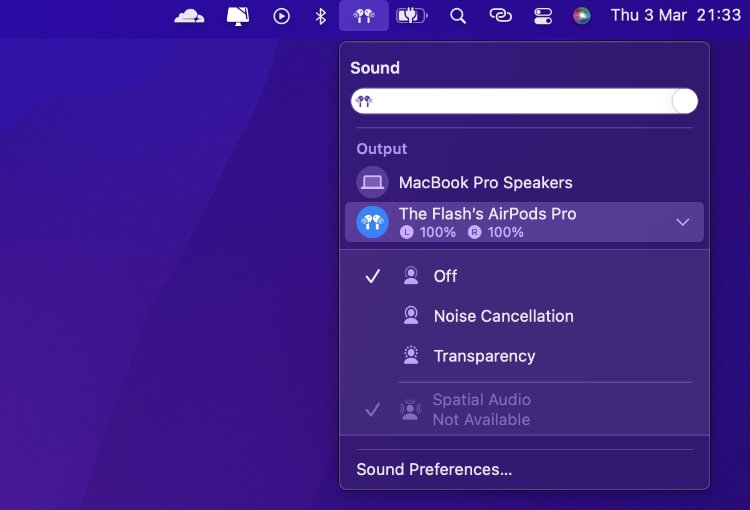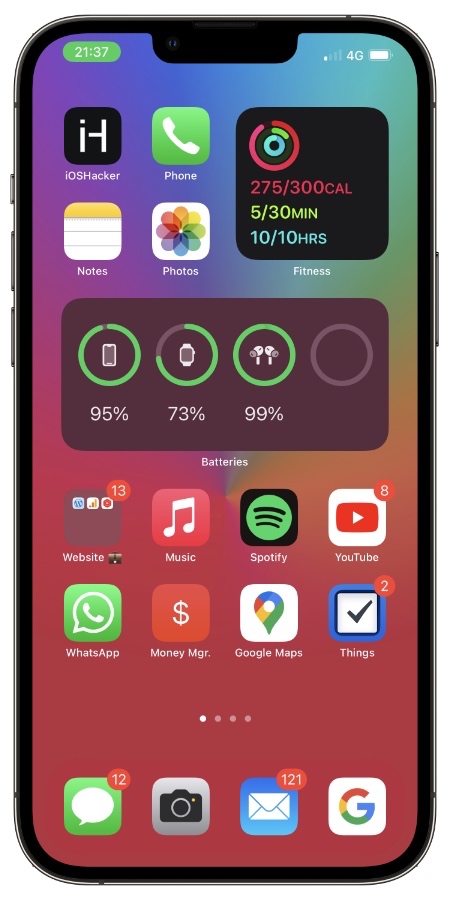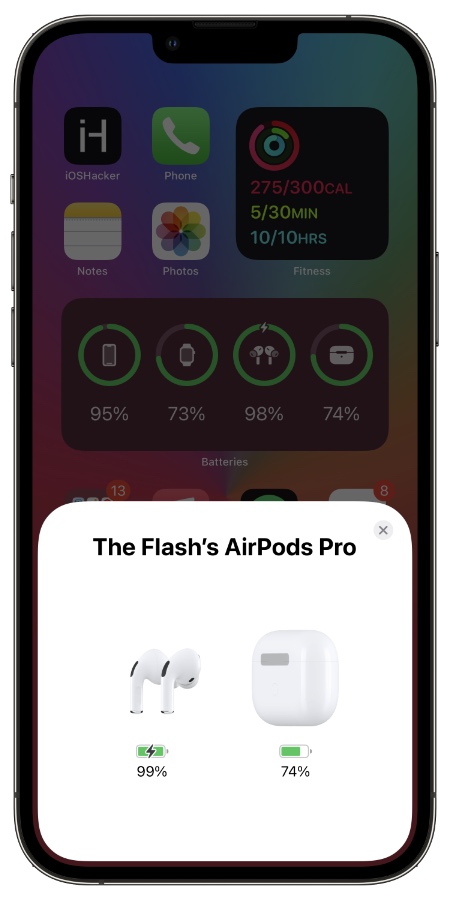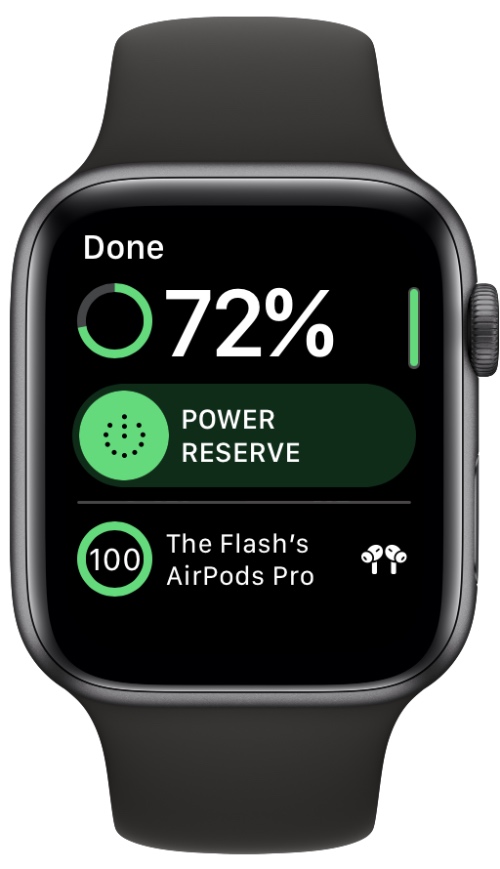Are you looking for ways to check AirPods battery on Mac, iPhone, iPad or Apple Watch? Then this post is going to help you.
If you have recently bought your first pair of AirPods and have just connected them to your devices, then the first thing you would be wondering is how to check AirPods battery on Mac, iPhone, iPad or Apple Watch.
Knowing how to check this information is crucial as you don’t want your AirPods to run out of battery while you are listening to your favorite music.
Thankfully it is incredibly easy to check AirPods battery on Mac, iPhone, iPad or Apple Watch. All you need to do is perform a simple action and you can not only check remaining battery for the AirPods but you can also check AirPods case battery status, knowing which is equally important.
As an AirPods owner you should also know how to find AirPods in case you lose them.
Check AirPods Battery On Mac
You can check the remaining battery of your AirPods right on your Mac. To do so, simply follow the steps below.
- When AirPods are connected to the Mac click on the AirPods icon from the menu bar.
- Under Output look for your AirPods.
- You will be able to see battery percentage of L and R AirPods.
Mac will show you the battery for both left and right side AirPods separately.
How To Check AirPods Battery On iPhone
Here’s how you can check AirPods battery on iPhone or iPad. There are two ways for checking AirPods battery on iOS devices, here’s how you can use both.
When AirPods are connected to iPhone or iPad
When AirPods are already connected to your iPhone or iPad and they are in your ears, then you can check their battery percentage from the battery widget. Here’s how you can add battery percentage widget to home screen.
1. Tap and hold anywhere on the home screen to enter wiggle mode.
2. Now tap on the ‘+’ button that appears on top left corner of the screen.
3. Scroll down and tap on ‘Batteries’ from the list.
4. Choose the widget side and tap on the ‘Add Widget’ button.
Now that Batteries widget has been added to the home screen, your AirPods battery will appear on it whenever they are connected to your device.
While AirPods are in their charging case
You can check AirPods battery on iPhone while your AirPods are in their charging case by bringing the AirPods close to your iPhone and opening the top lid.
As soon as you open the lid you will see the AirPods popup that will show you the current battery level of the AirPods as well as allow you to check AirPods charging case. The best thing about this method is that it also shows you AirPods charging case’s battery.
How To Check AirPods Battery On Apple Watch
You can also check AirPods battery on Apple Watch. To do so simply follow these steps.
- Swipe up on the Watch face screen to access the Control Center.
- Tap on the Battery percentage button to access the full battery screen.
So there you go folks, this is how you can check AirPods battery on Mac, iPhone, iPad or Apple Watch. Do you have any interesting AirPods tip? Let us know in the comments section below.