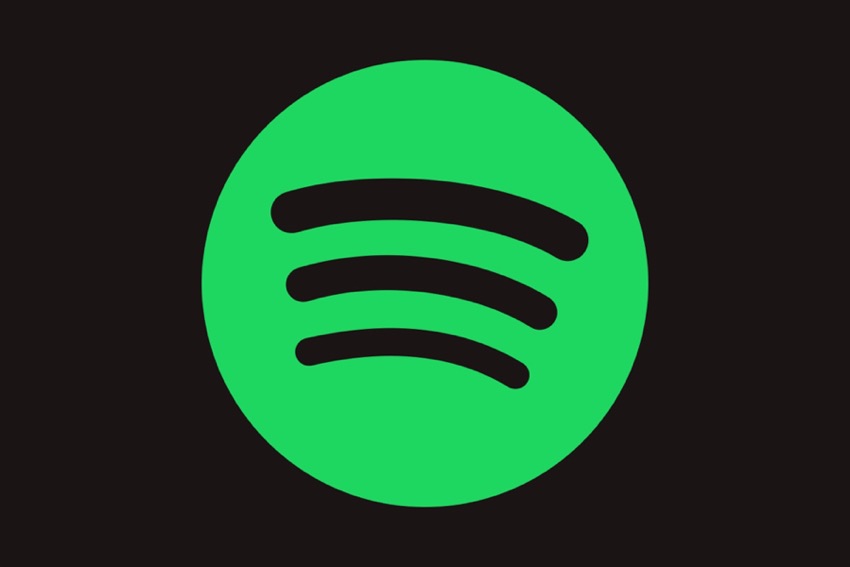If you want to free up a significant amount of disk space on your iPhone, iPad, or Mac then one effective way to do this is by clearing Spotify cache.
The Spotify app on iOS and macOS stores a lot of cache on your device. The Spotify cache consists of temporary files that Spotify stores in your device’s memory to deliver a faster experience to you.
By performing the clear cache action on Spotify you can free up up to several GBs of disk space on your device, and use that disk space for other purposes.
Here we have shared steps to clear Spotify cache on iPhone, iPad, and Mac.
When you clear cache your downloads will not be removed from your device.
Clear Spotify Cache on iPhone and iPad
Step 1. Open the Spotify app and go to the Home tab.
Step 2. From the top tap on your account’s profile picture to access the side pane.
Step 3. Tap on the ‘Settings and privacy’ option.
Step 4. On the Settings page tap on the ‘Storage’ option.
Step 5. On the next page, you can see how much cache is being used by your Spotify app. Tap on the ‘Clear Cache’ button and confirm.
After you have performed these steps, the Spotify cache will be removed from your device, and any disk space occupied by the cache will become available for use.
Clear Spotify Cache on Mac
Step 1. Launch the Spotify for Mac app and click on the Spotify option from the top menu bar.
Step 2. From the drop-down menu click on Settings.
Step 3. On the Settings page scroll up until you get to the Storage section.
Step 4. Click on the Clear Cache button to clear Spotify cache.
This is how you can quickly clear the cache on your iPhone, iPad, or Mac and free up disk space.