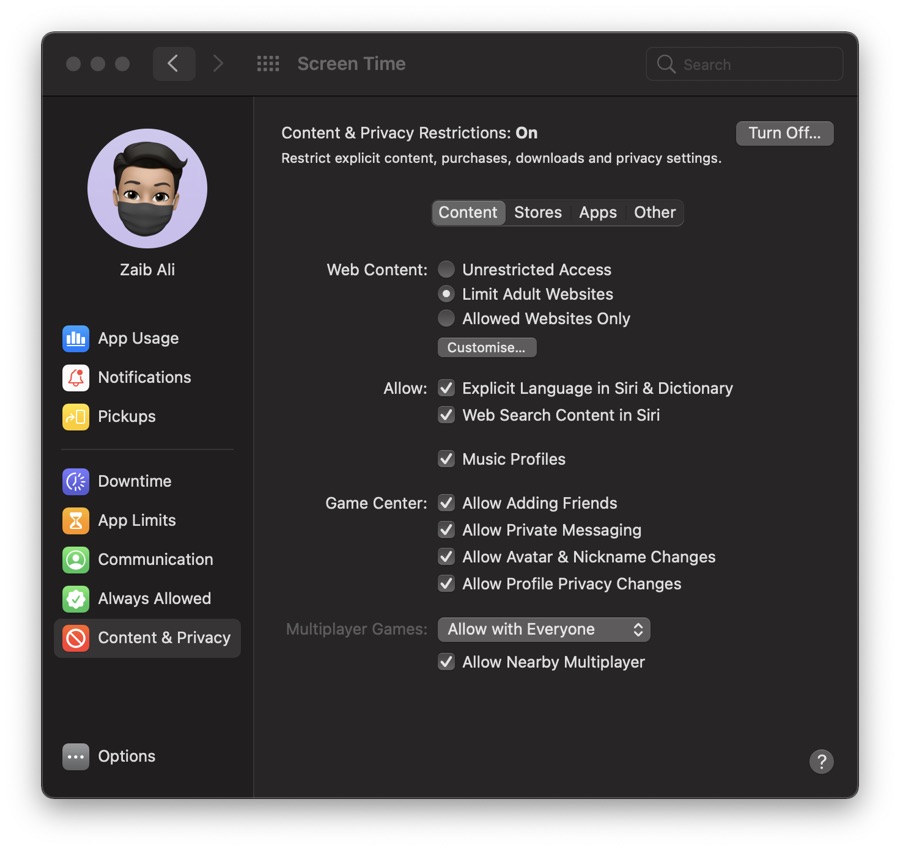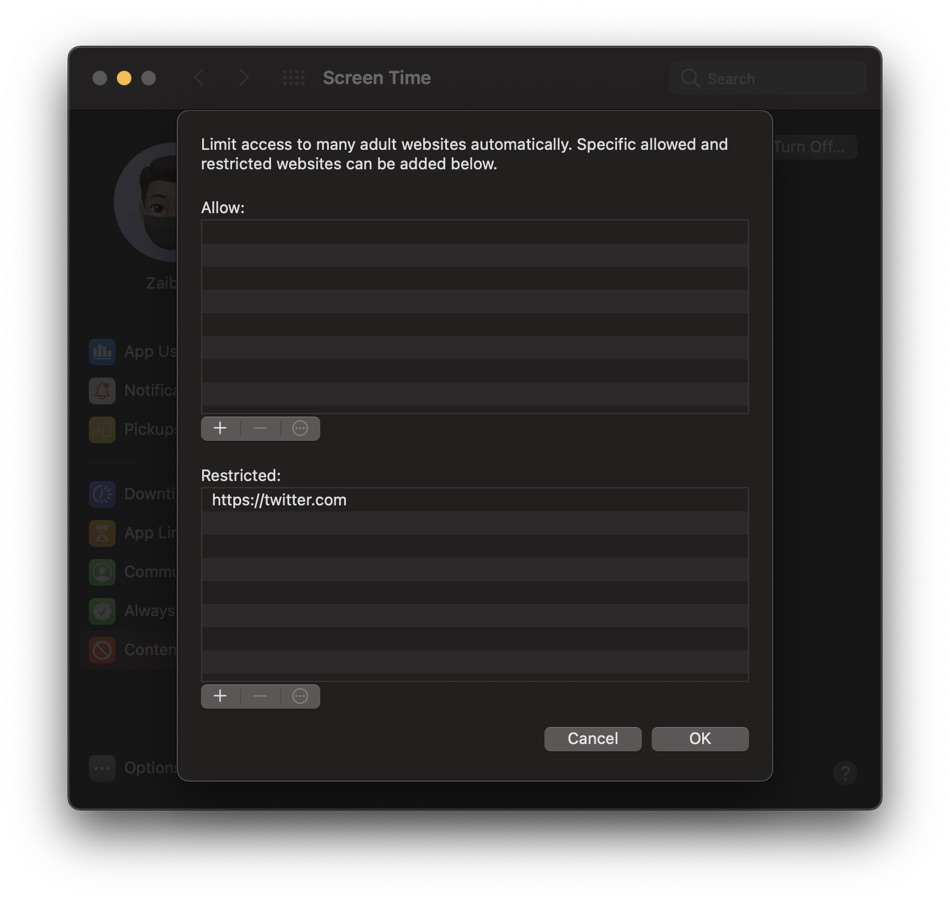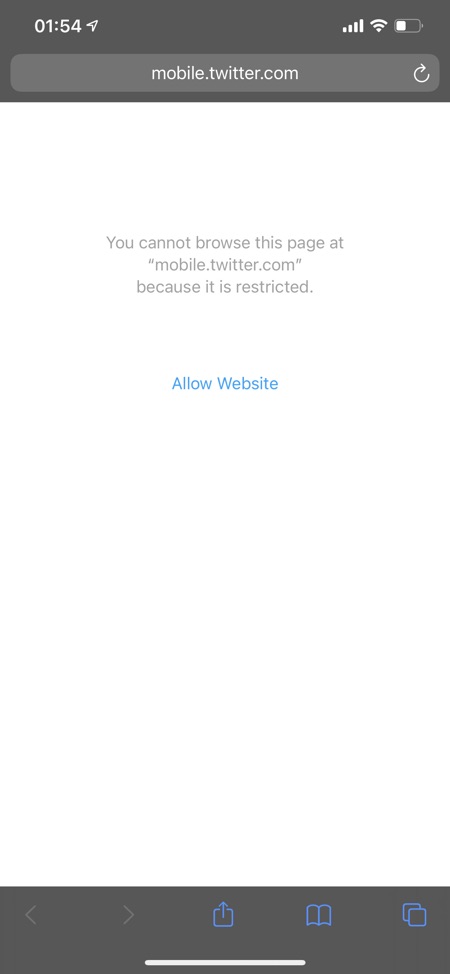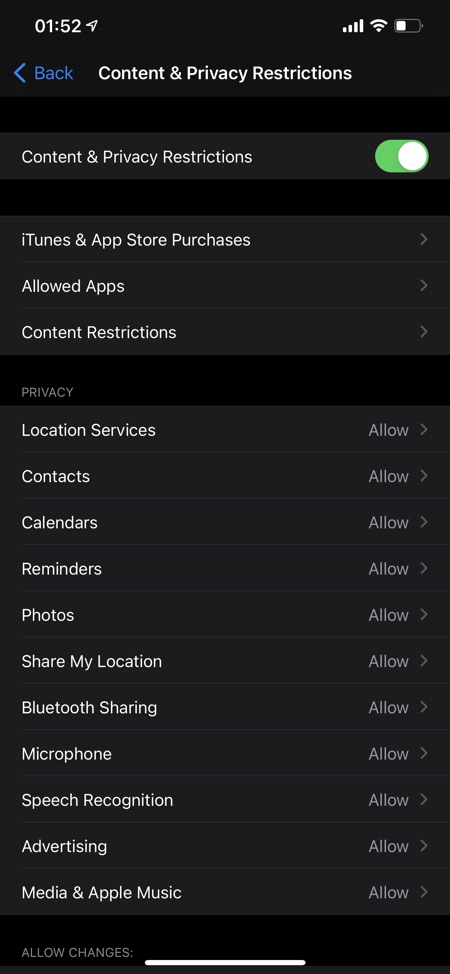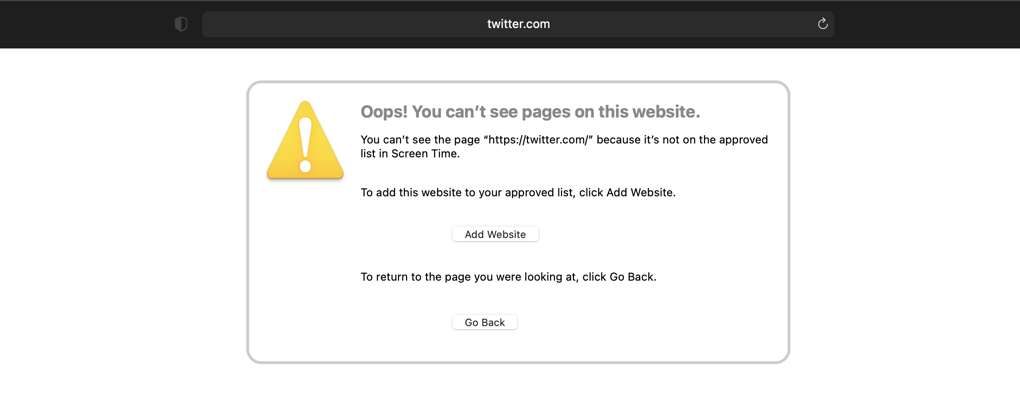
If you’re looking for a way to completely block certain websites on Mac, iPhone and iPad then you are in the right place, as that is exactly what we are going to show you in this article. This article will also show you how you can block adult websites and harmful websites on your Apple devices.
Completely blocking a website or a group of websites can help you cut down on addiction. Not just that as parents and guardians can also use the content restriction feature on the Mac and iOS to block certain harmful and adult websites that they don’t want their children visiting.
If you are not intersted in completely blocking certain websites and are looking to place time limit on websites on Mac and iPhone, then read this guide.
This blockage will only work with Safari browser. Read on to learn how to completely block certain websites on Mac, iPhone or iPad.
How to block adult websites and certain websites on Mac and iPhone
On Mac:
Here’s how you can block adult and certain other websites on Mac.
Step 1: Open System Preferences and go to Screen Time option.
Step 2: From the side pane click on Content & Privacy.
Step 3: Once you are on the Content & Privacy section click on Turn On button.
Step 4: Now choose the ‘Limit Adult Websites‘ option. Then click on Customize button.
Step 5: Click on the ‘+‘ button under ‘Restricted’ and enter the URL of the website you want to block. This can be another adult website or any normal website that you want to block on your device.
Step 6: Repeat step 5 to add all URLs that you want to block.
Step 7: Once you are done adding websites to the restricted list click on the OK button.
On iPhone or iPad:
Here are the steps to block adult websites certain other websites on iPhone or iPad. Follow these steps to completely block certain websites on iPhone or iPad.
Step 1: Open Settings and go to Screen Time option.
Step 2: Tap on Content & Privacy Restrictions option and turn on the toggle.
Step 3: From the menu tap on Content Restrictions option and from the next page tap on Web Content.
Step 4: Now choose on Limit Adult Websites option and then tap on Add Website option found under Never Allow section.
Step 5: Enter the URL of website that you want to block access to on your iOS device.
Step 6: Repeat step 6 for as many websites as you want to block on your device.
That’s it. The websites you have entered will now be blocked and you will no longer be able to access them using the Safari browser on iPhone or iPad.
There you go folks this is how you can block adult website and block certain websites on Mac. We also showed you the steps for how to block certain websites on iPhone or iPad.
If you have any questions regarding this tutorial, then let us know in the comments below.