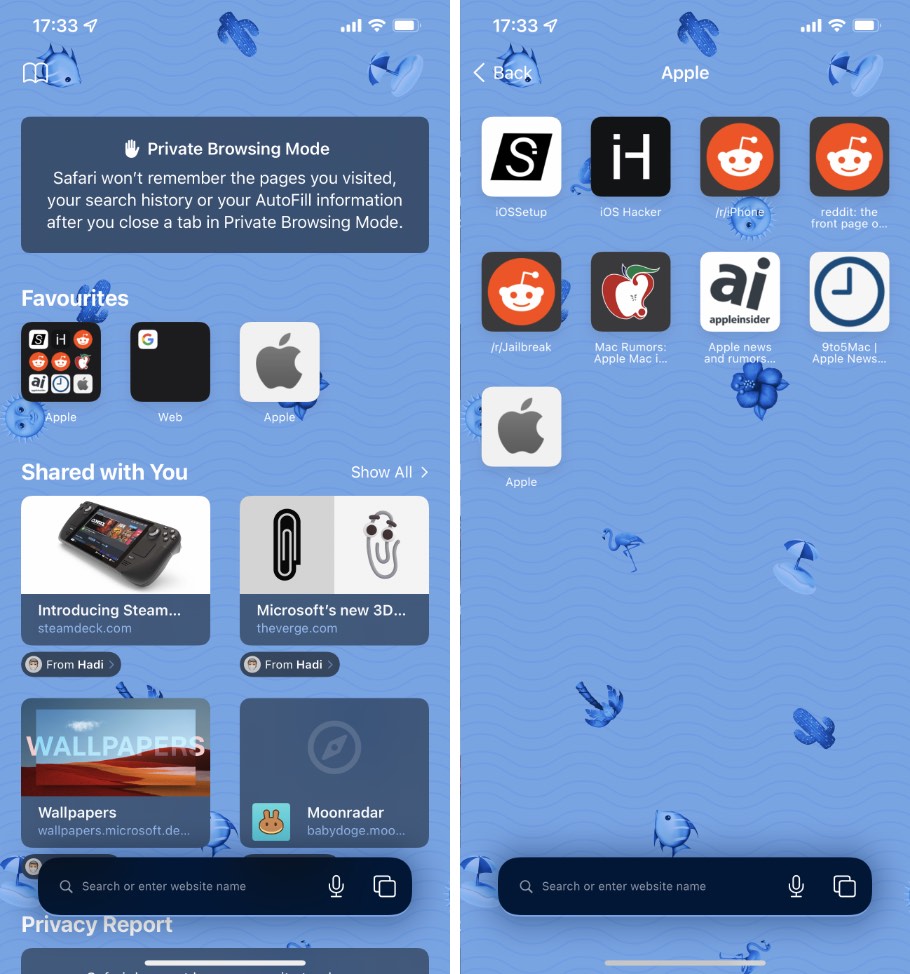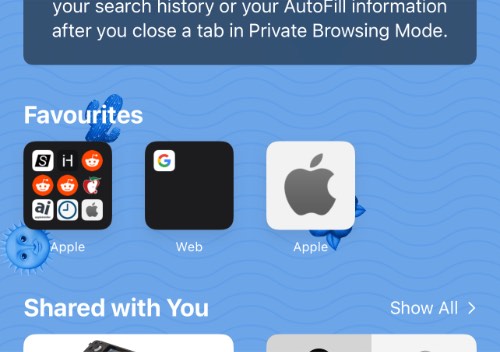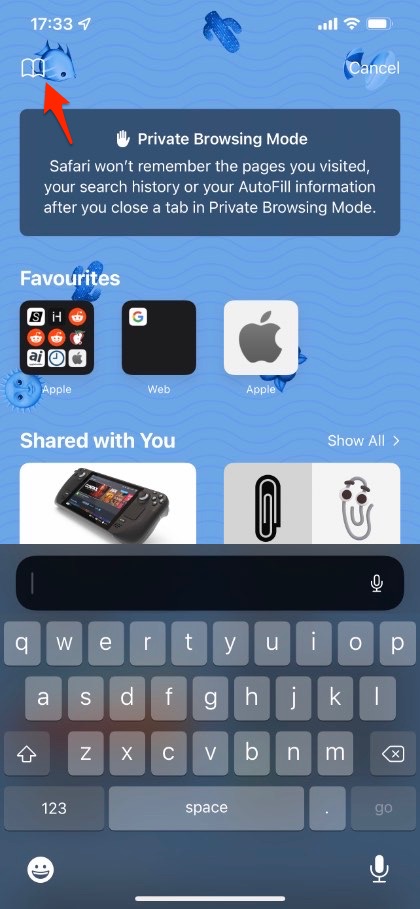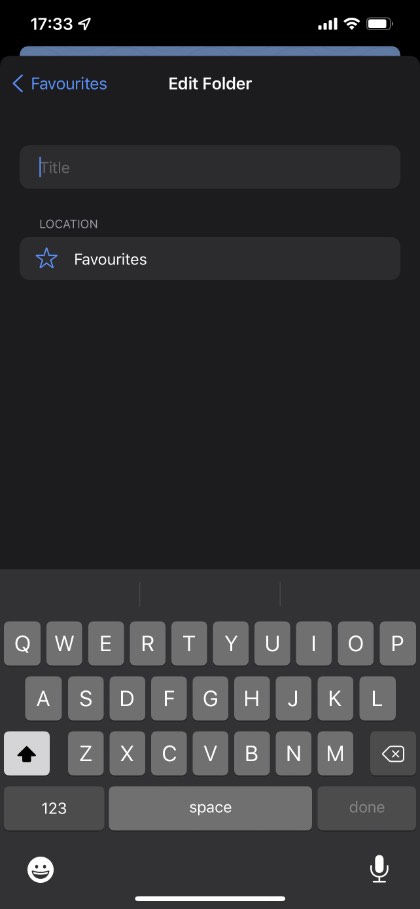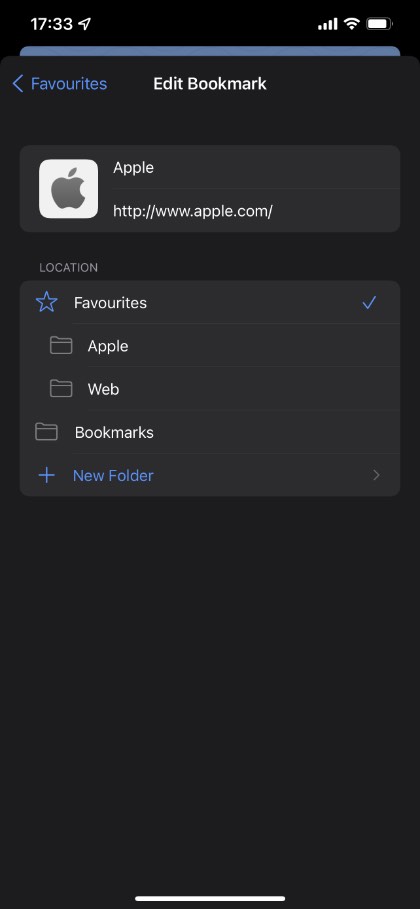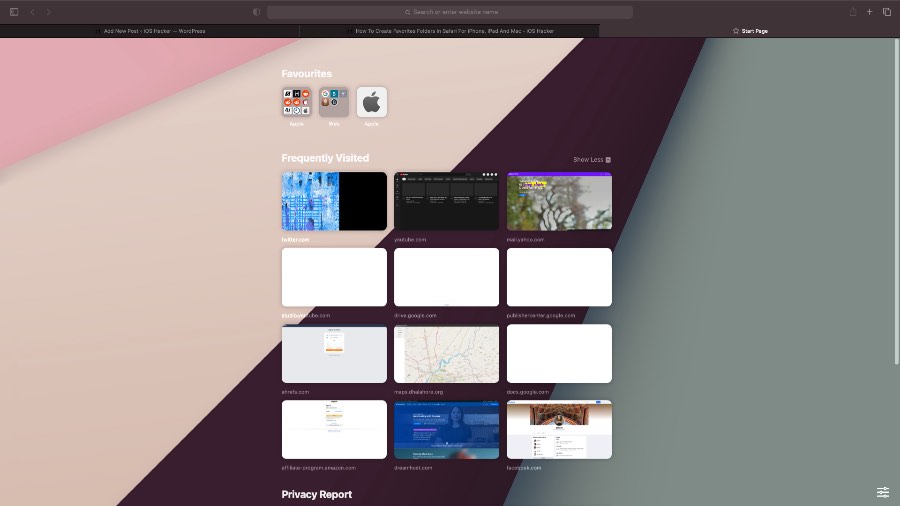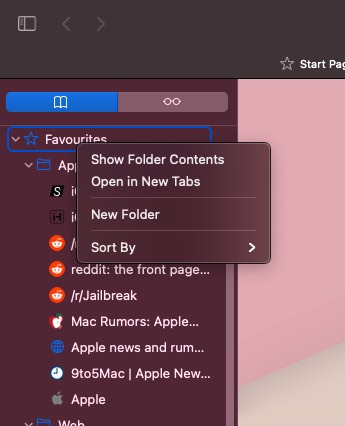Do you know you can create website favorites folders in Safari for iPhone, iPad and Mac. Creating folders and putting icons for your favorite websites in them makes it super easy to manage and access favorite websites in Safari.
Safari’s favorites folders also enable users to have more icons on Safari’s new tab screen as you get access to more icons without scrolling first.
Creating Favorites folders in Safari on iPhone and Mac isn’t as simple as dragging and dropping icons to create a folder. For this you have to follow a few steps before you can create folders.
Any changes you make to your favorites list and all new folders will be synced across all of your Apple devices.
Create Favorites Folder In Safari On iPhone and iPad
Follow these steps to create favorites folder in Safari on an iOS device.
Step 1. Launch Safari on your iPhone or iPad and open a new tab.
Step 2. Now tap on the Bookmark button from top left corner of the screen.
Step 3. Then make sure Bookmarks tab is selected from the tab bar.
Step 4. Next tap on the Favorites option from the Bookmarks list.
Step 5. Tap on the edit button from the bottom and then tap on New Folder.
Step 6. Give your folder a new title and tap on Done.
Step 7. Now tap on the Edit button and then tap on the website you want to put in the folder.
Step 8. Under location tap on the Favorites button and then choose the folder you just created.
Repeat step 7 and 8 for all the sites that you want to add to your favorites folder.
Create Favorites Folder In Safari For Mac
These steps will allow you to create favorites folder in Safari for Mac.
Step 1. Launch Safari and click on the Show Sidebar button from top left corner.
Step 2. Make sure Bookmarks tab is selected from the top.
Step 3. Right-click on the Favorites option and click on New Folder.
Step 4. Next drag and drop on the favorite website that you want to move into the new Favorties folder.
Repeat step 4 for all favorite websites that you want to move in the newly created favorites folder.
There you go folks, this is how you can easily create favorites folders in Safari on iPhone, iPad and Mac.
If you have any questions, let us know in the comments below.